Track Issues and PRs across Repos
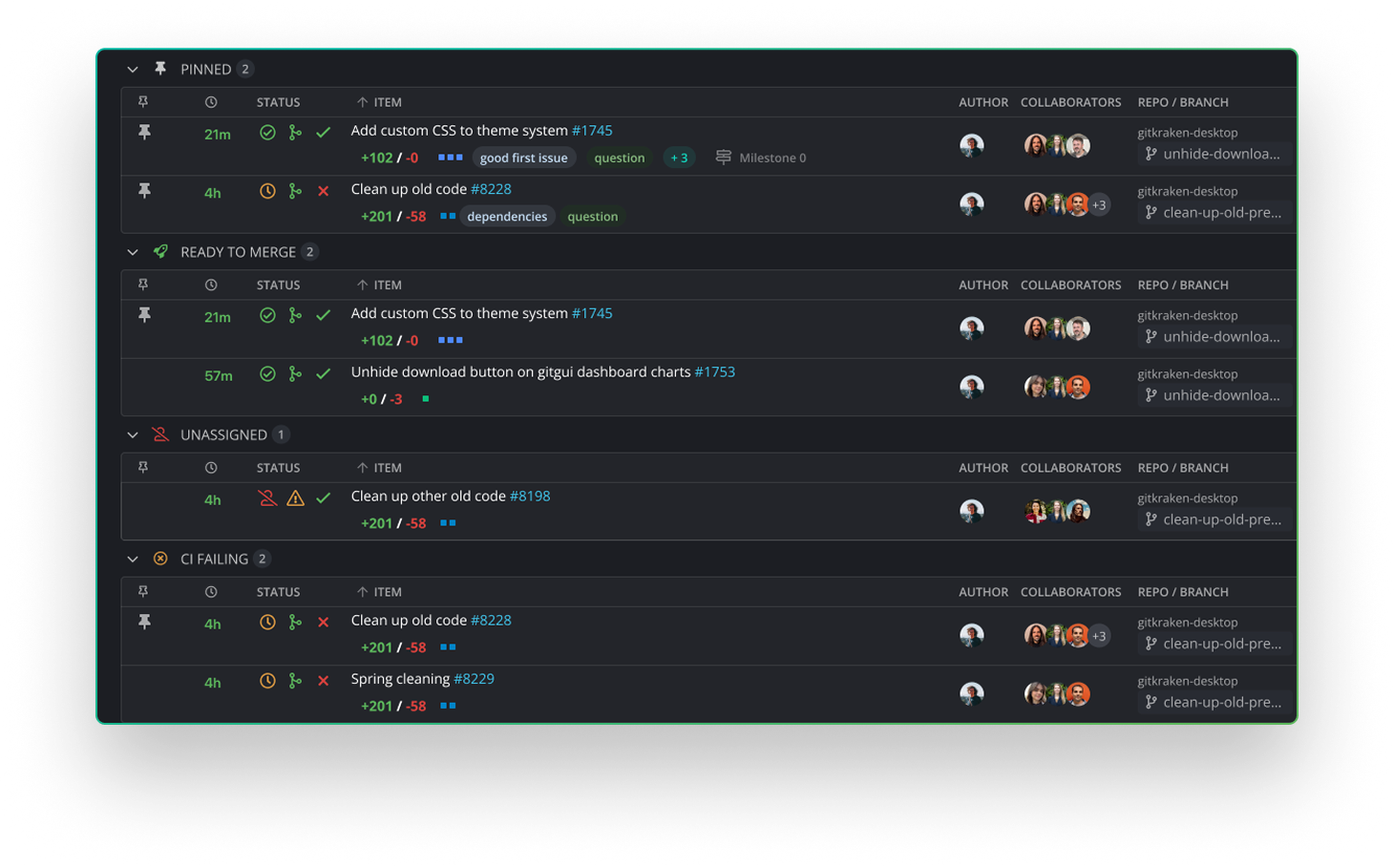

See, Act, and Deliver Faster with Launchpad

one flow



Manage Multi-Repo Work in One Place
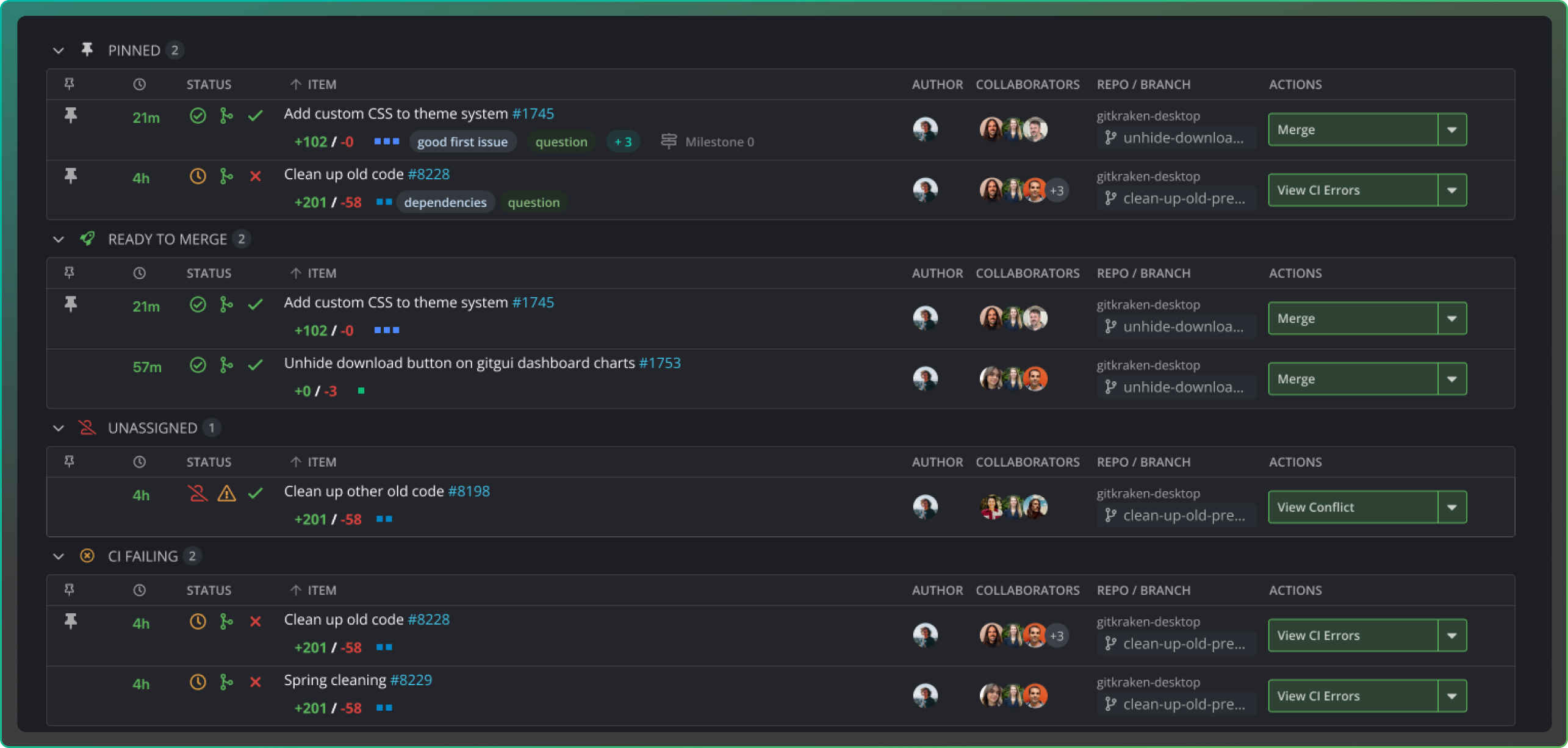
Unified PRs, Issues & WIP View
How to Assign PRs and Issues in Launchpad
Assign GitHub pull requests directly from Launchpad, or open issues in connected services like Jira, GitLab, or Azure DevOps to set assignees.
Filter by repo, branch, or milestone to find the right PR, then set ownership so responsibilities are clear and work moves forward without delays or confusion.
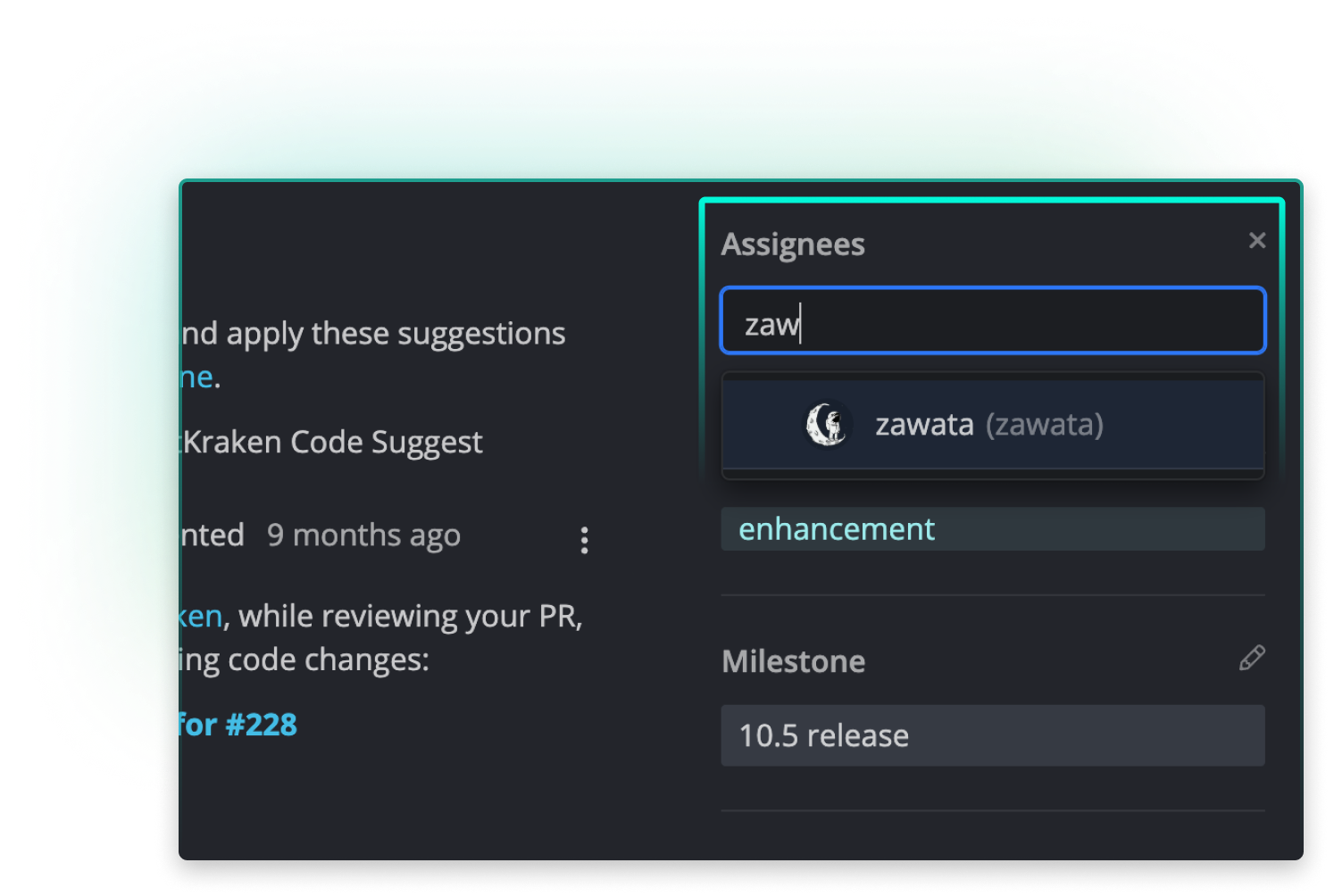
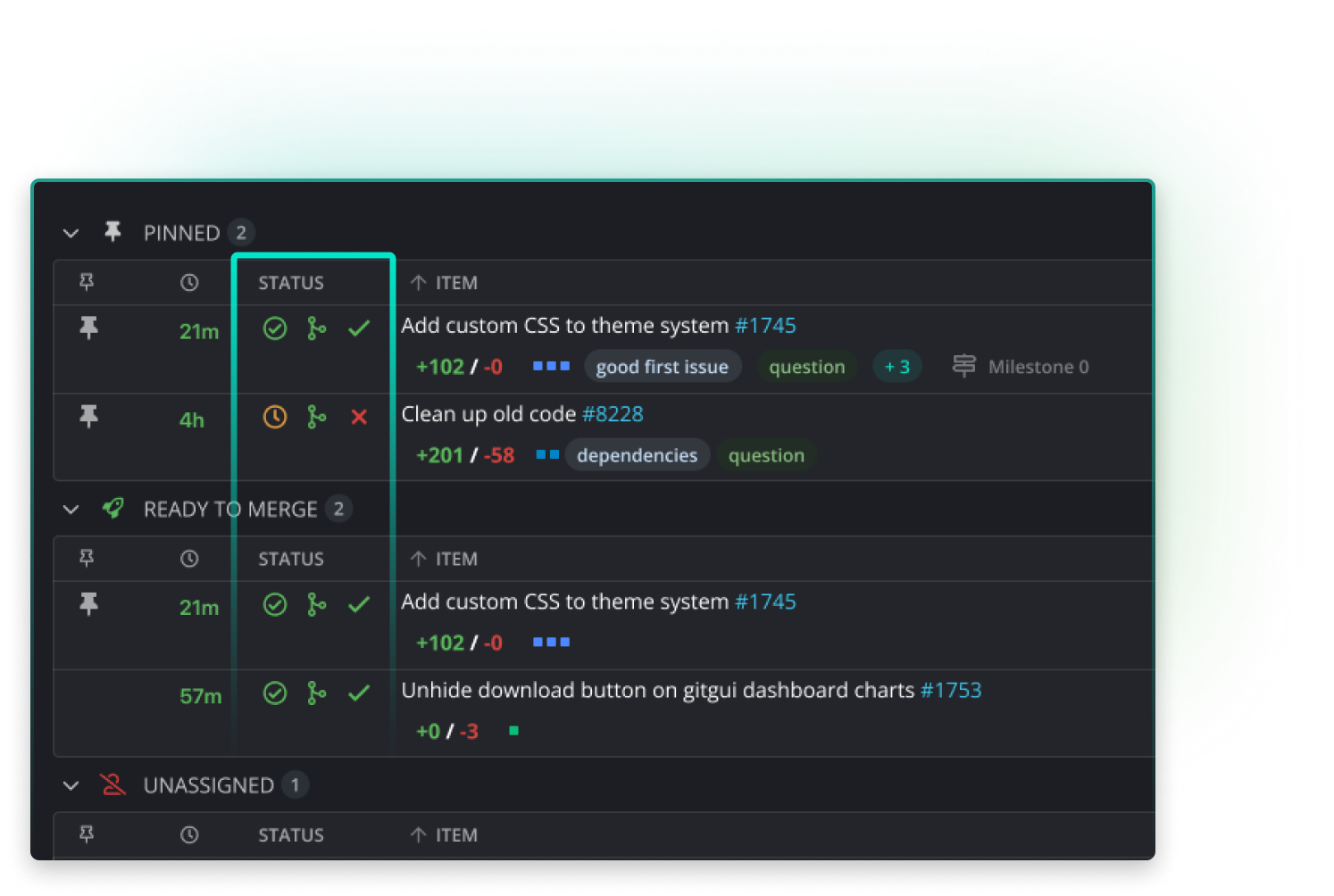
How Launchpad Speeds Up Code Reviews
Merge with Confidence
Monitor build and check status for every pull request before merging.
- See pass or fail indicators in real time
- Confirm all required reviews are complete
- Merge only when your work is verified and safe
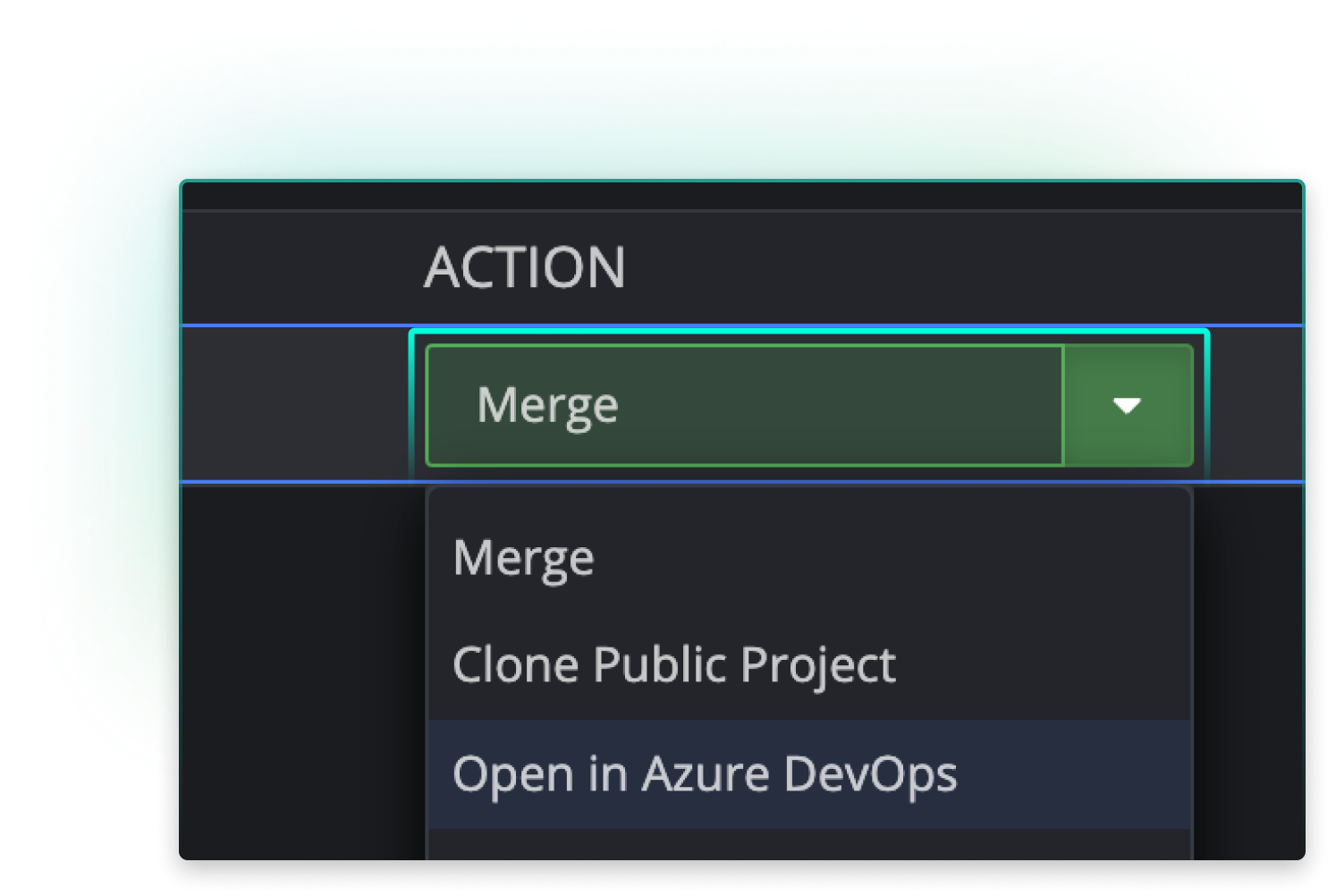
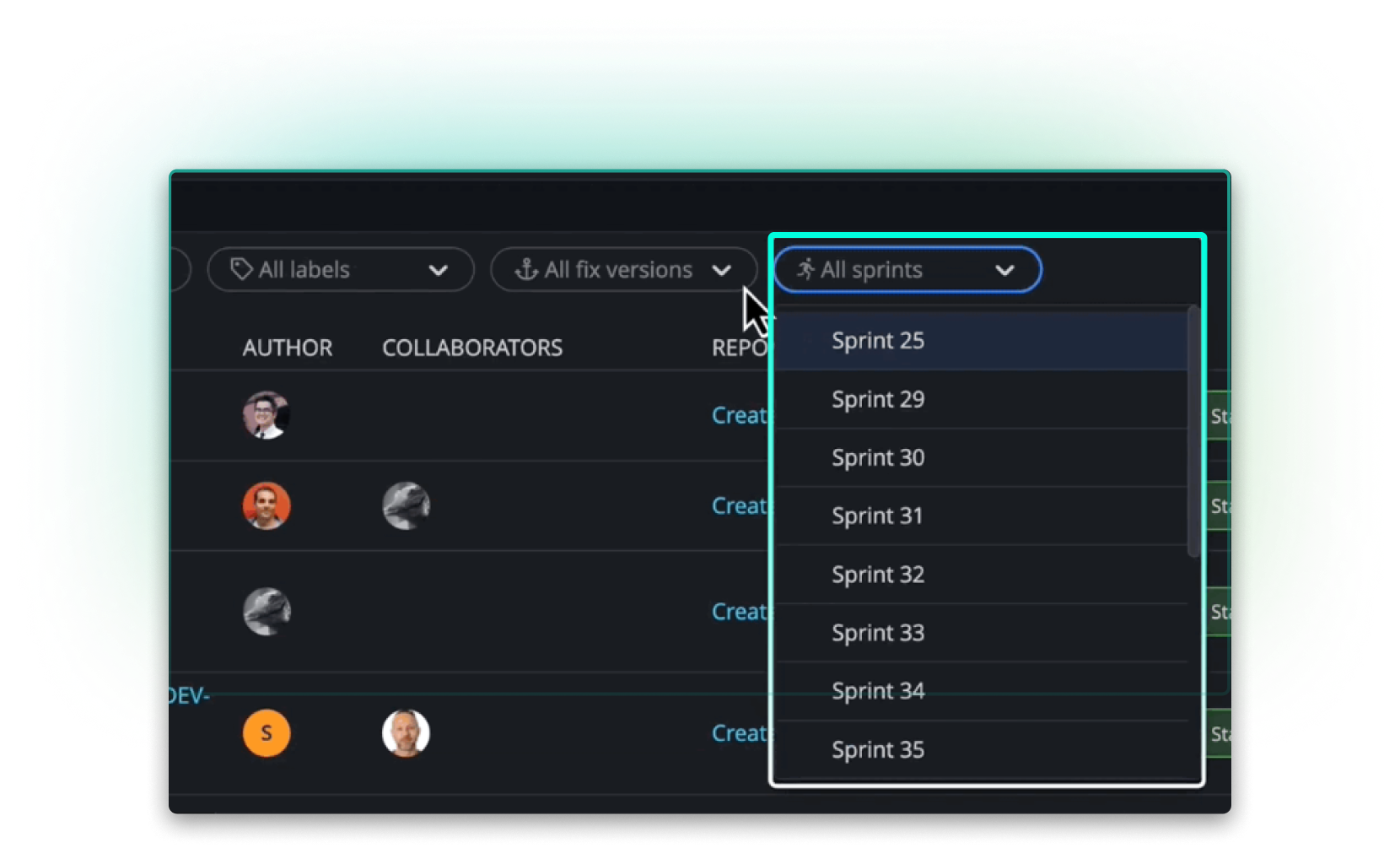
Coordinate Sprints
Plan work with sprint and milestone views in Jira, GitHub, or GitLab. See related issues and PRs tied to your current sprint or milestone so deadlines stay on track.
- Filter to focus on in-scope work
- Track progress and spot blockers early
- Adjust priorities to keep delivery on track
How it Works in GitKraken Desktop
- Click the Launchpad icon in the upper left corner.
- Choose a GitKraken Workspace, a saved group of repositories from GitHub, GitLab, Bitbucket, or Azure DevOps.
- View connected repositories’ pull requests, issues, status, and build results in one view.
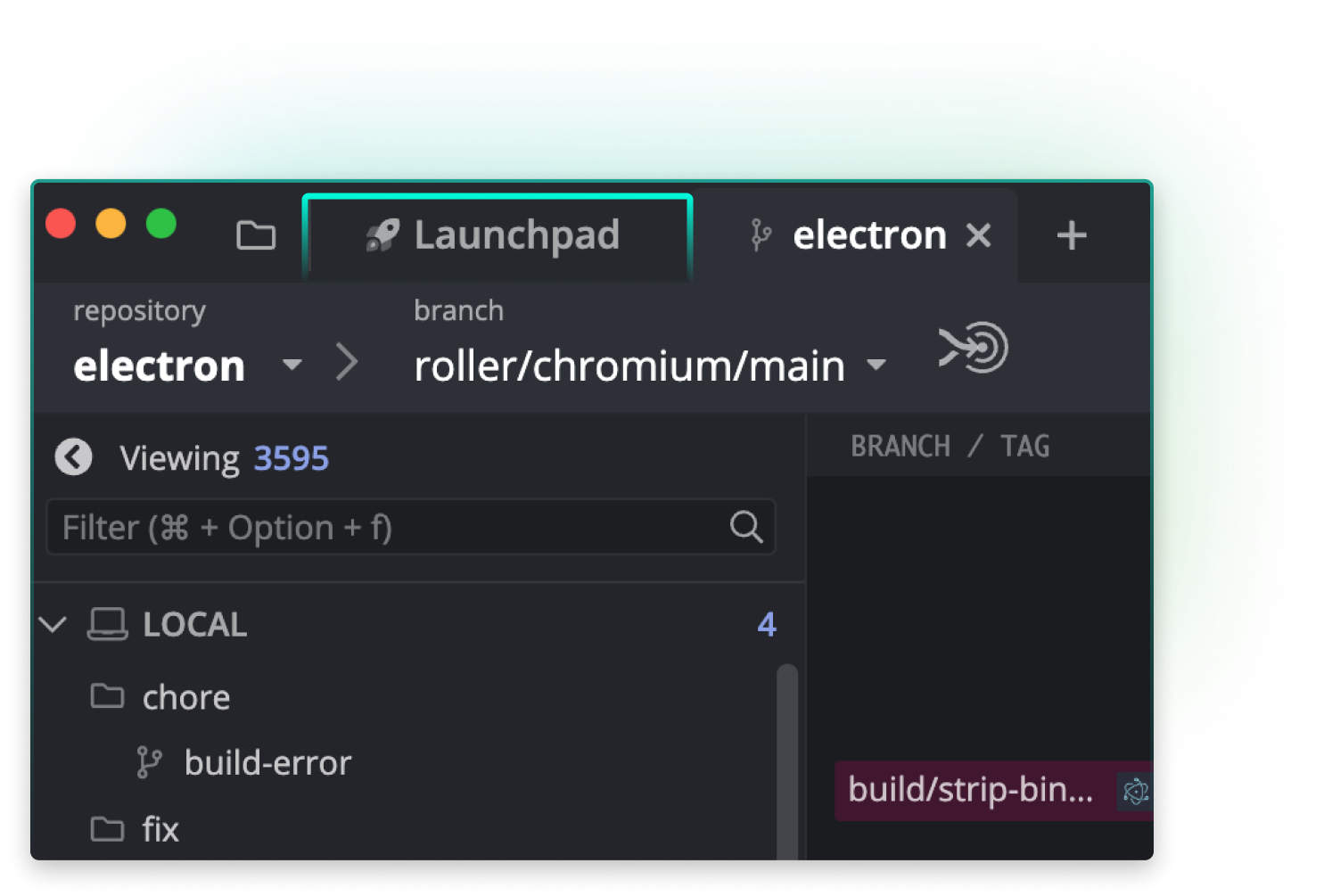
Connected tools for every workflow



Ready to centralize your Git workflow?
This is just one pillar of our DevEx platform
Frequently Asked Questions
Launchpad is a GitKraken feature that shows pull requests, issues, and in-progress work from all repositories in your selected Workspace.
Steps:
- Open GitKraken Desktop.
- Click the Launchpad icon in the upper left.
- Select a Workspace (group of repos from GitHub, GitLab, Bitbucket, or Azure DevOps).
- See PRs, issues, build status, and assignees in one view.
Example: A team lead can see all open PRs across front-end and back-end repos without switching platforms.
Launchpad works with Jira Cloud, Jira Data Center, GitHub Issues, GitLab Issues, Azure DevOps, and Trello.
Steps:
- Connect your account in GitKraken Desktop.
- Link repositories to the corresponding issue tracker.
- Issues appear alongside PRs for a unified workflow.
Example: A product manager can see Jira tickets, GitHub Issues, and Azure DevOps work items next to related PRs to track feature readiness.
Yes. For GitHub pull requests, you can set assignees directly from Launchpad. For other services, Launchpad links you to the connected platform so you can manage assignments there.
Steps:
- Open Launchpad in GitKraken Desktop.
- Locate the GitHub PR or issue you want to assign.
- Click the assignee field and select a teammate.
Example: Assign a front-end bug fix PR to a teammate without opening GitHub.
Steps:
- Open Launchpad in GitKraken Desktop.
- Filter by “Needs Review” to find pending PRs.
- Open the PR in your hosting service for code review.
Example: Merge only when builds pass and reviews are complete, avoiding broken deployments.
Use Launchpad when you want a centralized view of work across multiple repos and issue trackers.
Common use cases:
- Sprint planning with all PRs and issues in one place
- Tracking release readiness across teams
- Reducing time spent switching between platforms
 GitKraken MCP
GitKraken MCP GitKraken Insights
GitKraken Insights Dev Team Automations
Dev Team Automations AI & Security Controls
AI & Security Controls






