Merge with foresight, not fear
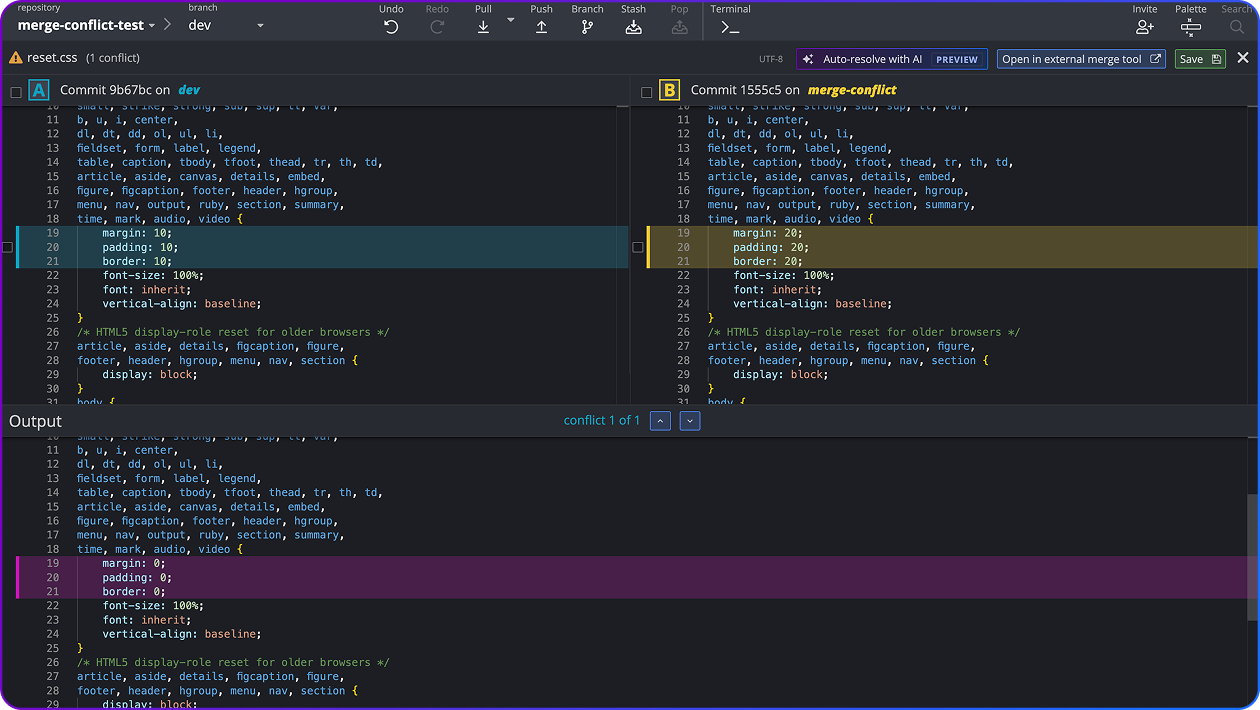

From Git merge conflict chaos to team clarity




Built for flow, not firefights
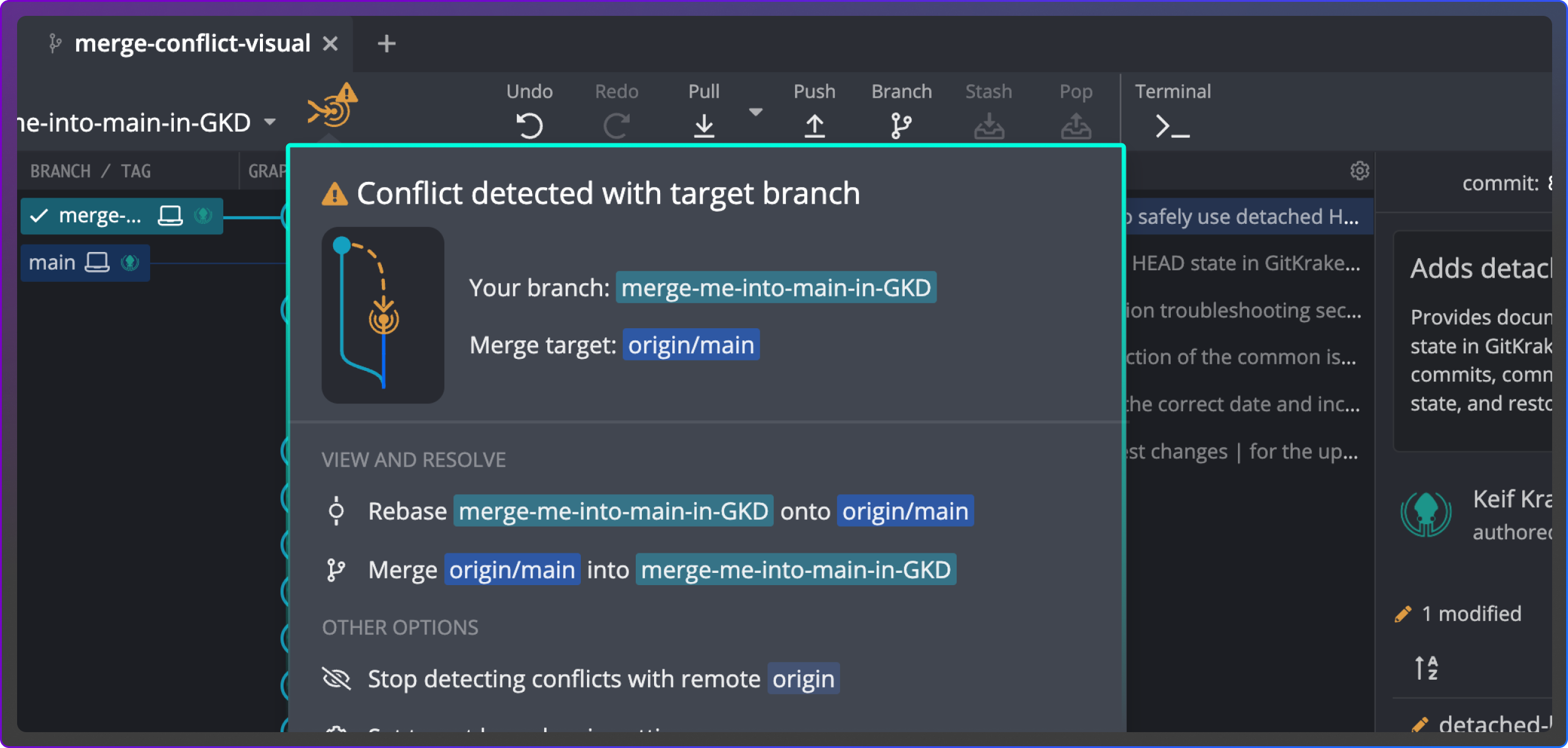
Detect Git merge conflicts before a pull request
GitKraken Desktop scans your branch against the target branch to catch conflicts early. You can see overlapping file changes before opening a pull request in GitHub, GitLab, Azure DevOps, or Bitbucket.
Many host tools only reveal conflicts after the PR is created, but GitKraken Desktop alerts you sooner to save wasted review cycles.
Resolve Git merge conflicts in GitKraken Desktop
When a conflict appears, the Merge Tool in GitKraken Desktop opens with side-by-side views of your current and target branches, plus a live output. You can pick lines, edit code directly, and commit with confidence.
Compared to resolving conflicts in the Git CLI, the visual approach is faster, safer, and easier to review.
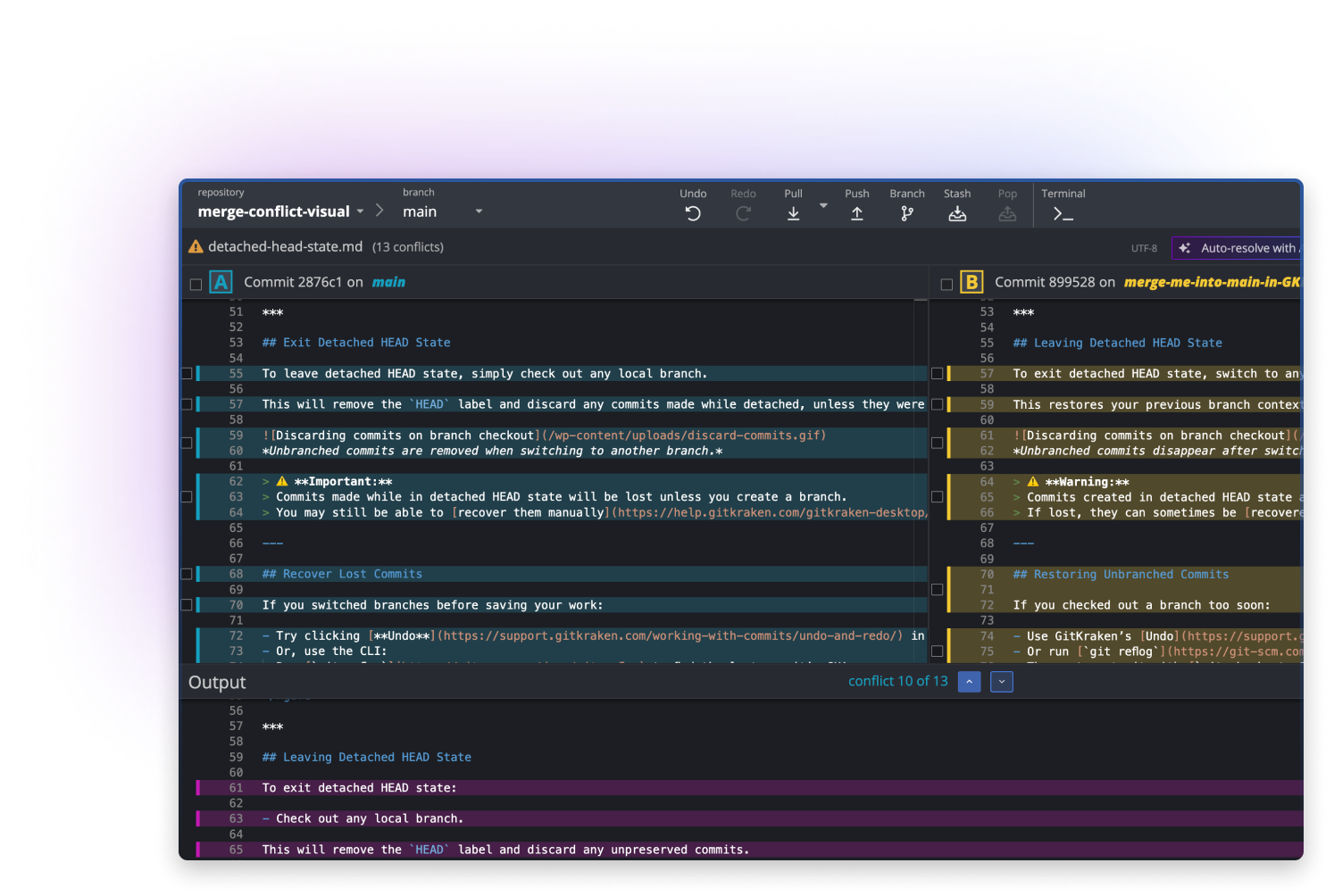
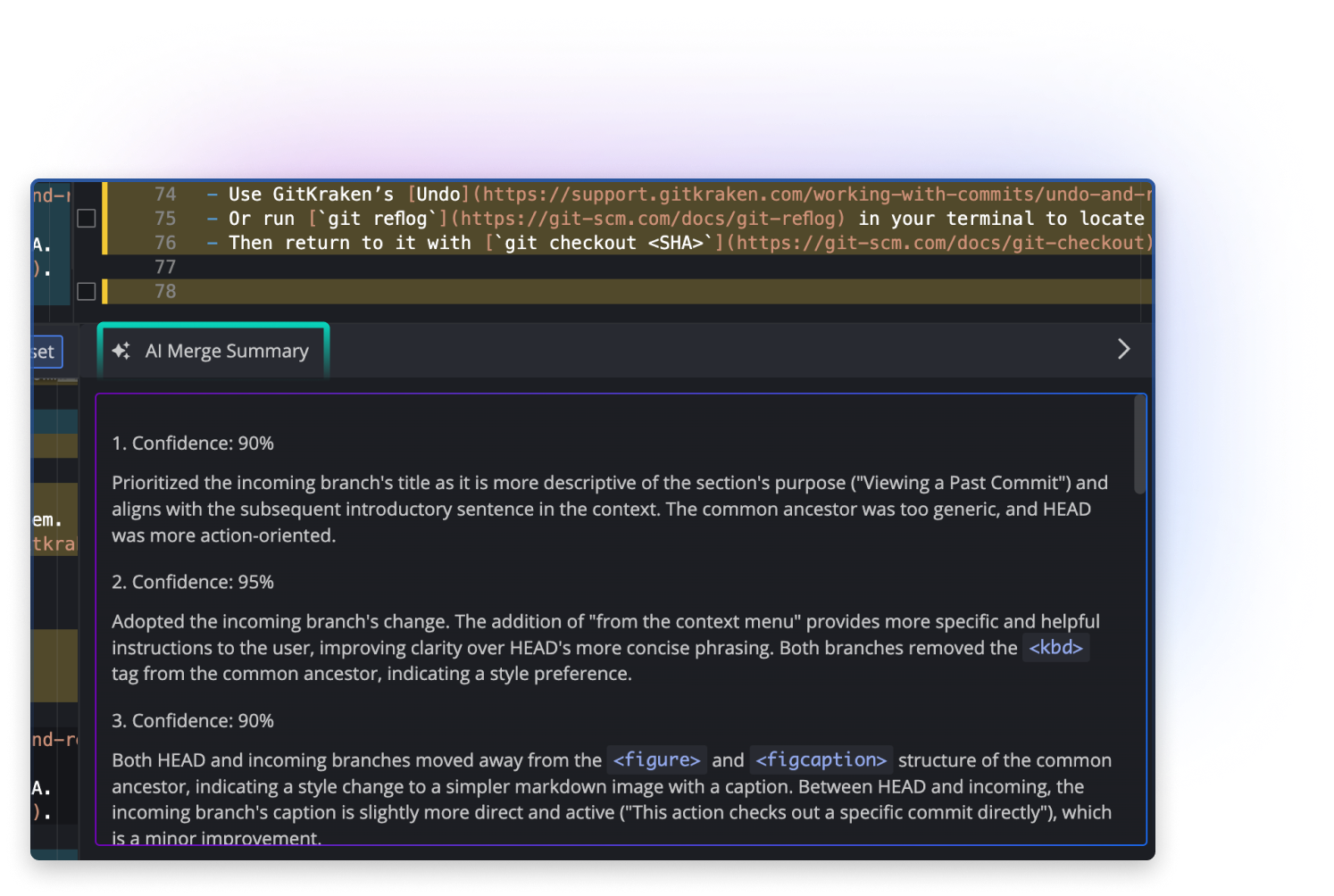
AI-assisted Git conflict resolution with clear explanations
GitKraken Desktop’s AI helps you merge branches from GitHub, GitLab, Azure DevOps, or Bitbucket by suggesting conflict resolutions with explanations. Each recommendation shows why a line was chosen so you can review it clearly. Other tools apply changes without context; GitKraken Desktop gives you reasoning, so you can accept, adjust, or switch back to manual control.
Prevent merge conflicts across branches with Team View
Team View gives visibility into which teammates are working on which branches and files across your repositories. If two developers edit the same file, GitKraken Desktop warns you before it reaches a pull request.
Most Git workflows leave teams guessing until review, but Team View turns potential collisions into opportunities to coordinate early.
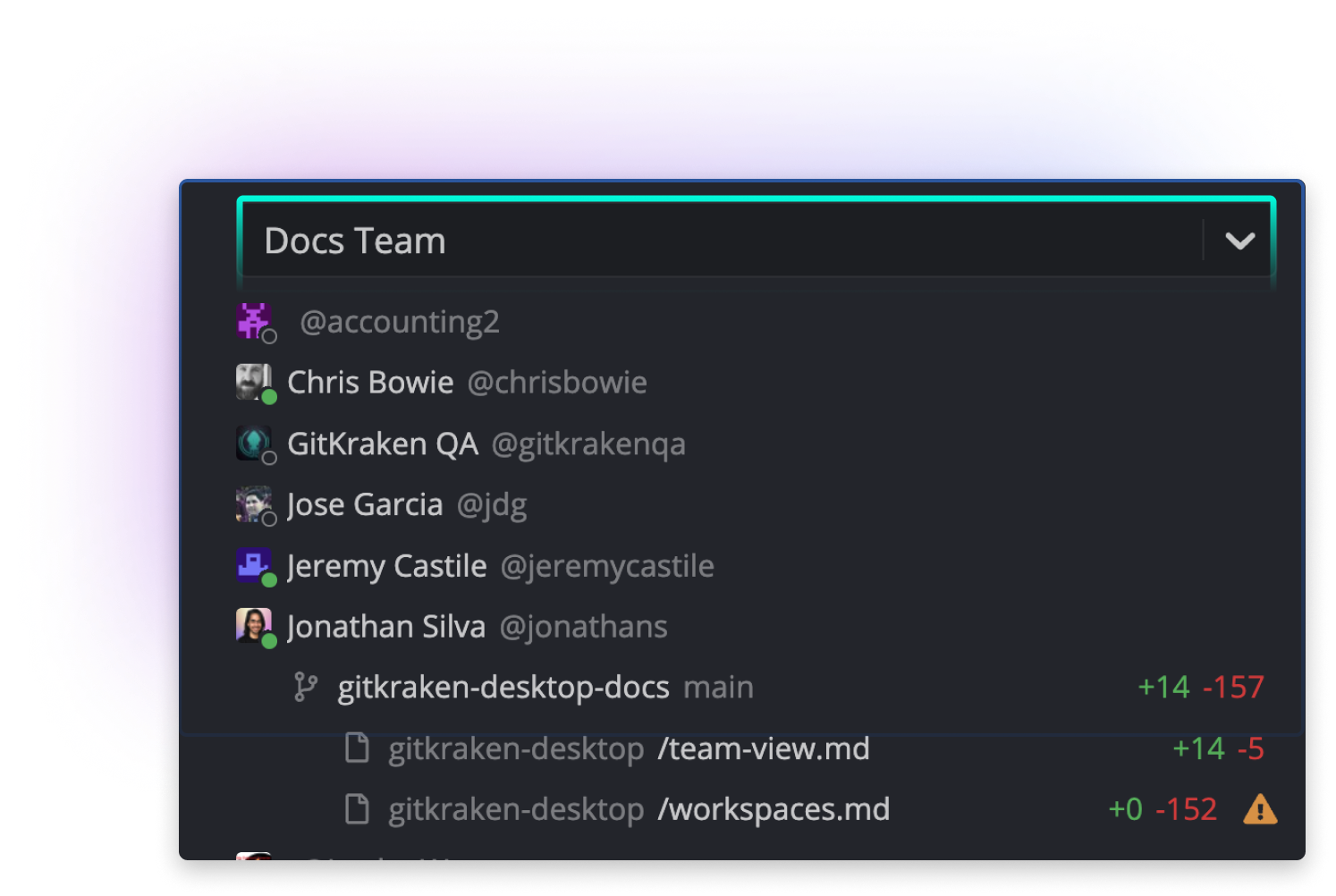
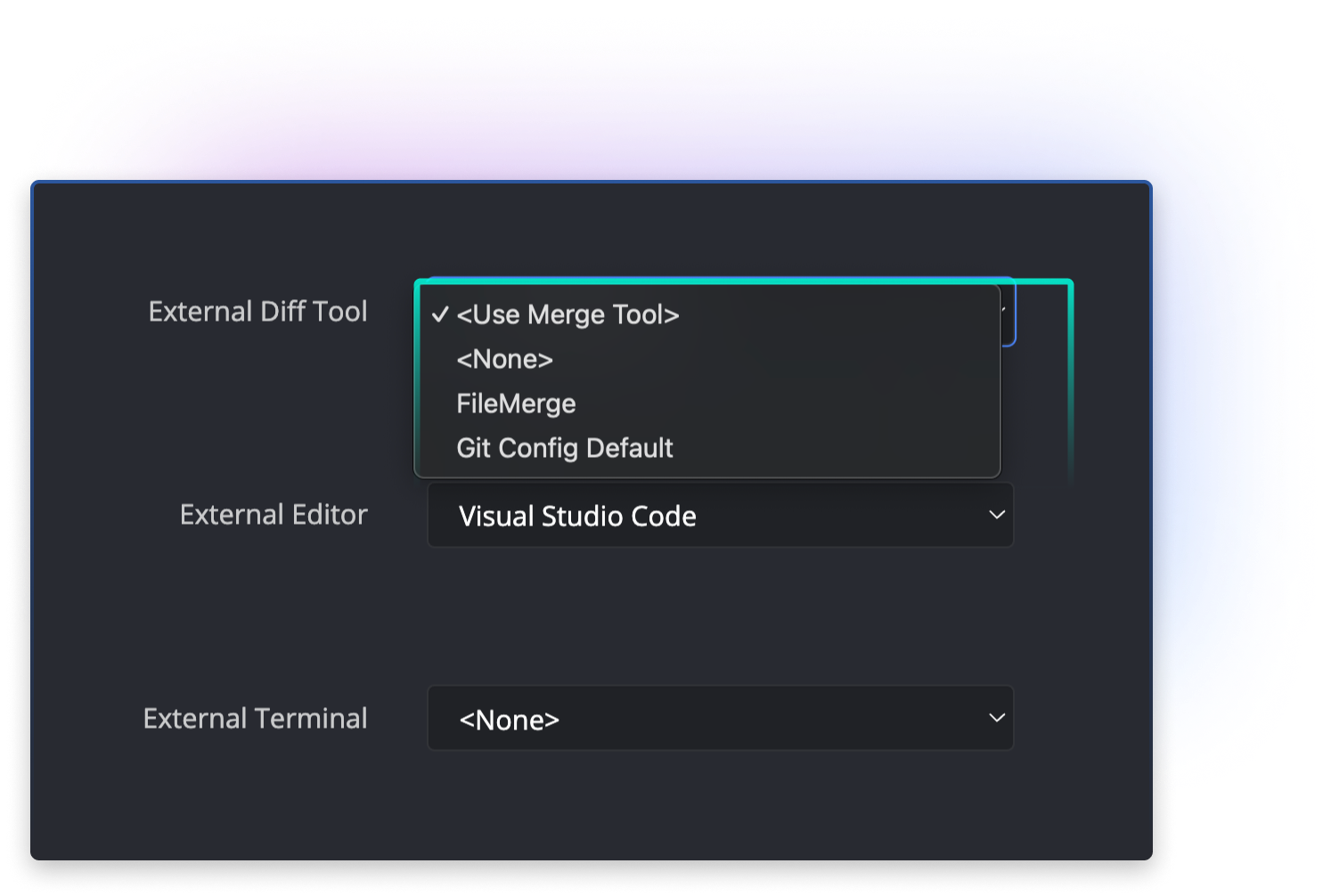
Use external merge tools with GitKraken Desktop
Developers who prefer Beyond Compare, Araxis, P4Merge, or Kaleidoscope can launch those tools directly from GitKraken Desktop when conflicts appear. GitHub and GitLab web editors limit you to their own interface, but GitKraken Desktop integrates with your chosen setup while keeping your repositories consistent.
Connects across the GitKraken platform you use



Resolve merge conflicts faster in GitKraken Desktop
This is just one pillar of our DevEx platform
Frequently Asked Questions
The GitKraken Desktop Merge Tool is a built-in Git conflict editor designed to make version control safer and more visual. Merge conflicts normally occur when two branches in Git modify the same line of code, and Git cannot automatically combine them. Instead of showing raw conflict markers, GitKraken Desktop opens a side-by-side editor with a live merged output, so you can resolve conflicts cleanly.
Steps:
- Attempt a merge, rebase, or cherry-pick in GitKraken Desktop.
- Conflicted files appear in the Commit Panel.
- Click a conflicted file to launch the Merge Tool.
- Compare “current” vs. “target” changes, select lines or edit directly.
- Save, mark resolved, and commit.
Example: If two teammates edit settings.json in different branches on GitHub, GitKraken Desktop will flag the conflict. Opening the Merge Tool lets you combine both edits or choose one version before committing.
Conflict Prevention detects merge conflicts before you open a pull request in GitHub, GitLab, Azure DevOps, or Bitbucket. By scanning your branch against the target, it identifies overlapping file changes early, saving you wasted review cycles and broken builds.
Steps:
- Open your repo in GitKraken Desktop.
- Watch for the conflict alert icon.
- Click the alert to see affected files, authors, and actions.
- Choose to share a Cloud Patch, push updates, or proactively rebase.
- Invite teammates into GitKraken Desktop to avoid future collisions.
Example: While working on auth.ts, GitKraken Desktop alerts you that Joey has already changed the same file in develop. You rebase immediately, preventing a PR conflict later.
Auto-resolve with AI in GitKraken Desktop provides first-pass conflict resolutions with explanations. Instead of guessing, you review a suggested merge result and understand the reasoning before committing changes to your Git repository.
Steps:
- Open a conflicted file in the Merge Tool.
- Click Auto-resolve with AI.
- Review the proposed resolution and the explanation.
- Accept, tweak lines manually, or reset to manual merge.
Example: Two branches in GitLab add new keys to a JSON config. GitKraken Desktop’s AI merges the keys, flags a deprecated one, and explains why so you can finalize the resolution confidently.
Team View in GitKraken Desktop helps prevent merge conflicts by showing active branches and changed files across your team. This is especially useful in collaborative Git workflows on GitHub, GitLab, Azure DevOps, or Bitbucket.
Steps:
- Select your team from the dropdown in Team View.
- Review teammates’ checked-out branches and modified files.
- Look for potential conflict icons on shared files.
- Coordinate with teammates before creating pull requests.
- Set your own status (Active/Away) for visibility.
Example: You see two teammates both editing userService.js. You sync with them to decide merge order, avoiding PR conflicts downstream.
Yes. GitKraken Desktop integrates with popular external merge tools like Beyond Compare, Araxis, P4Merge, and Kaleidoscope. This allows you to resolve merge conflicts using your preferred setup while still managing your Git workflow in GitKraken.
Steps:
- Open Preferences > General in GitKraken Desktop.
- Select your external merge tool.
- Ensure its command-line integration is installed.
- When conflicts occur, open them directly in the external tool.
Example: You configure Araxis as your external merge tool. When a large XML conflict appears in your Bitbucket repo, you launch Araxis directly from GitKraken Desktop to resolve it.
 GitKraken MCP
GitKraken MCP GitKraken Insights
GitKraken Insights Dev Team Automations
Dev Team Automations AI & Security Controls
AI & Security Controls






