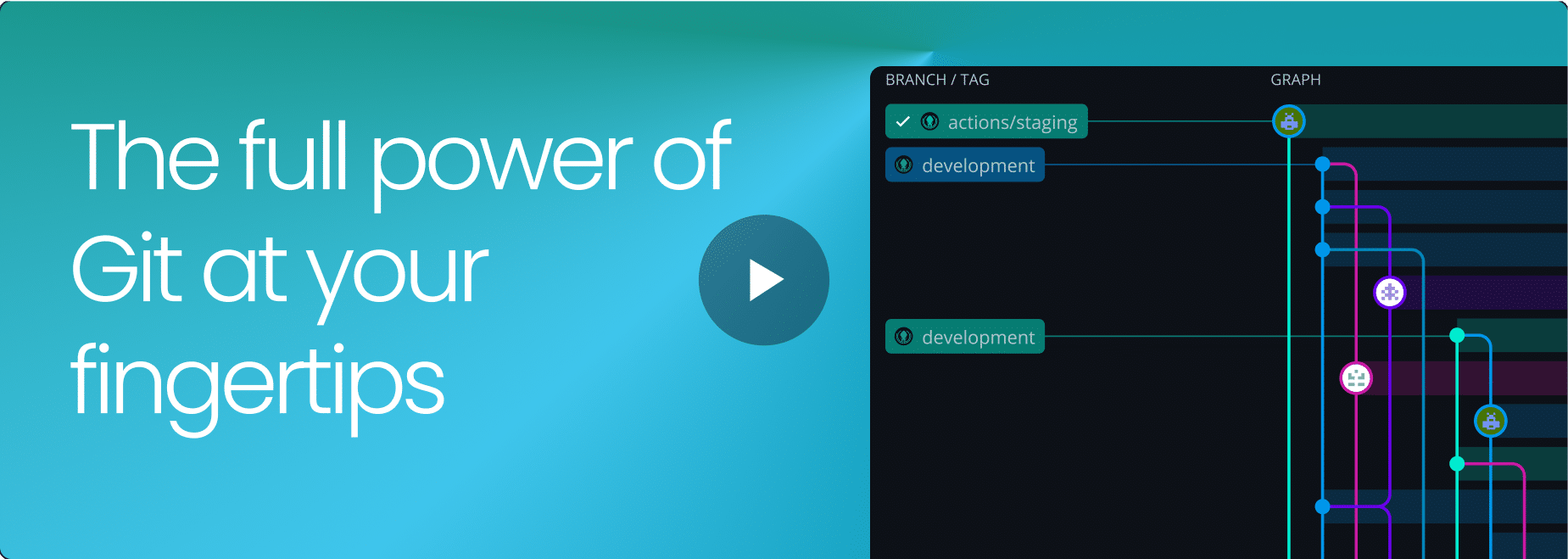Overview
GitKraken Client
GitKraken Desktop
Simplifying Git for any OS
I’d recommend GitKraken instead of GitHub Desktop, both for learning and for senior level.
@Wollantine
Highly recommend GitKraken. It’s the best git gui that I’ve found and could not be without it now.
@char_bone
May I humbly recommend our lord and savior GitKraken.
@gravShark
Visualize Git, Minimize Mistakes
GitKraken Desktop turns the complex web of Git commands into a clear, navigable map of your project’s history. This visual approach not only demystifies version control, but also makes tracking changes and understanding the impact of each commit a breeze.
Easy-to-read commit history
The Commit Graph provides an easy-to-use interface to address common Git challenges. Feel more confident about managing version control and get a clear view of who changed what and when.
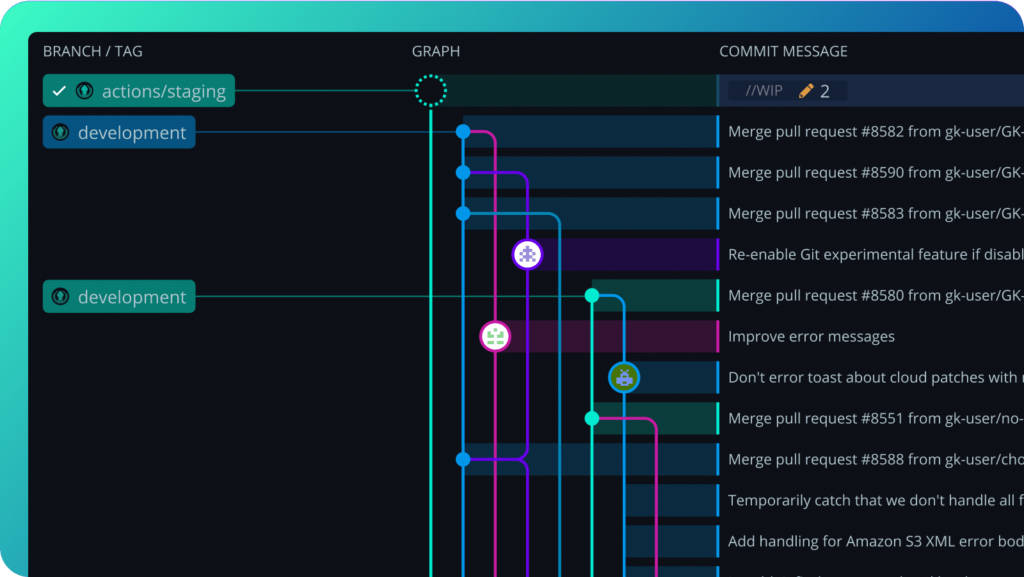
Understand any change
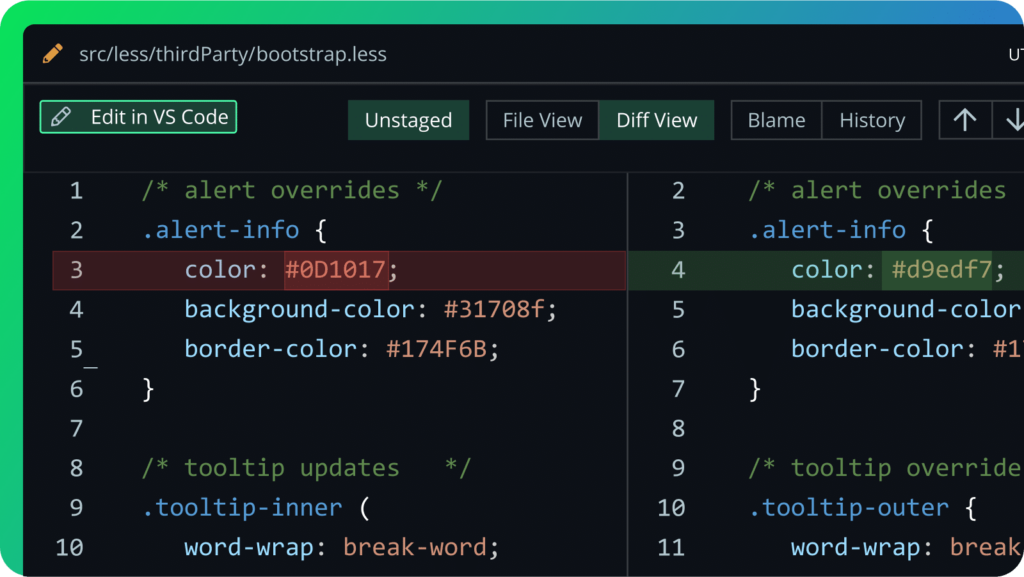
Speed Up Your Workflow with AI
Automate repetitive tasks and stay focused on what matters. GitKraken Desktop offers built-in AI capabilities to fast track your workflow—no extra tools, no switching interfaces.
Compose Commits with AI
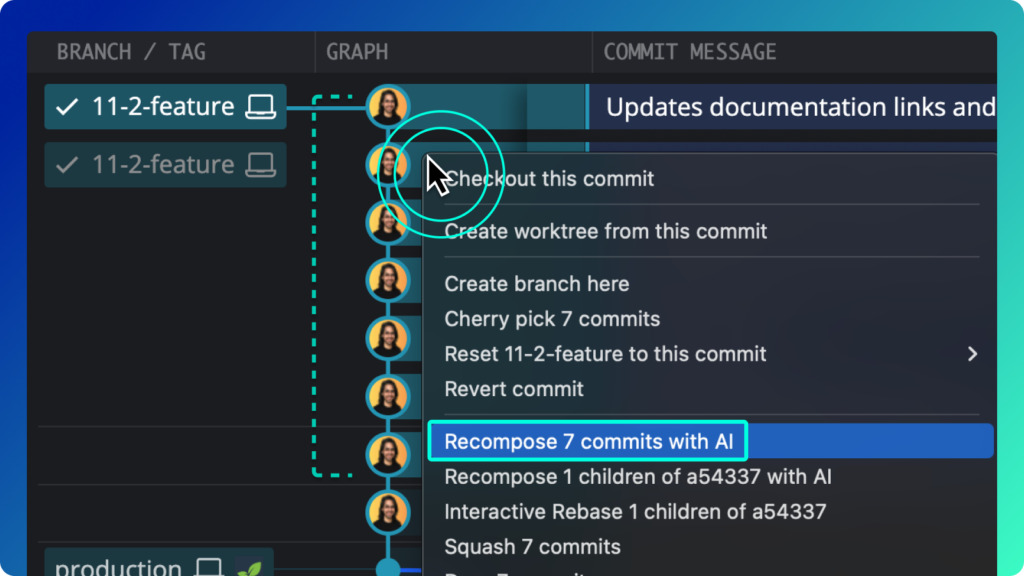
Summarize past changes with AI
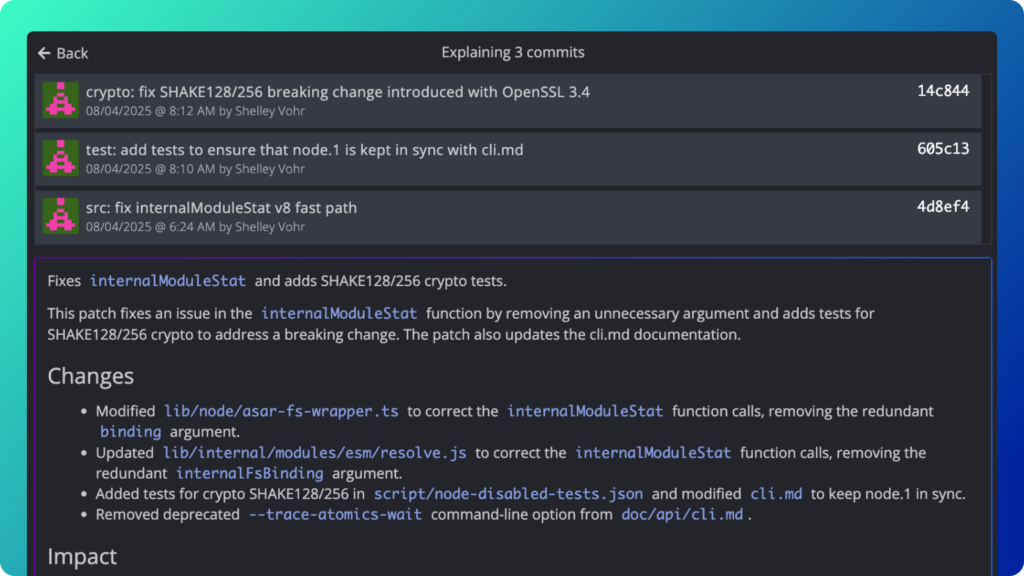
Unblock PR & Code Reviews
Traditional code collaboration relies heavily on pull requests, which forces devs to wait for valuable feedback. GitKraken Desktop expedites feedback and fills in the missing context you need for swifter code reviews.
Know what’s next
Use the Launchpad to see and prioritize all of your issues, pull requests, and WIPs. Start your day in the Launchpad and take action on your most important work without second-guessing or juggling apps.
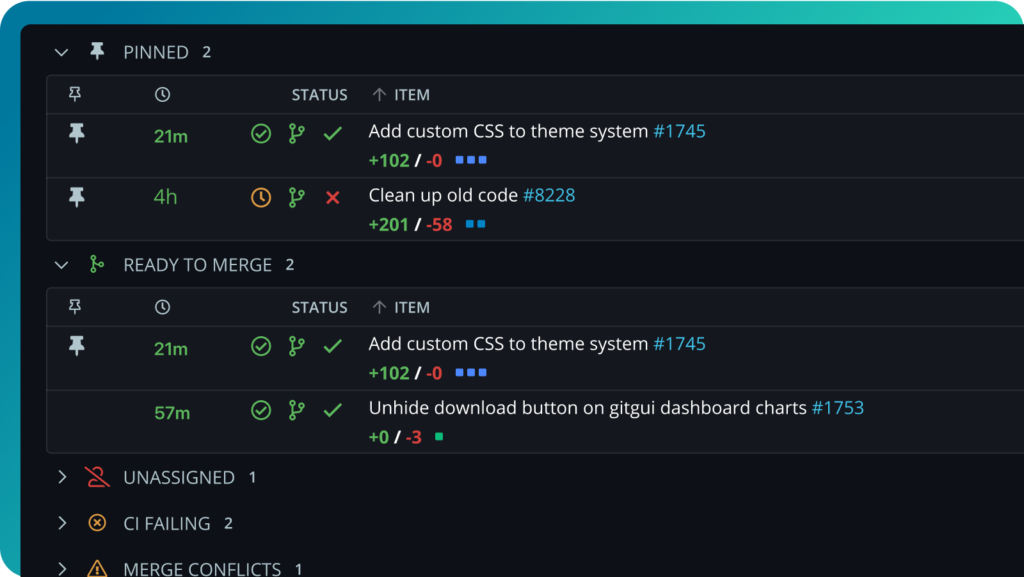
See pull requests by status
Which PRs need attention? With the Launchpad, your PRs and issues are organized by status so you can unblock your team and keep your project moving.
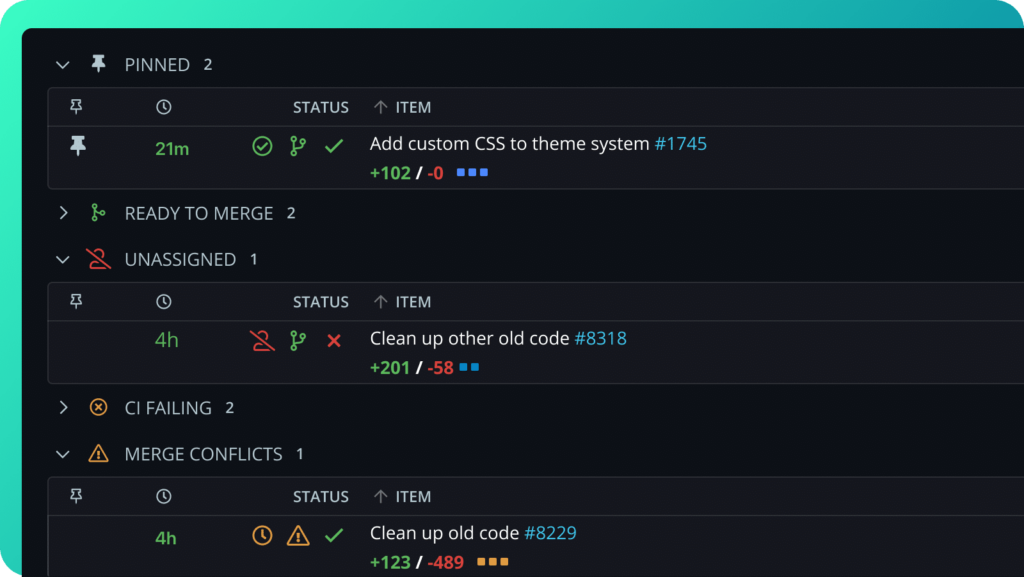
Suggest code changes internally
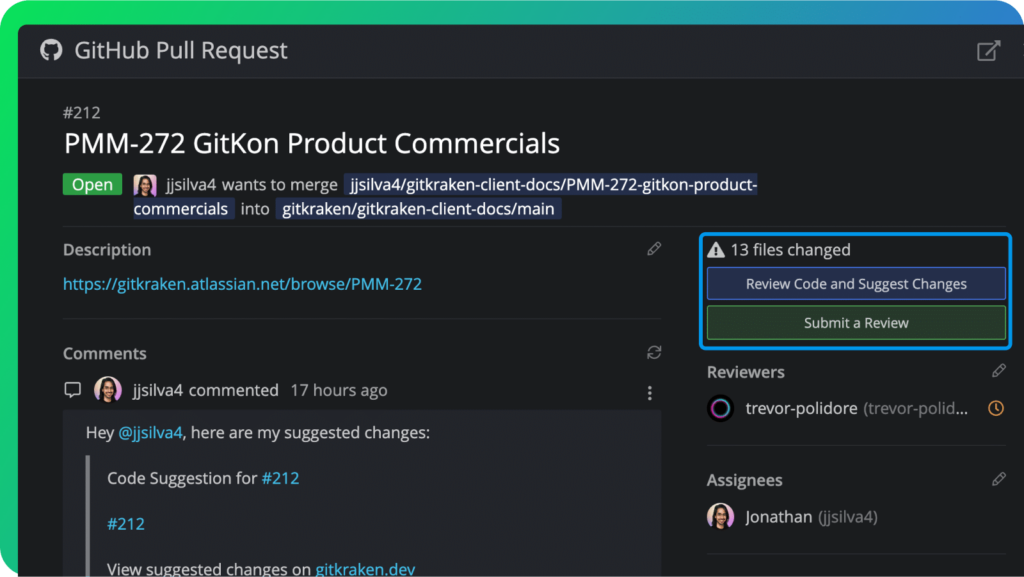
Manage Multiple Repos
Working with multiple repositories doesn’t have to be a pain. With GitKraken Desktop, you can group your repos together and see the status of their branches, issues, and pull requests all in one place.
Stay organized, your way
Group your repos and gain immediate visibility into currently checked-out branches, remote status, and any work you have in progress. Plus, you can perform multi repo actions like fetch or pull without doing them one at a time.
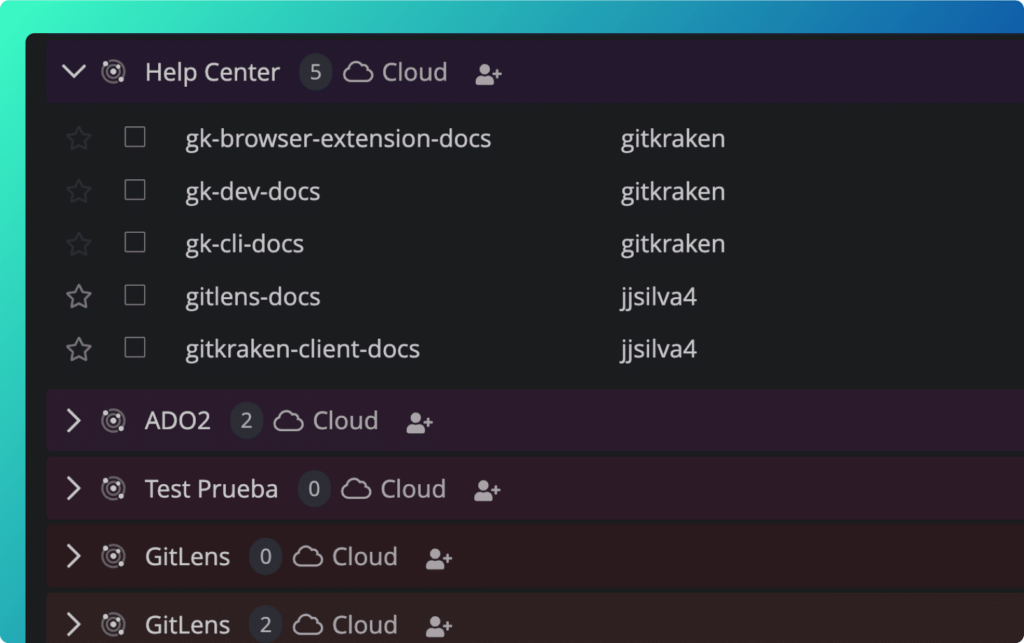
Your pull requests in one place
Save the need to open a new browser tab. Instead, you can view, edit or comment on your pull requests from the Launchpad. Merge when it’s done from GitKraken Desktop!
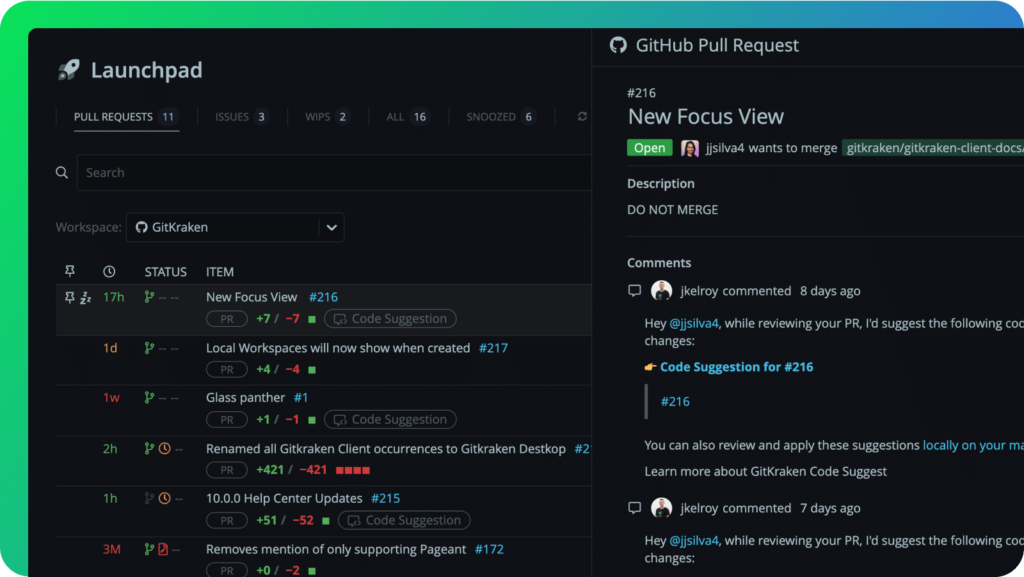
Resolve Merge Conflicts with Ease
Resolving merge conflicts can be a tedious process. But with GitKraken Desktop’s conflict detection and merge tool, you can tackle merge conflicts with confidence and ease.
Detect conflicts early
Intervene before any conflicts happen. When your other teammates use GitKraken, you can get potential conflict warnings when another team member is editing in the same area of the codebase as you.
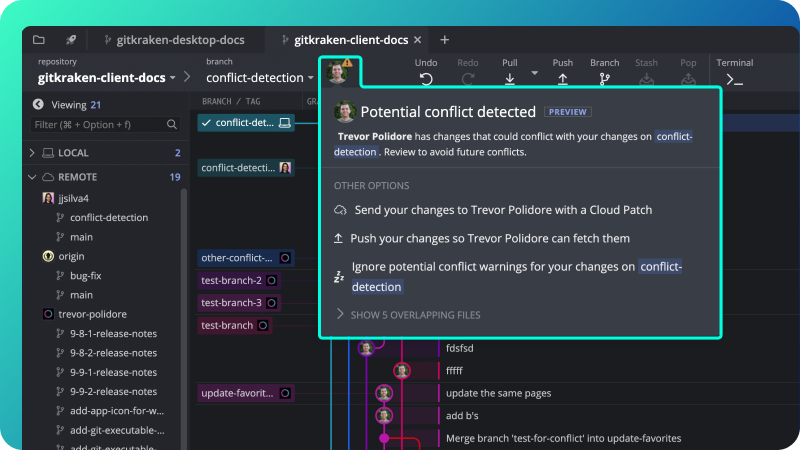
Knock out conflicting code
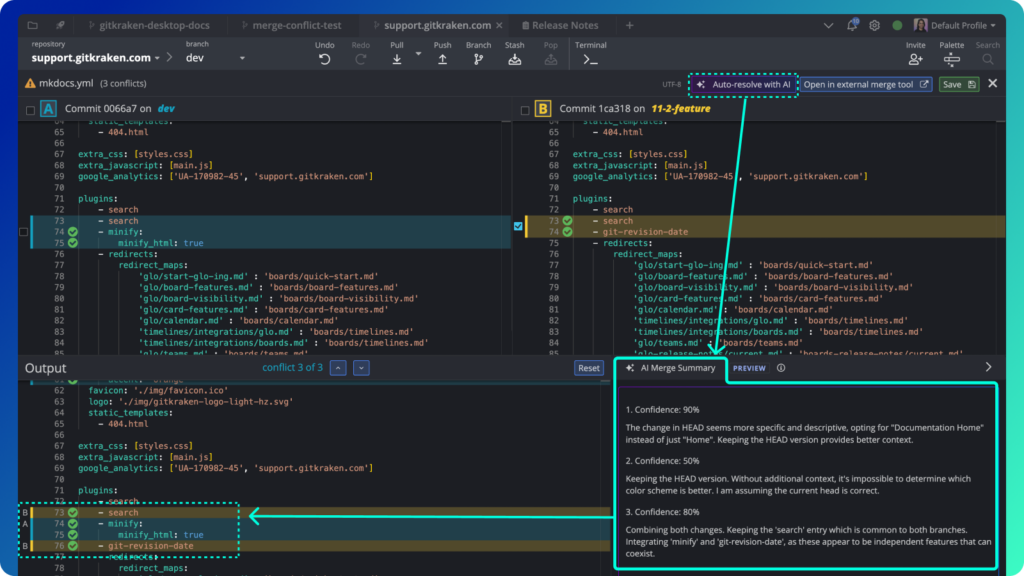
GitKraken Desktop FAQs
GitKraken Desktop does not include built-in support or integration for GitHub Copilot or other AI code suggestion tools. GitKraken Desktop focuses on managing Git repositories, branches, and pull requests with your Git providers.
If you want to use GitHub Copilot, it typically works within code editors like Visual Studio Code separately from GitKraken Desktop. You can use both tools side-by-side to enhance your development workflow.
GitKraken AI brings smart automation to your Git workflow, exactly where you need it. It helps you write better commit messages, summarize pull requests, explain confusing commits, and even resolve merge conflicts with AI-assisted suggestions. No extra tools, no copy-paste. It’s all built into GitKraken Desktop. Just look for the ✨ icon next to commit, PR, or merge actions to start using it.
GitKraken AI includes:
- Commit Composer
- AI Commit Message Generation
- AI Merge Conflict Resolution
- AI PR Title and Description Generation
- AI Stash Messages
- AI Commit Explanation
AI token usage resets weekly on Sundays (UTC). Each Sunday marks the beginning of a new reporting week. If your organization upgrades to a paid plan, usage resets immediately, and the new plan limits apply. Note: unused tokens do not roll over.
With GitKraken Pro, you gain access to a range of advanced features designed to enhance your development workflow. Here are some key features included in the Pro plan:
- Private Repository Access: Work with privately-hosted remote repositories.
- Cloud Issue Tracker Integrations: Integrate with issue trackers like Jira Cloud and Trello.
- Conflict Prevention: Get notified of potential conflicts and options to resolve them proactively.
- Launchpad: A centralized hub for managing pull requests and issues.
- Cloud Patches: Securely store and share Git patches without needing a pull request.
- Multiple Profiles: Switch between different sets of Git configurations and app settings.
- Timely Email Support : Receive support directly from GitKraken’s team.
To use these features, you can explore the following resources:
- For private repository access, simply open a repo in GitKraken Desktop.
- To integrate with issue trackers, check the Integrations section in the Help Center.
- Use the Launchpad tab to manage your pull requests and issues effectively.
- For Cloud Patches, refer to the Cloud Patches documentation for guidance on creating and sharing patches.
With an Advanced subscription or higher, GitKraken Desktop integrates with GitHub Enterprise, GitLab Self-Managed, Bitbucket Server, and Azure DevOps.
To connect GitKraken Desktop with your self-hosted Git service, you’ll need to generate a Personal Access Token (PAT) on your Git server with the required permissions (for example, api and read_user scopes for GitLab Self-Managed).
Then, in GitKraken Desktop, go to Preferences > Integrations, select your self-hosted service, enter your host domain, and paste the token when prompted
Get step by step instructions by visiting our Integrations with Git Providers documentation.
If you’re the owner of an organization and want to assign ownership to someone else:
- Make sure the new owner is already added to the organization
- Go to Settings > Transfer ownership
- Select the user and confirm their email
- Click Transfer Ownership to finalize the change
Note: Ownership transfers are final unless the new owner reassigns it.
Owners, Admins, and Billing Contacts can remove existing users to free up licenses, then add new users in their place by navigating to https://gitkraken.dev/users.
If you’re seeing a message to “upgrade your plan” even after activating your GitKraken Pro access, it could be due to a few reasons:
- Account Verification: If you are using the GitHub Student Pack, ensure that your GitHub account is properly linked and verified with the GitHub Student Pack. If there’s an issue with the verification, it may prompt you to upgrade.
- Plan Limitations: The Pro plan has certain limitations, such as the number of users or features available. If you are trying to access features that are only available in the Advanced or Business plans, you may see this message. Visit https://gitkraken.com/pricing to see the full feature breakdown.
- Session Issues: Sometimes, logging out and back into your GitKraken account can resolve session-related issues that might cause this message to appear.
Make sure you sign into GitKraken Desktop using the “Sign in with GitHub” option to connect your GitHub Student Developer Pack to your GitKraken account, which will enable Pro access.
If you don’t see the Pro flag in the bottom right corner, you might consider:
- Signing out of GitHub in your web browser.
- Signing back into GitKraken Desktop via File > Sign into a Different Account > Sign in with GitHub.
- Confirming that your GitHub Student Pack is active and linked to the email you use for GitKraken.
- Restarting GitKraken Desktop after signing in.
Get started for free
Use GitKraken Desktop for Free
GitKraken Desktop is always free to use with local and public cloud-hosted repos. It includes a Pro trial to work with private repos and access to premium features. There’s no risk in giving it a try!
 GitKraken MCP
GitKraken MCP GitKraken Insights
GitKraken Insights Dev Team Automations
Dev Team Automations AI & Security Controls
AI & Security Controls