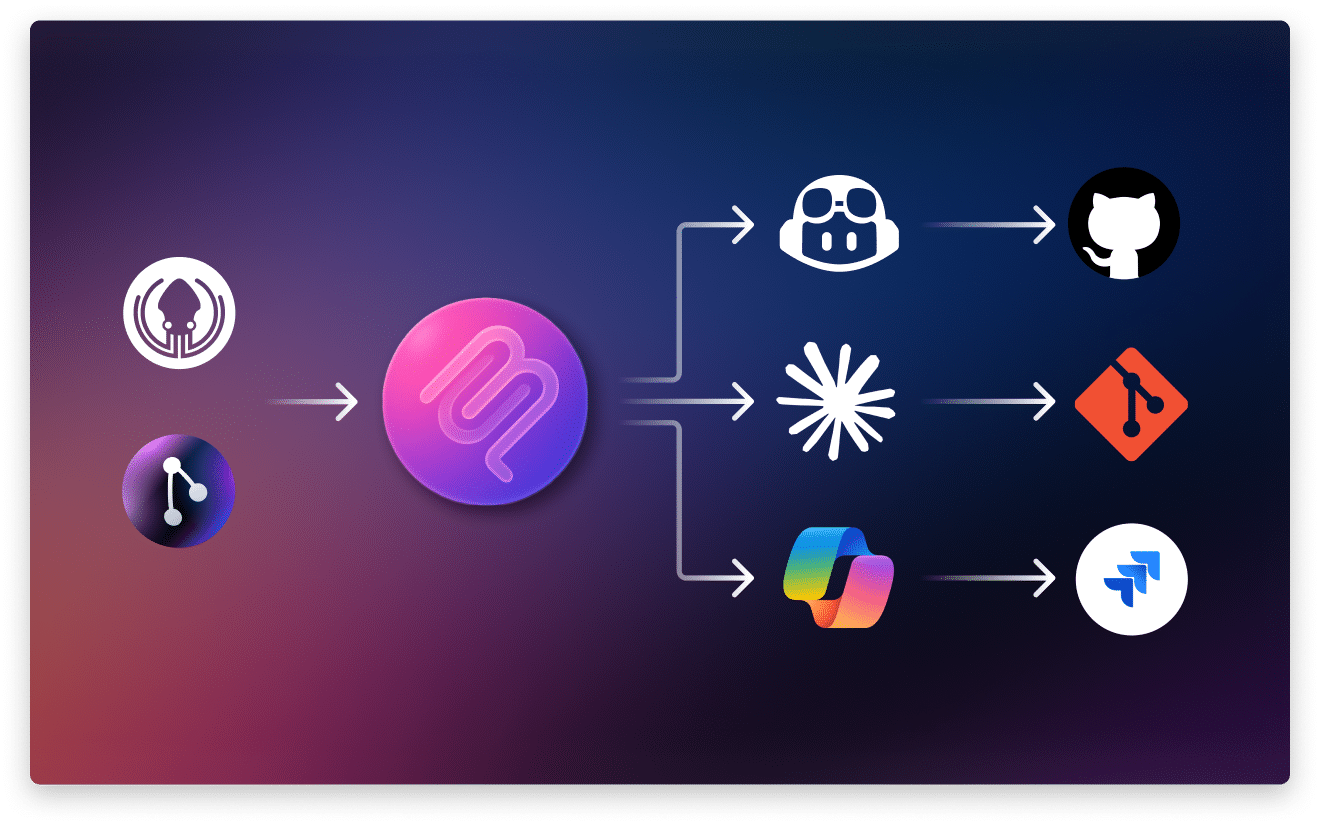AI assistants like Cursor and GitHub Copilot are fun to play with. They autocomplete code, refactor functions, and occasionally argue with you about whether you really needed that semicolon. But the moment you ask them to do something grounded in your repo, say, “start work on JIRA-123”… you hit a wall. They don’t know your branching conventions. They don’t know how your team links issues. They don’t know the messy, very human history buried in your commit graph.Without that context, AI in your workflow is just like a junior dev guessing their way through production. Which is why GitKraken got behind MCP, the Model Context Protocol.
So, what is MCP?
Forget the acronym soup. MCP isn’t another layer of AI hype; it’s plumbing. It’s a way to give AI structured, permissioned access to the systems you actually use. Instead of treating your IDE like a sealed box, MCP opens a door between your assistant and the tools you depend on every day—Git, Jira, and more.
With GitKraken MCP, your assistant isn’t just a chatbot anymore, it becomes a real collaborator, surfacing issue details, branch setup, and commit history right when you need it.
Think of it like this: instead of asking Copilot to invent answers in a vacuum, MCP gives it a real map of your repo. Suddenly your assistant can:
- See which issues are assigned to you without leaving your IDE.
- Start work on a Jira issue and get a properly named, properly linked branch.
- Understand commit history so you can ask, “Who last changed the login function and why?” and get a grounded answer.
Whether you are using GitHub Copilot, Cursor, Windsurf, or any other tool, you can now leverage the power of GitKraken’s MCP server to enhance your workflows.
Cutting context switching out of the picture
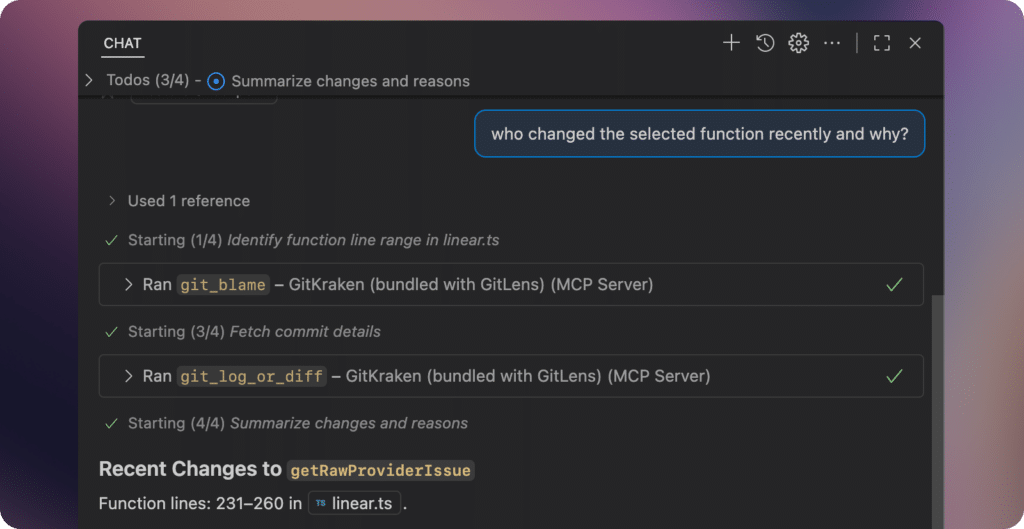
If you’re a developer, you know the pain of context switching. One moment you’re deep in Cursor, the next you’re spelunking through Jira, then you’re back in the terminal digging through git logs like Indiana Jones with a torch.
GitKraken’s MCP implementation takes that chaos and turns it into a smoother flow. Instead of bouncing between tools to get an answer, you stay in your IDE or connect via the MCP server and let the assistant pull the repo context directly.
Here’s how that looks in everyday workflows:
- Assigned issues → Ask “What issues are assigned to me?” and see your Jira or GitHub tickets instantly.
- Start work → Kick off a Jira issue (e.g., “Start work on JIRA-456”) and get a properly named, properly linked branch without the fat-finger typos.
- Commit history → Ask “Explain why this file changed in the last 3 commits” or “Who last touched the login function?” and get a grounded answer, no archaeology required.
It feels less like babysitting a chatbot and more like working with a junior dev who actually understands your project.
Beyond the basics: try your own workflows
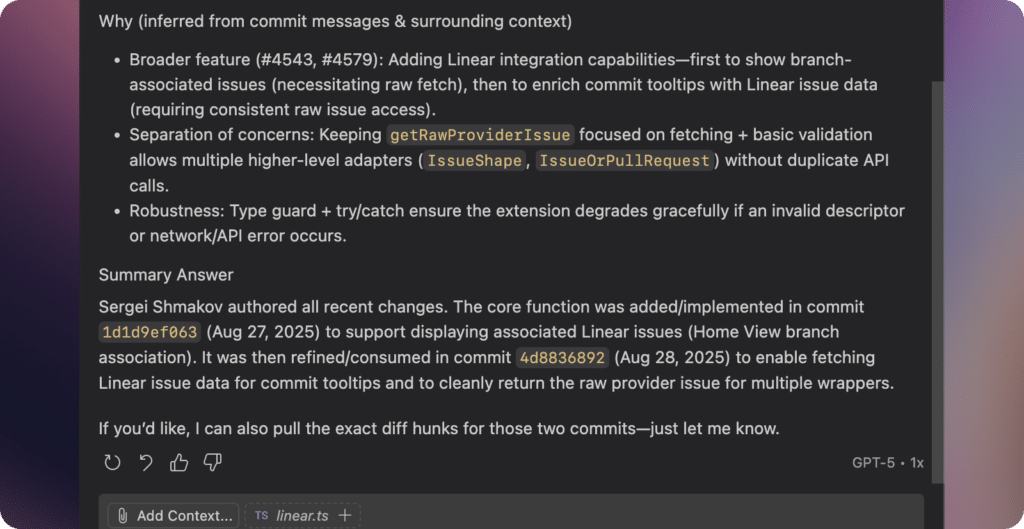
The examples above are just a few of the ways you can use GitKraken MCP today. Because MCP is a protocol, you’re not limited to a fixed menu, you can try different conversational prompts and workflows that match your team’s exact process.
If you discover a new workflow that MCP saves time or helps your team, we’d love to hear about it. Share your ideas and experiences with the community in our GitKraken Discussions.
Tools Reference
Tools are a fundamental part of the MCP ecosystem. They are the building blocks of the GitKraken Model Context Protocol (MCP) and allow you to interact with git and the integrations you have set up such as GitHub, GitLab, Jira, and Azure DevOps.
You can enable/disable them specifically within your chosen AI IDE/Agent. Explore the tools available here in our documentation. This list will change over time as we add more tools and consolidate the existing ones.
Keeping Git safe while AI helps out
Of course, giving AI access to your repo can sound terrifying. Nobody wants to wake up to find an assistant pushed straight to main with a “quick fix.” That’s why GitKraken’s MCP implementation is built with rails.
- Structured, limited access
- No free-for-all shell commands
- No random API data leaks
- No surprise git push –force disasters.
You stay in control. MCP just reduces the number of clueless questions you have to answer.
Beyond the IDE: GitKraken MCP server
Now here’s the part most devs don’t realize: MCP in GitKraken isn’t just limited to IDE extensions. GitKraken also ships a local MCP server through the GitKraken CLI . That means you can connect Copilot, Cursor, Windsurf, Claude, or whatever agent you prefer directly to a GitKraken-powered context layer.
Instead of only answering lightweight repo questions in VS Code, your assistant can now tap into richer, cross-repo and cross-workspace insights. Want to update a shared dependency across multiple repos? You can tell your AI to spin up new branches everywhere, bump the library, and open PRs tagging the right reviewers. Tired of old branches cluttering autocomplete? Have your agent list stale branches across all your workspaces and clean them up in one go. Need to know which teammate last touched the auth layer of your API? The MCP server can surface commit history and expertise, instantly.
Some example workflows from the server:
- Update dependencies everywhere: Run a single prompt to bump a shared library across dozens of repos and generate PRs automatically.
- Learn your codebase: Ask, “Who’s worked on the auth layer most recently?” and get a quick read on team expertise.
- Branch cleanup: Sweep out local branches that haven’t been touched in 60 days across all repos in your workspace.
The GitKraken MCP server turns agents into true teammates by plugging them into the entire surface area of your development world, not just the editor window.
The road ahead: MCP as dev glue
The most exciting part is that MCP isn’t just a GitKraken feature, it’s a protocol. That means it can evolve into whatever workflows your team cares about.
- Custom workflows: Build prompts for things like “prepare a hotfix branch” or “tag a release candidate” and run them through MCP.
- Self-hosted AI models: Keep your code behind the firewall but still give your AI repo context.
- Tooling integrations: Connect build pipelines, test runners, or deployment systems so your assistant can go from “fix bug” to “ship patch” without breaking your focus.
Whether in your IDE or through the MCP server, GitKraken is turning AI into a real part of your dev stack. One that understands context, respects safety, and scales with your process.
Getting Started Today
Try GitKraken MCP in GitLens for VS Code or Cursor →
Want to learn How to get started with MCP?
Check out the Getting started with MCP documentation →
Bottom line
MCP isn’t hype. It’s the missing link that turns AI assistants from autocomplete toys into context-aware teammates. By baking it into GitKraken tools and extending it through the MCP server, we’re giving developers a way to keep their focus in the IDE, extend workflows across repos, and finally stop wasting time on context switching. GitKraken MCP is bundled with GitLens Community and provides access to basic MCP tools for free, accessing some of our the tools require a GitKraken account.
So the next time someone says “AI is going to replace developers,” you can tell them: nah. AI just got promoted to a junior dev who finally knows where the repo is, thanks to GitKraken MCP.
See what else was released in GitLens
View the latest release notes here
 GitKraken MCP
GitKraken MCP GitKraken Insights
GitKraken Insights Dev Team Automations
Dev Team Automations AI & Security Controls
AI & Security Controls