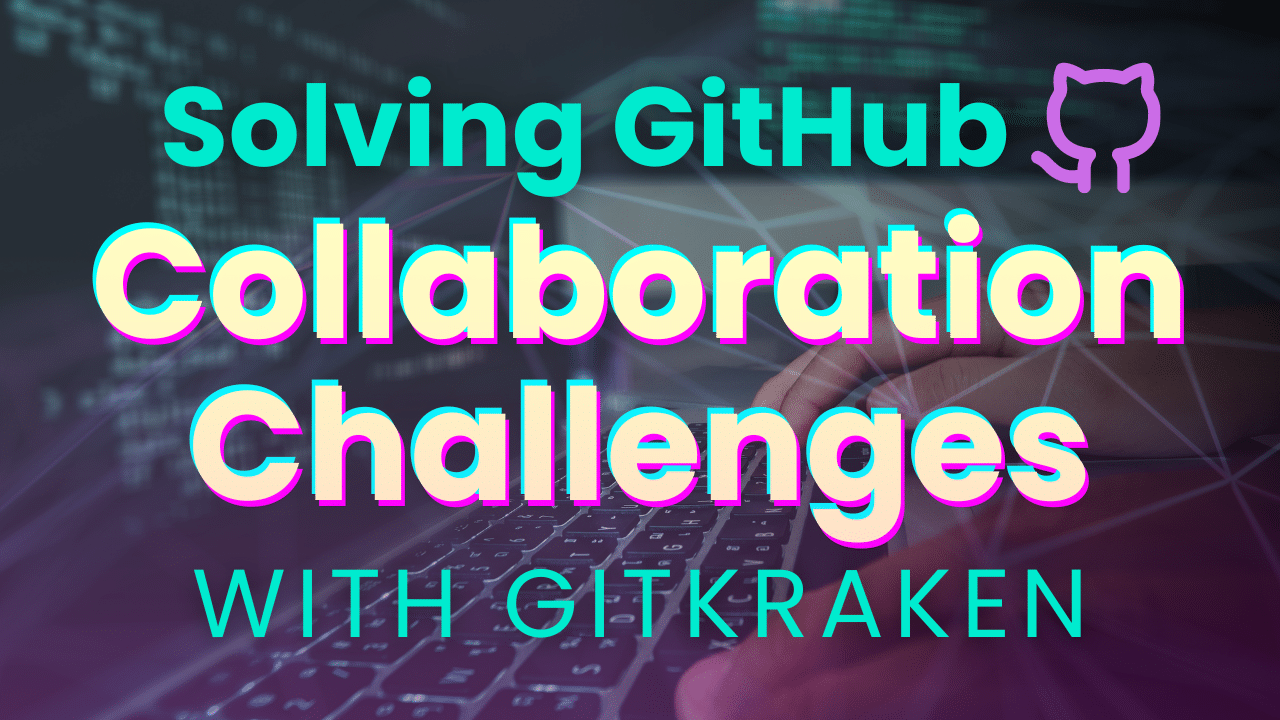Picture this: you’re working on a big project with tight deadlines, juggling multiple pull requests, and just when you think you’re getting ahead, you hit a merge conflict that throws everything into chaos. Your inbox is flooded with GitHub notifications, you’ve lost track of which issues are the most urgent, and the code review feedback is as clear as mud.
Sound familiar? Well, you’re not alone.
GitHub has become a cornerstone of countless open-source projects, enabling developers worldwide to connect, share code, and build amazing things together. But, like any tool, it has its quirks. The feedback system can feel clunky, managing multiple repos can feel like a hassle, and navigating through endless notifications can make even the simplest tasks feel overwhelming.
With features designed to tackle these common pain points, as well as a robust GitHub integration, GitKraken Desktop can smooth out those rough edges. In this article, we’ll explore some of the biggest collaboration challenges on GitHub and show you how GitKraken’s DevEx platform can turn those frustrating moments into smooth sailing.
1. Feedback Limitations
Though it may be the bane of some devs’ existence, feedback is key for effective collaboration. Many programmers find GitHub’s feedback system limiting – GitHub’s default approach restricts feedback to comments on specific lines of code, which can be frustrating when broader suggestions are needed or when you want to propose changes across multiple files and sections in one go.
Why This Problem Exists: Historically, code reviews on GitHub have been confined to the changes introduced in a pull request. This limitation stems from the platform’s focus on isolating and scrutinizing modifications.
While this is useful for pinpointing specific issues, it often fails to capture overarching improvements or refactorings, making it difficult to address broader architectural changes or suggest holistic improvements that span multiple files.
Solution: Code Suggest lets you make comprehensive code suggestions anywhere in the project. This tool integrates seamlessly with your IDE, enabling you to provide feedback as easily as commenting in a Google Doc. With Code Suggest, you can address not just the lines changed but the entire context of the code, making feedback more actionable and thorough.
By enhancing the flexibility and depth of feedback, Code Suggest is a tool that can improve the effectiveness of GitHub collaboration, ensuring that all team members can contribute meaningful improvements.
To start using Code Suggest, first ensure your GitHub integration is set up in GitKraken Desktop. Once connected to GitHub, open a GitHub repository in the app, click on a branch with an active PR, and select a pull request from the Commit Panel (or the Launchpad, too).
Open the pull request, click on the “Review Code and Suggest Changes” button, edit the file, save changes, and submit your suggestions.
These suggestions will appear on GitHub, allowing others to review and accept them into the pull request.
For more details about submitting code suggestions, visit our help center.
2. Pull Request and Issue Management
Managing multiple pull requests and issues is a perennial headache for developers, especially in large projects. The sheer volume of notifications and updates can be overwhelming, leading to missed reviews and delayed merges.
Why This Problem Exists: GitHub’s design caters to a distributed model where developers work asynchronously. While this has advantages, it also means that keeping track of numerous pull requests and issues can become chaotic. The traditional method involves sifting through a barrage of emails and GitHub notifications, which can be time-consuming and inefficient.
Solution: Launchpad consolidates PRs and issues from multiple repositories into a single dashboard, helping you prioritize tasks without jumping between different tabs and tools. Customizable filters and views further enhance this experience, allowing you to focus on what matters most. This unified view keeps you focused on what matters most, making it a practical GitHub collaboration tool for keeping things organized.
To start using Launchpad, locate the Launchpad tab in the top-left corner of GitKraken Desktop.
By default, it will display a list of all your Pull Requests, WIPs and Issues for the selected Workspace directly from your Hosting Service and Issue Tracker.
Connect your integrations in Preferences > Integrations so you can consolidate all your repos with PRs, issues and WIPs into Launchpad.
Got a pressing PR that you need to handle ASAP? Pin it to the top of Launchpad so it stays top of mind. Alternatively, if you have PRs that aren’t a current priority, they can be snoozed indefinitely (or for a specific duration) by clicking the Snooze icon. Once you’re ready to start working, you can retrieve the PRs at any time in the “Snoozed” section.
For more information about setting up Launchpad and Workspaces, check out our help center.
3. Merge Conflict Resolution
Merge conflicts are one of the most infamous aspects of collaborative coding. They can halt progress and require significant time to resolve, often involving complex command line operations. (Psst, did you know we also have GitKraken CLI for your favorite terminal?)
Why This Problem Exists: Merge conflicts arise when multiple contributors make changes to the same part of the codebase. This is especially prevalent during sprints or any fast-paced development environments where parallel development is the norm. Traditional GitHub collaboration tools for resolving these conflicts can be daunting, especially for less experienced developers.
Solution: GitKraken’s Merge Conflict Editor offers a visual interface to help simplify this process. Instead of dealing with cryptic command line instructions, devs can use a graphical tool to resolve conflicts – making the process faster and more intuitive, reducing the risk of errors and helping teams maintain momentum.
If your merge attempt triggers a conflict, GitKraken Desktop will display the conflicting files in the Commit Panel. Clicking a conflicted file opens the Merge Tool, where the current branch is shown on the left and the target branch on the right, with the Merge Tool output at the bottom.
Each conflict section has a checkbox to add it to the output for context. You can also click line numbers to select specific lines or edit the Output window directly.
For additional insight into solving merge conflicts, check out our Git tutorial.
4. Code Quality and Consistency
Maintaining consistent code quality across a team of developers is challenging, especially for those involved in large or fast-growing projects. Different coding styles and varying levels of experience can lead to inconsistencies and technical debt.
Why This Problem Exists: When coding collaboratively, contributors often have different coding standards and practices. Ensuring that all code meets a consistent standard can be difficult, especially when reviews are rushed or superficial.
Solution: Beyond the holistic feedback you can send and receive with Code Suggest, Cloud Patches can foster more effective code reviews by letting you troubleshoot long before the official pull request.
These patches operate similarly to Git patches, where a snapshot of changes is securely stored in the cloud, making them easily accessible across GitKraken Desktop, GitLens for VS Code, GitKraken.dev, and the GitKraken CLI.
To create a Cloud Patch, click the share icon in the WIP commit panel or right-click a commit in the Commit Graph and select “Share commit as Cloud Patch.”
For more details, you can watch our Cloud Patch tutorial or visit the help center.
5. Branch Management
Effective branch management is crucial for a successful development workflow. However, on GitHub, managing multiple branches can be particularly challenging due to the lack of a visual representation, which makes it hard to track the relationships between branches and commits.
Why This Problem Exists: Developers often work on various features, fixes, or experiments in separate branches simultaneously. This can result in a tangled web of branches that are hard to track. Merging these branches back into the main codebase without conflicts can be tricky, especially when multiple devs are involved. GitHub’s native interface doesn’t always provide the clarity needed to understand these complex relationships and ensure smooth integration.
Solution: GitKraken Desktop’s Commit Graph simplifies branch management by providing a clear, visual representation of your repository’s history, making it easy to create, delete, and merge branches.
The Commit Graph an incredibly helpful tool for collaborating on GitHub, helping you see relationships between branches and commits at a glance and reducing the risk of errors when implementing complex branching strategies. By visualizing your entire workflow, you and your team can better understand the state of your project and maintain an organized repository structure.
6. Onboarding and New Project Overwhelm
Bringing new team members up to speed quickly and managing a high volume of notifications are common challenges in large development teams.
Why This Problem Exists: Onboarding new developers often involves a steep learning curve, requiring them to familiarize themselves with the codebase, tools, and workflows. Additionally, the sheer volume of notifications from various repositories can overwhelm even experienced developers, leading to missed updates and reduced productivity.
Solution: GitLens in VS Code is another powerful collaboration tool that eases the onboarding process (or just helps you catch up on a large project). With features like commit search and navigation, blame annotations, code authorship insights, and more, GitLens helps new team members quickly get up to speed by providing a clear overview of a project’s history and context.
Customizable Git blame hovers, for example, allow developers to see who last modified each part of the code and when, making it easier to find the right person to ask about specific code sections.
Visual File History also lets you see all the changes made to a project at a glance, allowing you to determine the size, scope, and impact of commits over time.
To see these features in action and learn how GitLens can improve your workflow, check out our GitLens Workshop on YouTube!
Final Thoughts
Collaborative coding can present various challenges, especially with larger distributed teams – but with the right GitHub collaboration tools, these challenges can be effectively managed and overcome. GitKraken’s DevEx platform offers several features to address common issues, from improving feedback mechanisms and managing PRs to simplifying merge conflicts and enhancing real-time collaboration.
Want to see these features in action? Our latest GitKraken Workshop dived into everything you need to know for better PR workflows with Code Suggest, Launchpad, and more. Check it out here on our YouTube channel.
 GitKraken MCP
GitKraken MCP GitKraken Insights
GitKraken Insights Dev Team Automations
Dev Team Automations AI & Security Controls
AI & Security Controls