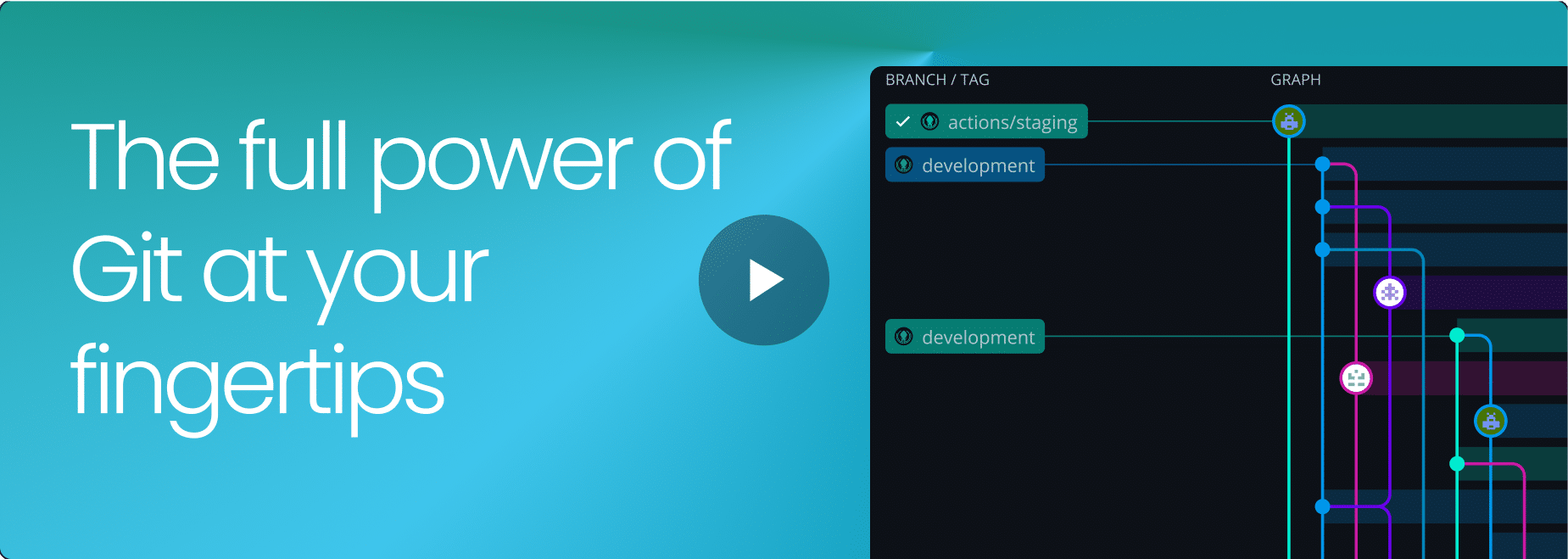Overview
GitKraken Client
GitKraken Desktop
Simplifying Git for any OS
I’d recommend GitKraken instead of GitHub Desktop, both for learning and for senior level.
@Wollantine
Highly recommend GitKraken. It’s the best git gui that I’ve found and could not be without it now.
@char_bone
May I humbly recommend our lord and savior GitKraken.
@gravShark
Visualize Git, Minimize Mistakes
GitKraken Desktop turns the complex web of Git commands into a clear, navigable map of your project’s history. This visual approach not only demystifies version control, but also makes tracking changes and understanding the impact of each commit a breeze.
Easy-to-read commit history
The Commit Graph provides an easy-to-use interface to address common Git challenges. Feel more confident about managing version control and get a clear view of who changed what and when.
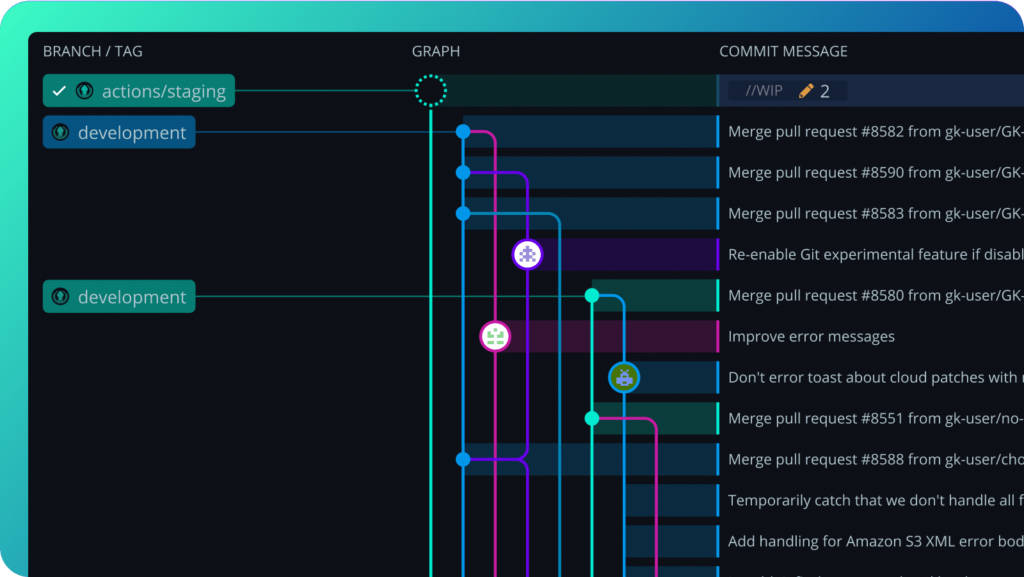
Understand any change
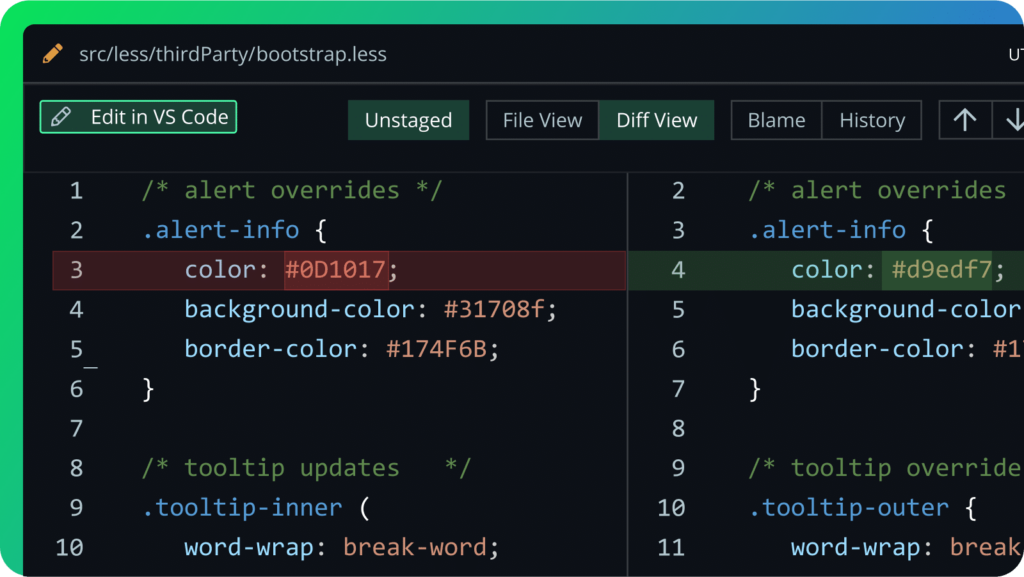
Speed Up Your Workflow with AI
Automate repetitive tasks and stay focused on what matters. GitKraken Desktop offers built-in AI capabilities to fast track your workflow—no extra tools, no switching interfaces.
Summarize past changes with AI
Looking through diffs can take a while. Instead, let GitKraken AI generate natural language explanations of your commits, right from the UI.
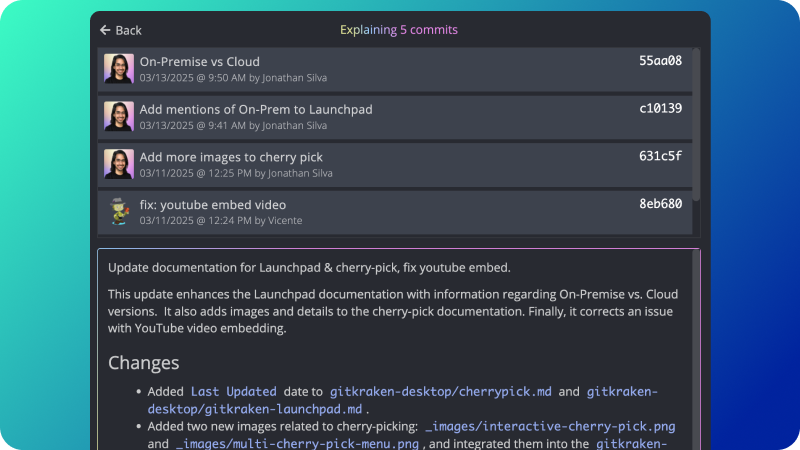
Generate commit messages from changes
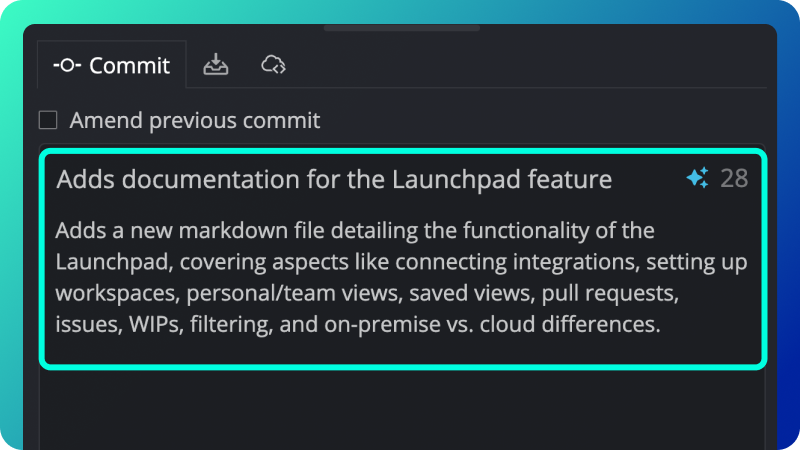
Unblock PR & Code Reviews
Traditional code collaboration relies heavily on pull requests, which forces devs to wait for valuable feedback. GitKraken Desktop expedites feedback and fills in the missing context you need for swifter code reviews.
Know what’s next
Use the Launchpad to see and prioritize all of your issues, pull requests, and WIPs. Start your day in the Launchpad and take action on your most important work without second-guessing or juggling apps.
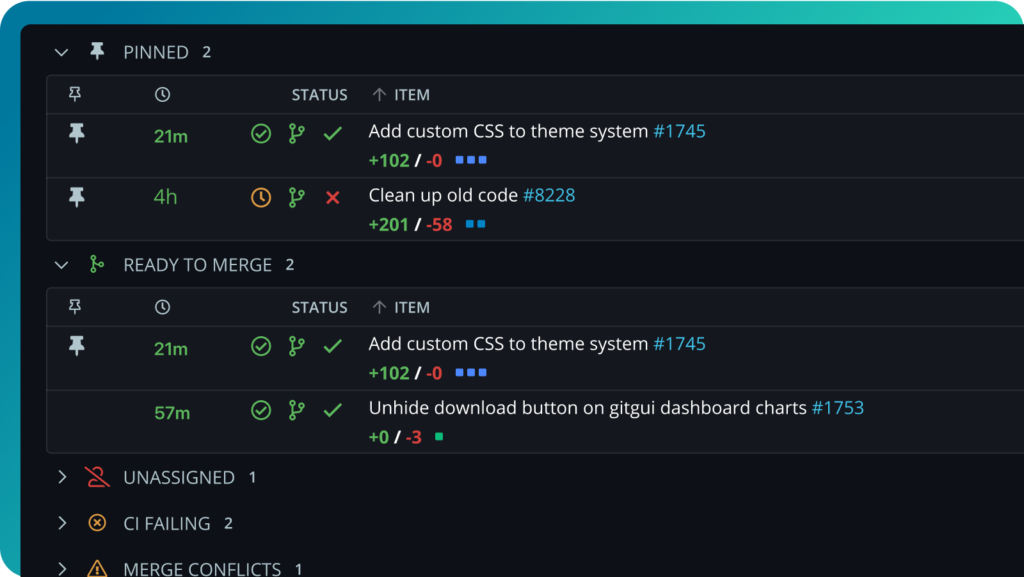
See pull requests by status
Which PRs need attention? With the Launchpad, your PRs and issues are organized by status so you can unblock your team and keep your project moving.
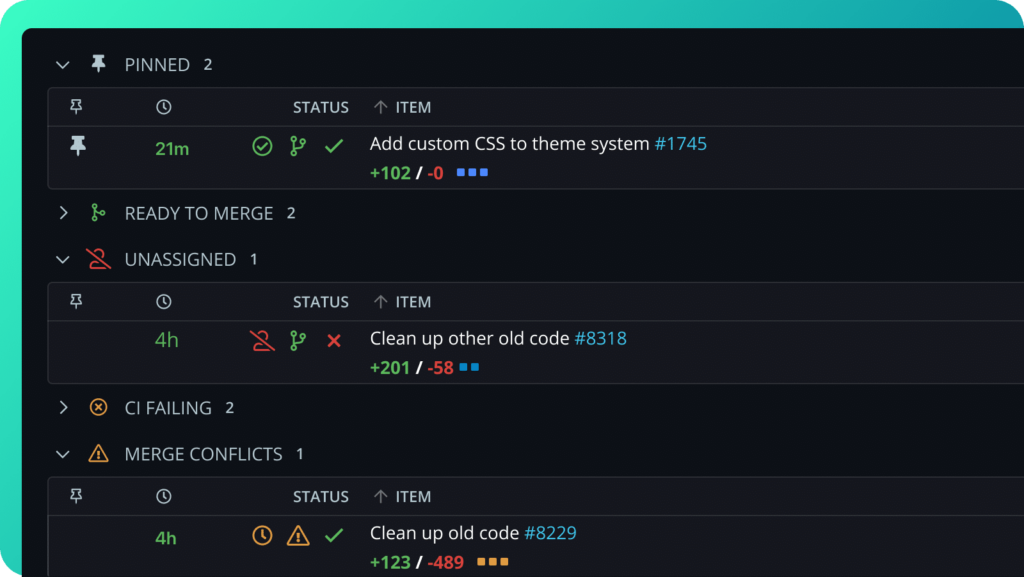
Suggest code changes internally
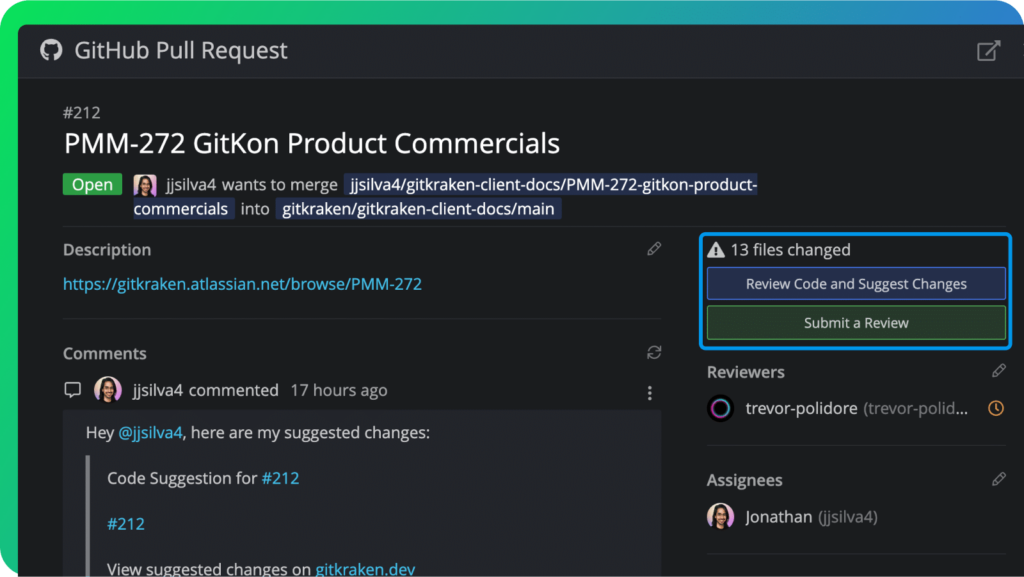
Manage Multiple Repos
Working with multiple repositories doesn’t have to be a pain. With GitKraken Desktop, you can group your repos together and see the status of their branches, issues, and pull requests all in one place.
Stay organized, your way
Group your repos and gain immediate visibility into currently checked-out branches, remote status, and any work you have in progress. Plus, you can perform multi repo actions like fetch or pull without doing them one at a time.
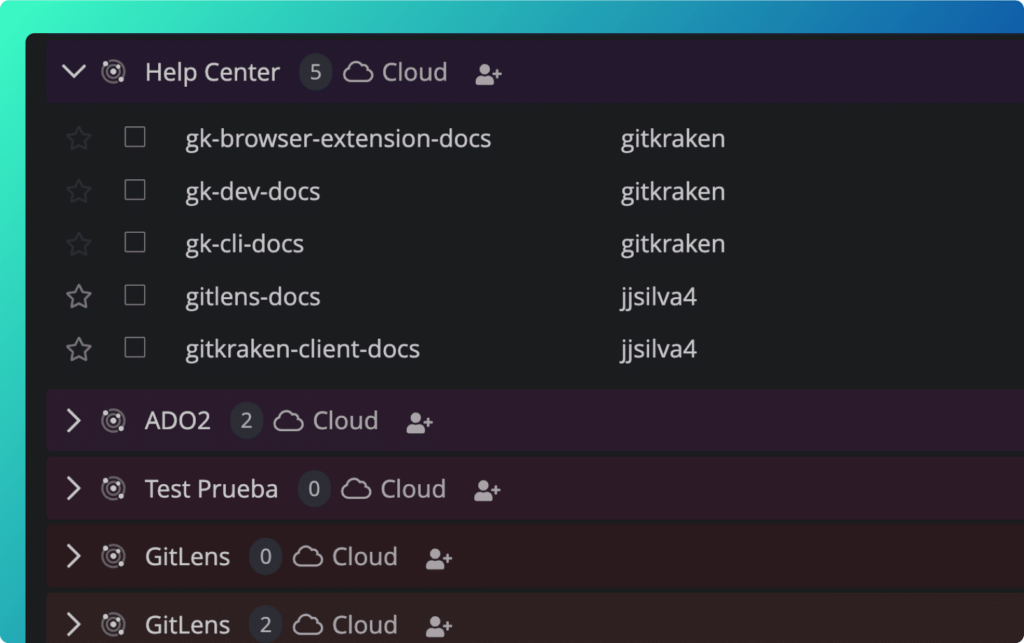
Your pull requests in one place
Save the need to open a new browser tab. Instead, you can view, edit or comment on your pull requests from the Launchpad. Merge when it’s done from GitKraken Desktop!
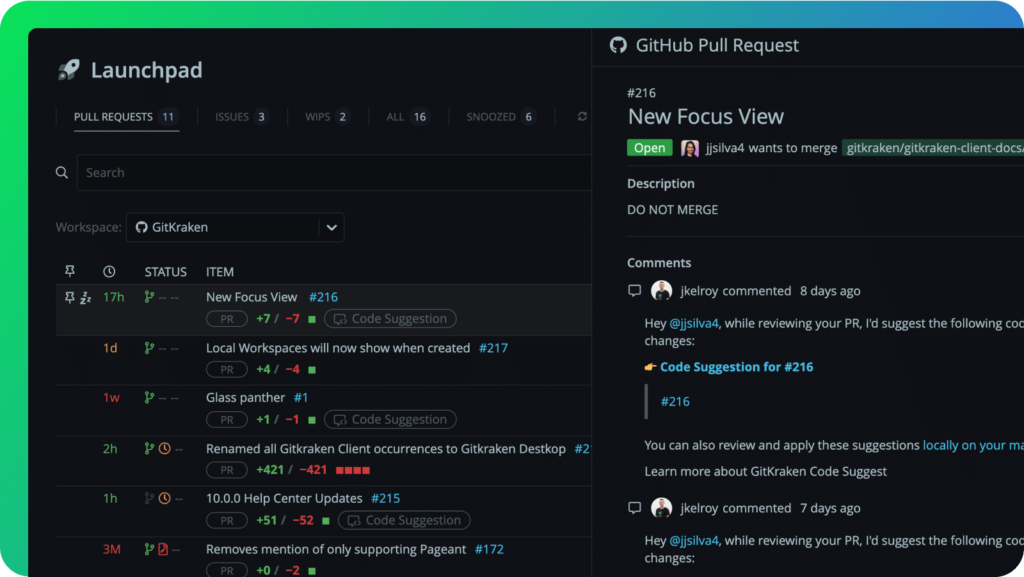
Resolve Merge Conflicts with Ease
Resolving merge conflicts can be a tedious process. But with GitKraken Desktop’s conflict detection and merge tool, you can tackle merge conflicts with confidence and ease.
Detect conflicts early
Intervene before any conflicts happen. When your other teammates use GitKraken, you can get potential conflict warnings when another team member is editing in the same area of the codebase as you.
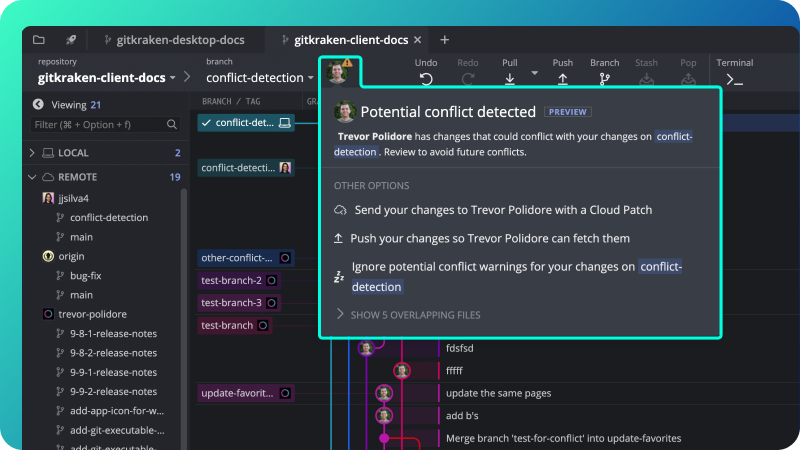
Knock out conflicting code
The Merge Tool is designed to make conflict resolution much safer and less time-consuming. With its user-friendly interface, you’ll see the current branch and the target branch you’re merging into side by side.
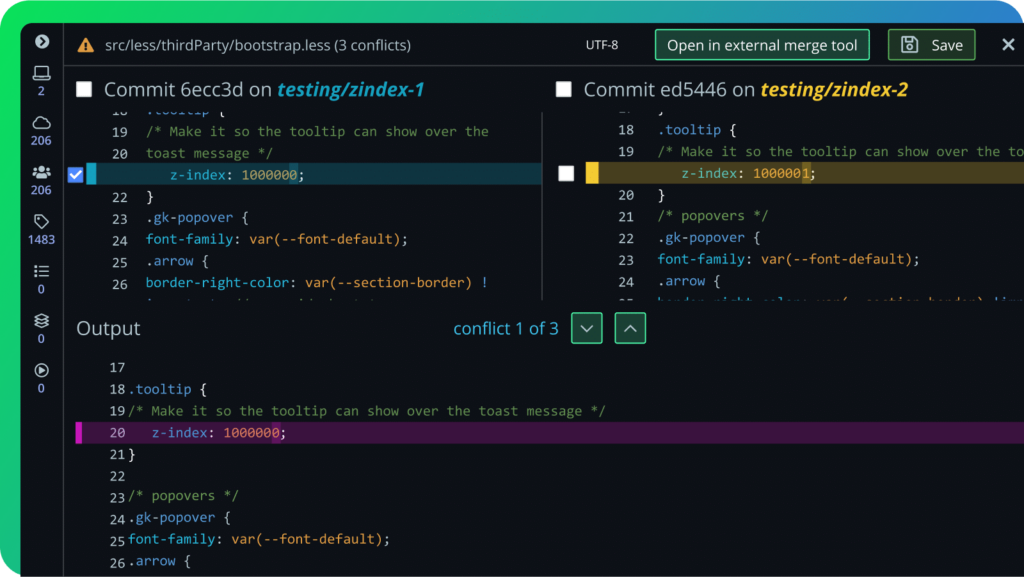
Get started for free
Use GitKraken Desktop for Free
GitKraken Desktop is always free to use with local and public cloud-hosted repos. It includes a Pro trial to work with private repos and access to premium features. There’s no risk in giving it a try!