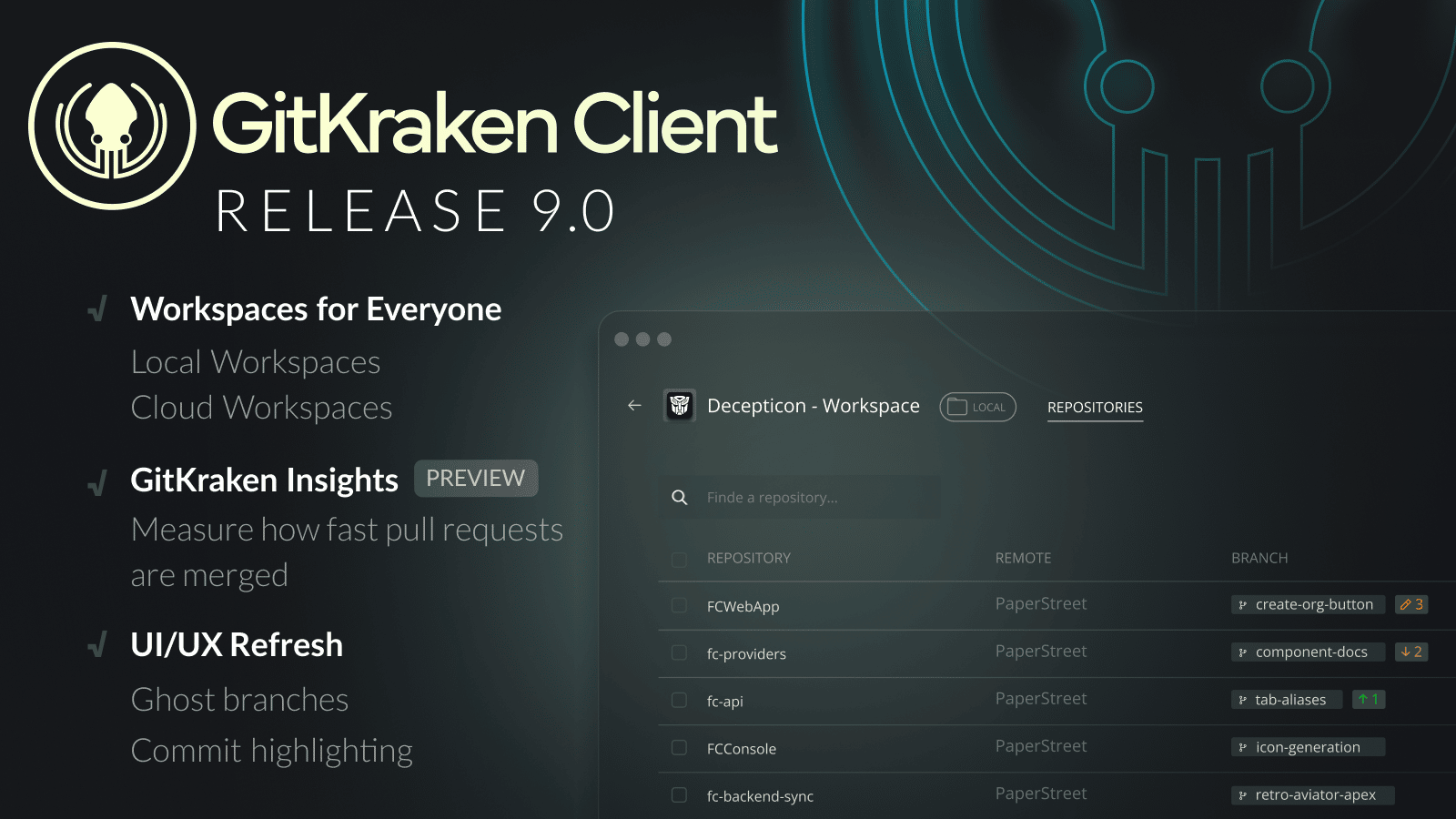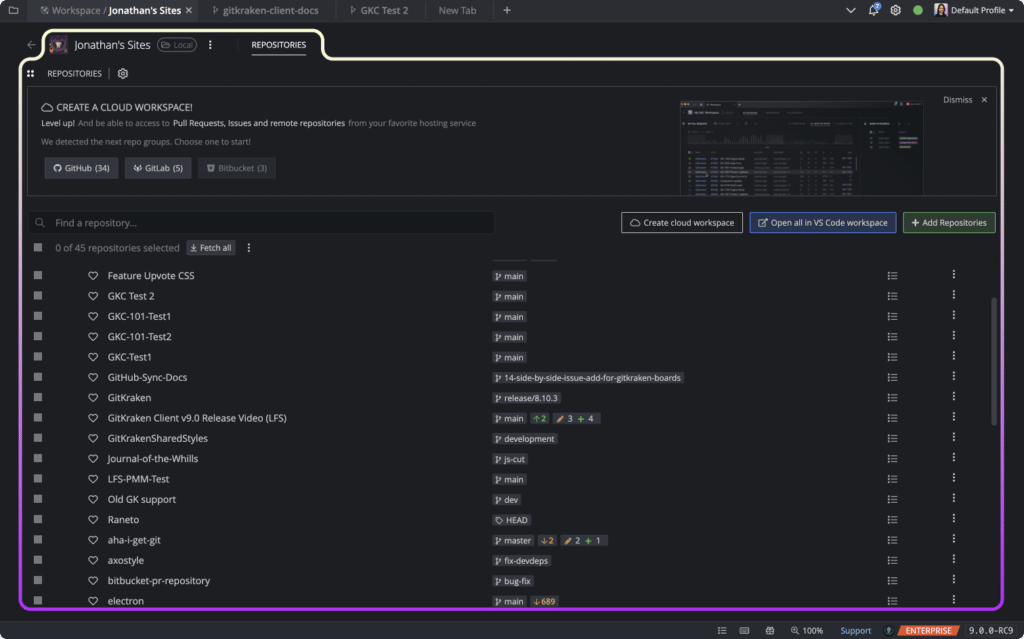We know how tedious it can be to juggle work in progress, pull requests, and branches for issues across multiple repos. That’s why we’re so excited to present GitKraken Client 9.0. This major version release will truly transform your development workflow.
Here are the headlines:
- New Local Workspaces to make working with multiple repos a breeze, regardless of where they are hosted.
- An enhanced menu of Workspace customization options, such as adding or removing table columns.
- Significant interface and usability upgrades across the app designed to improve legibility, facilitate better customization, and make finding and focusing on branches and commits in the commit graph much easier.
- Last, but definitely not least, a preview of GitKraken Insights, a brand new tool for monitoring the velocity of pull requests to shorten development cycles for both individuals and teams.
Workspace Improvements
For developers who work with multiple repositories on a daily basis, Workspaces have already helped quickly answer questions like:
- What was I working on yesterday? What about last week?
- Which repos have work in progress?
- What do I need to do next?
As one user put it:
“I am really looking forward to making GitKraken Client my ‘morning coffee landing page.’ The goal is to be able to figure out what is actionable, and in which order, across 40+ repositories.”
Previous iterations of Workspaces required repositories to have remotes hosted on a single hosting service, making them unusable by those working locally or with non-integrated services. With 9.0, we’re excited to announce that you can now create Local Workspaces that include any repositories on your machine without any remote restrictions.
To create a Local Workspace, navigate to the Workspace tab in the upper left of GitKraken Client and click on New Workspace.
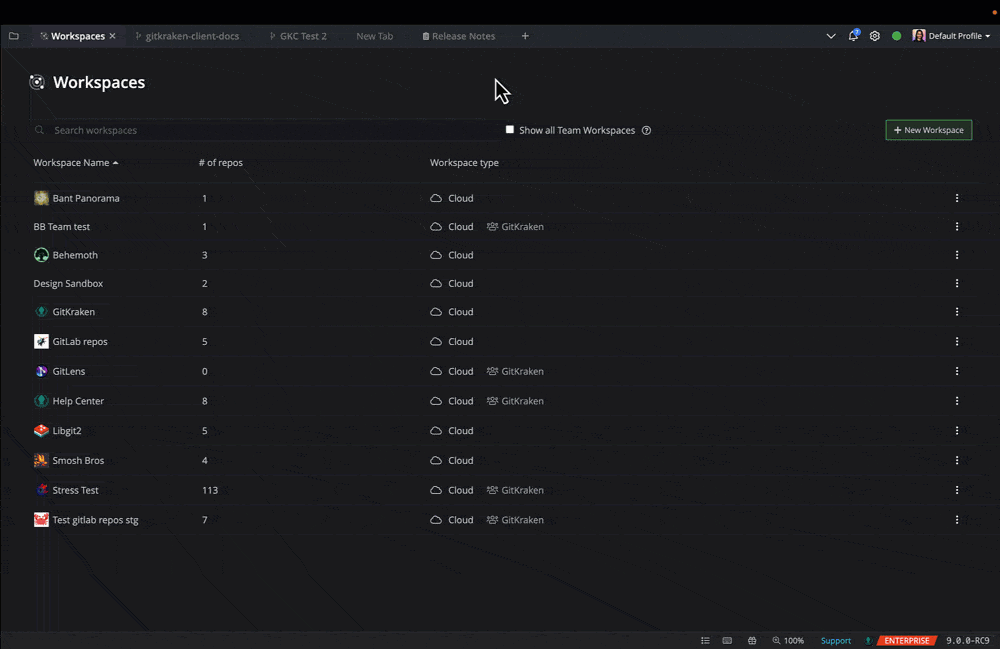
Browse for and add repositories individually by selecting a directory of repositories, or even by selecting an existing VS Code Workspace. After creating your Local Workspace, you’ll get the following benefits:
- Click on any repo name to quickly open it as a tab in GitKraken Client.
- View the currently checked out branch for each repo and its status against a remote.
- See any work in progress across all repos and how many modified, added, or deleted files there are.
- View repo details, including a rendered view of the README.
- Multi-select repos to:
- Perform a fetch for the selected repos
- Open repos as tabs in GitKraken Client or in a VS Code Workspace
- Use your selection to create a Cloud Workspace (formerly called Personal or Team Workspace)
Local Workspaces can also be used to create Cloud Workspaces. Cloud Workspaces are enhanced with pull request and issue information for all repos, and can be shared with your teams to keep everyone aligned.
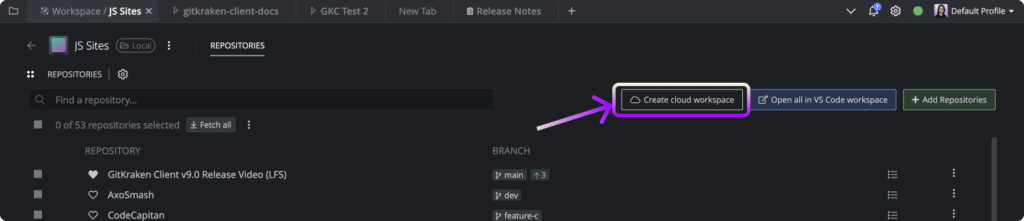
Cloud Workspaces will also enable GitKraken Insights. Speaking of which…
GitKraken Insights – Preview
Next, we’re excited to introduce GitKraken Insights—a brand new capability to help you and your team measure the velocity of work being started and merged into all repos in a Workspace.
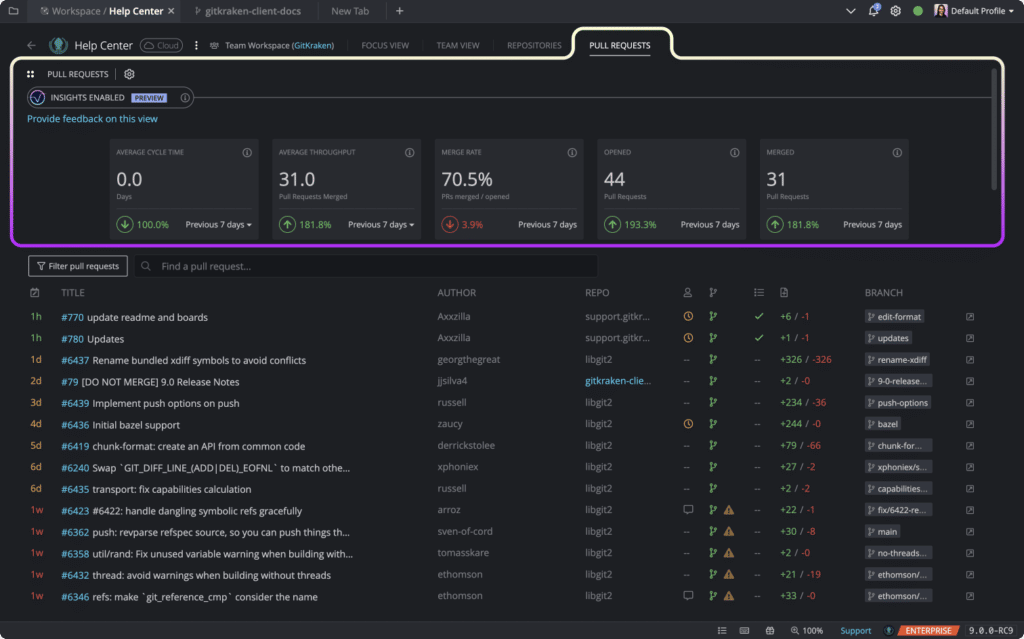
To enable GitKraken Insights, you’ll first need to open a Cloud Workspace and then navigate to the Pull Request section. From here, click to connect Insights to your remote hosting service.
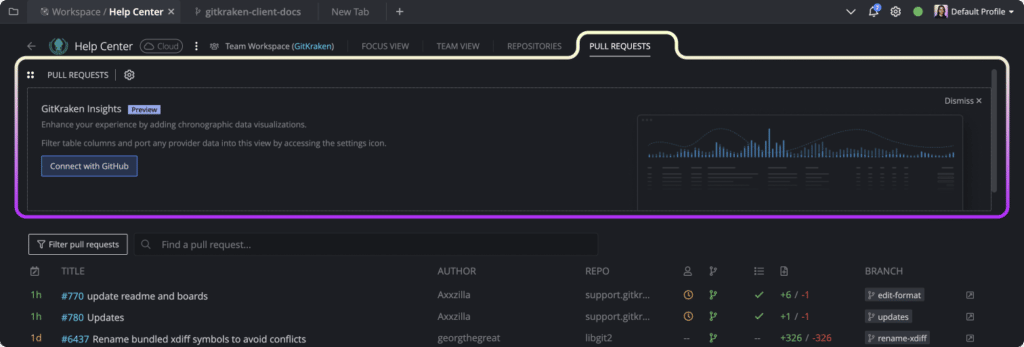
Once the connection is complete, return to the Pull Request section in your Cloud Workspace to view the following metrics for your Workspace pull requests:
- Average Cycle Time: measures the average time it takes for a pull request to be merged for the selected timeframe.
- Average Throughput: measures the average number of pull requests merged for the selected timeframe.
- Merge Rate: the percentage of merged pull requests compared to open pull requests for the selected timeframe.
- Open: the total number of pull requests opened for the selected timeframe.
- Merged: the total number of pull requests merged for the selected timeframe.
But why does it matter if you track metrics like pull request Cycle Time and Throughput?
“The underlying principle is that the longer your code stays away from being merged, the more complicated your workflow is going to become. So as those changes land, and your PR and your change falls further behind from the main trunk branch, the more likely it becomes that you will have to do more work to get that code working again.”
– Jeff Schinella, Director of Product, GitKraken
GitKraken Insights is currently in Preview. We will be rolling this capability out to all users over time, and we’d love to hear your feedback from the in-app form.
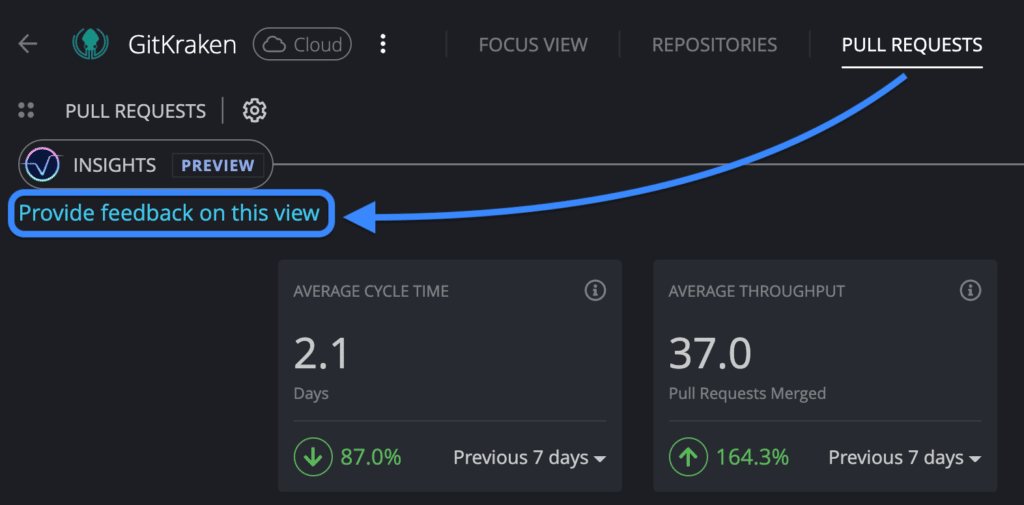
UI/UX Refresh
GitKraken recently released the Commit Graph for GitLens in VS Code, and we are thrilled to bring some of the improvements from that process over into GitKraken Client for the 9.0 release.
Ghost Branches
In GitKraken Client 9.0, you will now see a “ghost” branch when you hover over a commit. This will show the closest branch that contains that commit, which is helpful if the pointer to the branch head is out-of-view. The “ghost” branch will also show when a commit is selected, and double-clicking that ghost branch will checkout the head of the referenced branch.
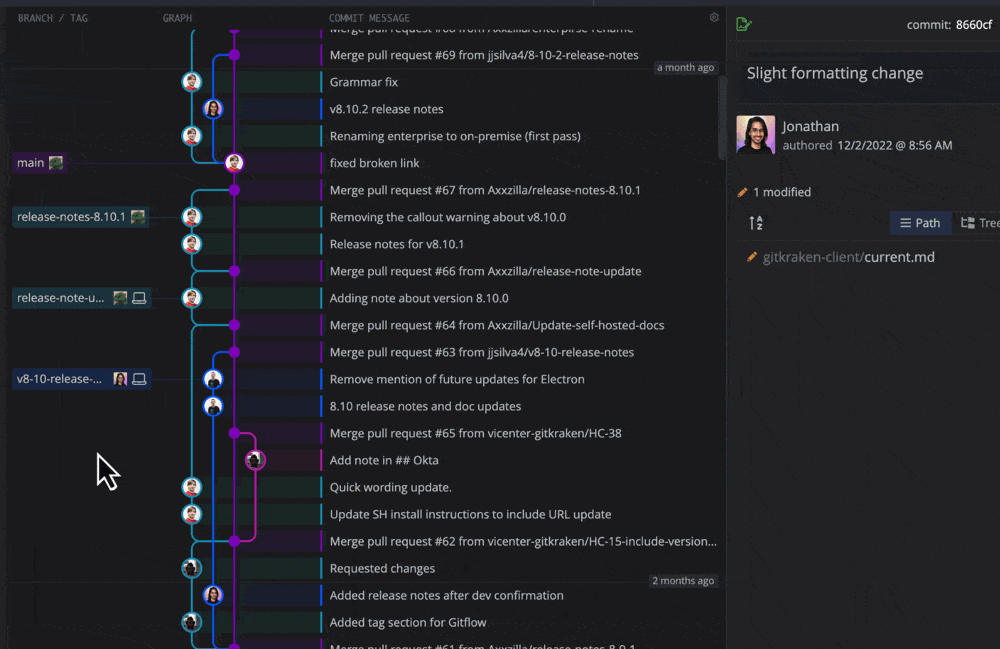
Users may toggle this setting on or off from Preferences > UI Customization.
Commit Highlighting
We have another improvement to share that initially made its debut in GitLens.
Hover over any branch, and after a brief delay the app will highlight all commits referenced by that branch, helping you quickly focus on the changes relevant to that branch.
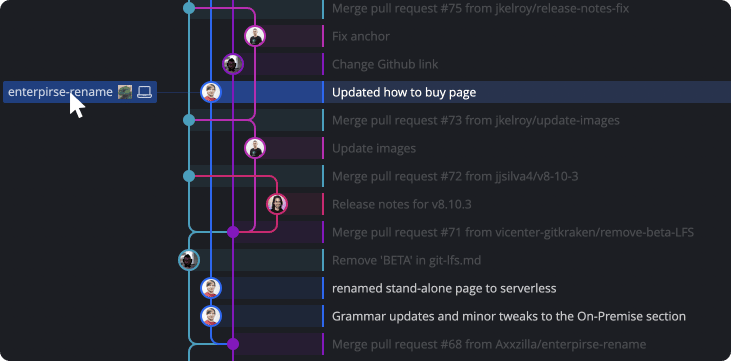
Similar to ghost branches, users may toggle this setting on or off from Preferences > UI Customization.
UI Refresh
We are also excited to share that this release features a number of improvements to the GitKraken Client interface. Listening to customer feedback, we worked hard to reduce visual noise across the app by minimizing the use of different colors that previously defined content areas. 9.0 now relies more on spacing and typography to increase legibility. If you use custom themes, you’ll notice a change, but nothing that breaks the existing theming system.
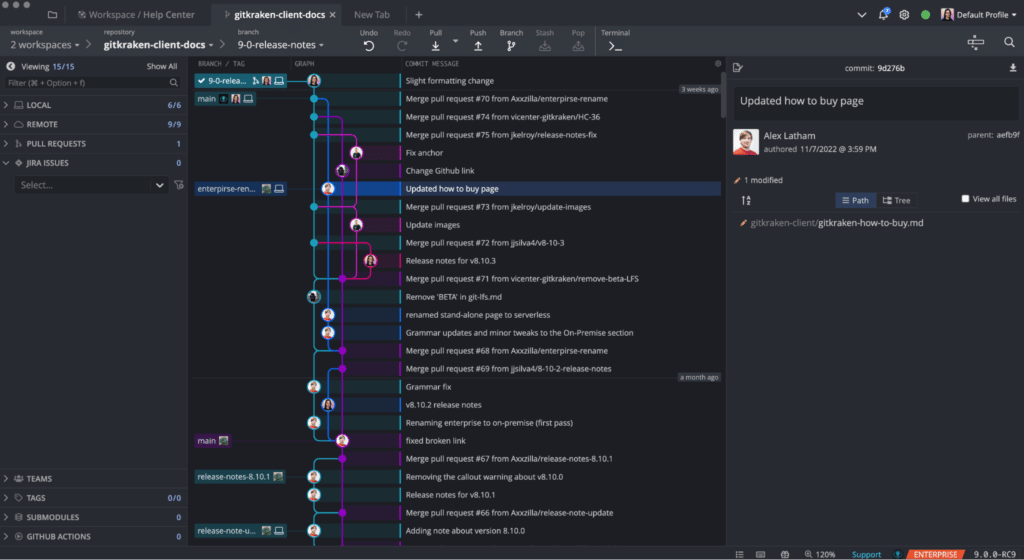
We’ve also updated the Mac application icon to conform with current Apple guidelines, and the Windows and Linux application icons have been refreshed as well. We hope you enjoy the new look!
GitKraken Client 9.0 is a game-changing release that improves upon the product’s reputation for making development workflows easier and faster. The new features, including Workspaces and Insights, are both practical and forward-looking, and they reflect GitKraken’s commitment to building tools that meet the needs of developers and teams. CEO Matt Johnston describes the release as “truly transforming the development workflow” and evolving development from an individual sport to a team sport. Overall, GitKraken Client 9.0 is a must-have for anyone looking to improve their development workflow and stay ahead of the challenges of the future.
Experience Workspaces, Insights, and all the improvements in GitKraken Client 9.0.
 GitKraken MCP
GitKraken MCP GitKraken Insights
GitKraken Insights Dev Team Automations
Dev Team Automations AI & Security Controls
AI & Security Controls