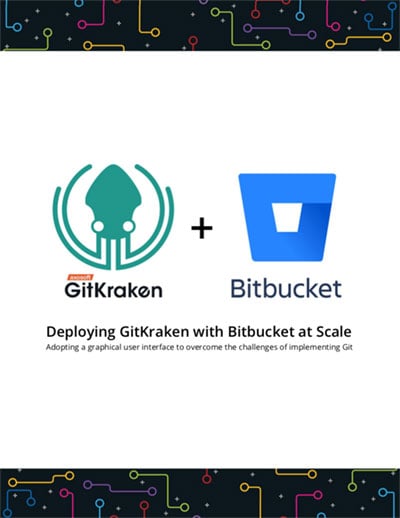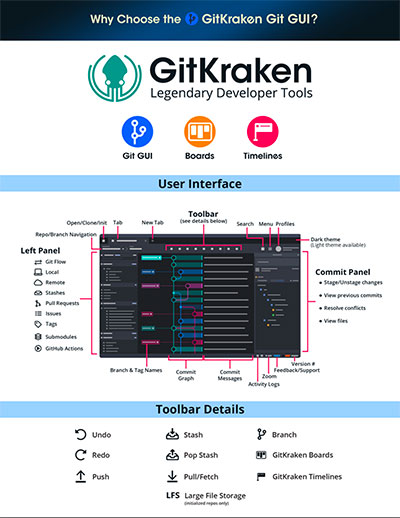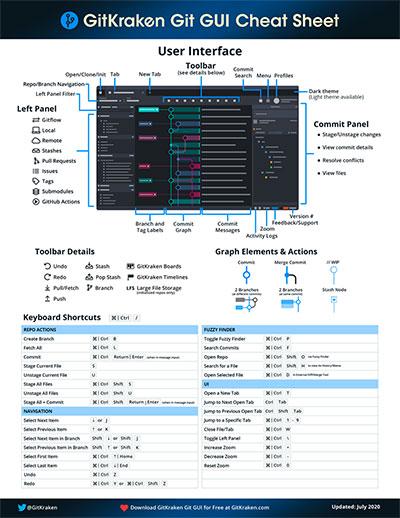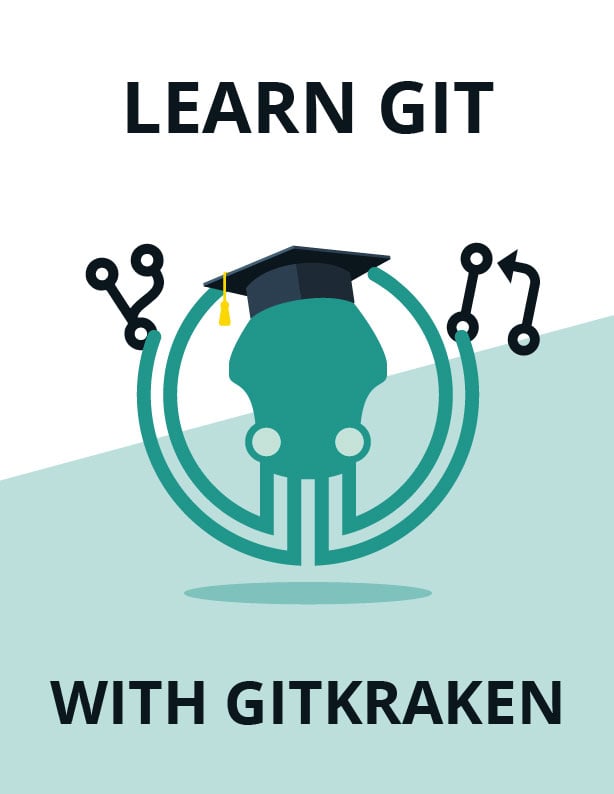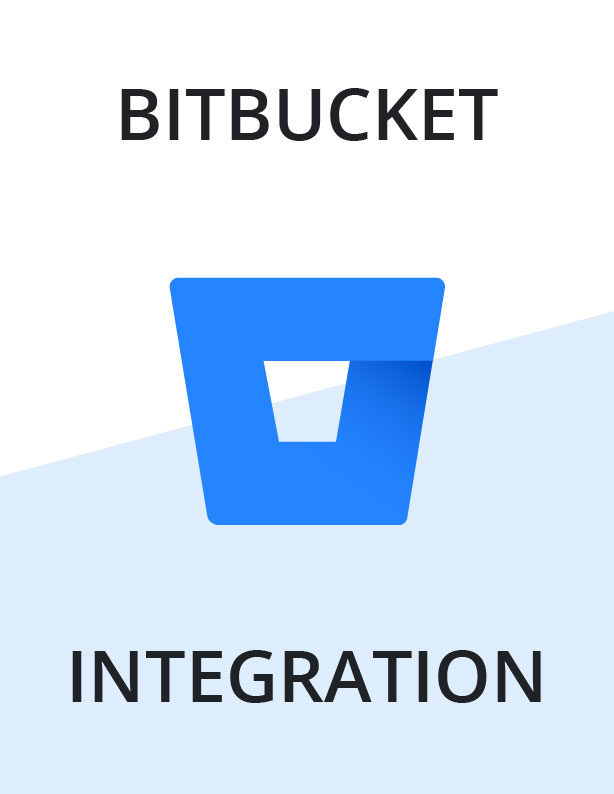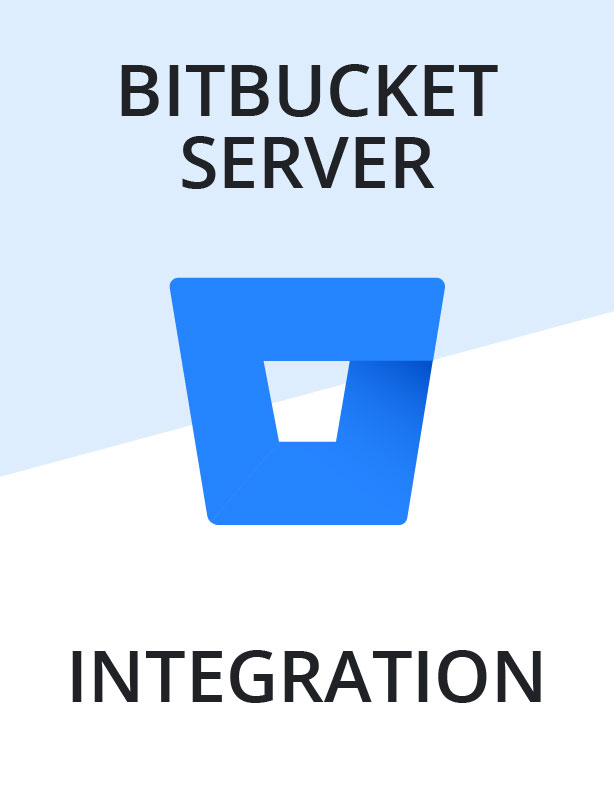GitKraken + Bitbucket
Join 75,000 organizations using GitKraken
Streamline your workflow with Bitbucket and the GitKraken Git GUI. Whether your team uses Bitbucket or Bitbucket Server, GitKraken will help you successfully deploy and scale Git across your organization.

Use GitKraken for free with Bitbucket
Scale even faster with GitKraken.
Why do teams use Bitbucket and the GitKraken Git GUI?
Transitioning to Git as your version control system will certainly improve overall efficiency, but there can be a steep learning curve if your developers are unfamiliar. If you don’t address the challenges associated with a lack of understanding of Git, you may face repercussions like increased ship time and decreased code stability.
GitKraken was designed to allow a seamless onboarding experience to Git and will help streamline important workflow processes for your team.
Many of the features offered by the GitKraken Git GUI, like pull request templates and intuitive merge conflict resolution, take team collaboration to the next level. GitKraken’s Bitbucket integration offers the ability to complete the following tasks.
Click the links below to navigate to the corresponding sections on this page:
- Generate a Bitbucket SSH key pair
- Clone from your Bitbucket repo list
- Add remotes for Bitbucket repositories
- Add remotes for Bitbucket Server repositories
- Create and view Bitbucket pull requests with templates
Get more resources for getting started with Bitbucket and GitKraken
Generating Your Bitbucket SSH Key
After you’ve connected the Bitbucket integration in GitKraken, you can easily create a Bitbucket SSH key.
In the Integrations view, you will see a button that says Generate SSH key and copy to clipboard. That’s right, your Git SSH key is just one click away.
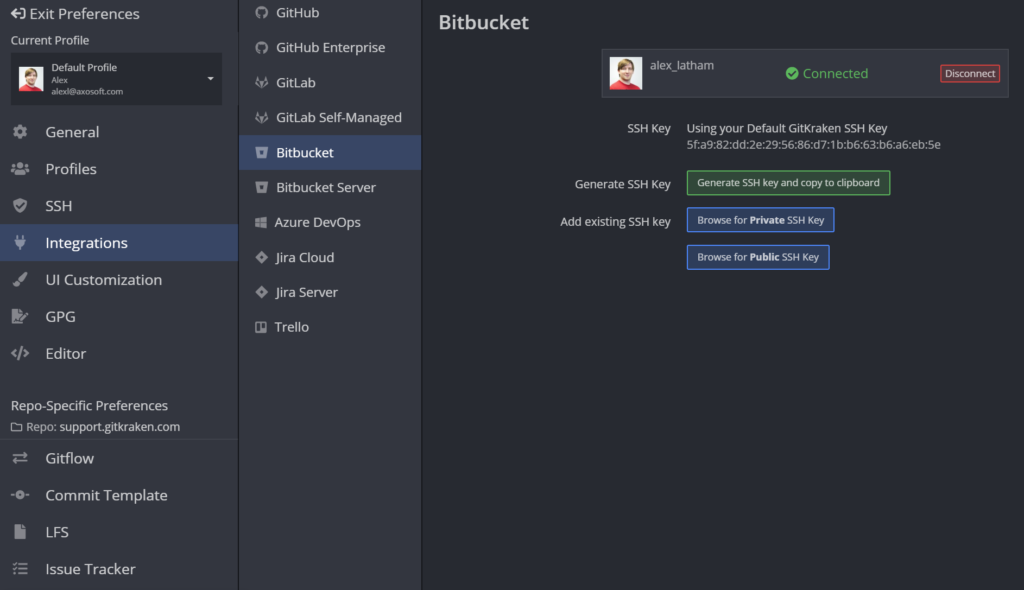
As seen above, you also have the ability to add an existing Bitbucket SSH key by browsing for a public or private key.
GitKraken gives you the ability to easily create and manage your Bitbucket SSH keys and will allow your team to safely perform daily Git actions, like push and pull, to private remote repositories on Bitbucket.
Generating Your Bitbucket Server SSH Key
The process for generating an SSH key for your Bitbucket Server integration follows a similar process, but Bitbucket Server requires you to manually update your SSH key information in your Bitbucket account.
You will click the Generate SSH key and copy to clipboard button and will receive the following prompt:
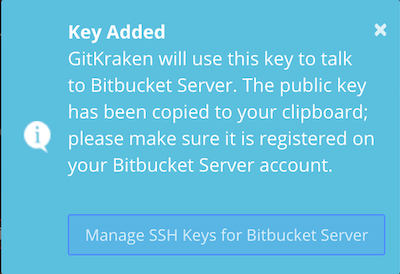
f you miss the pop-up notification or need access to the public SSH key at a later time, you can retrieve this information by navigating back to Preferences → SSH.
Next, you will go to your Bitbucket Server account and navigate to the section for SSH keys and click Add key. You will then paste the copied SSH key from GitKraken into this field in your Bitbucket account:
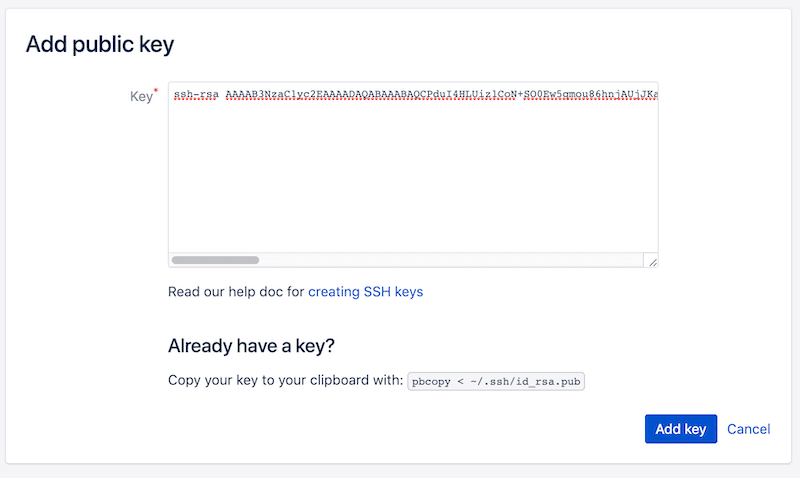
Clone Your Bitbucket Repos with OAuth Integration
The Bitbucket integration offered by GitKraken provides helpful insight into your remote Bitbucket repositories.
When you need to clone a remote, GitKraken allows you to easily search through your existing Bitbucket repos.
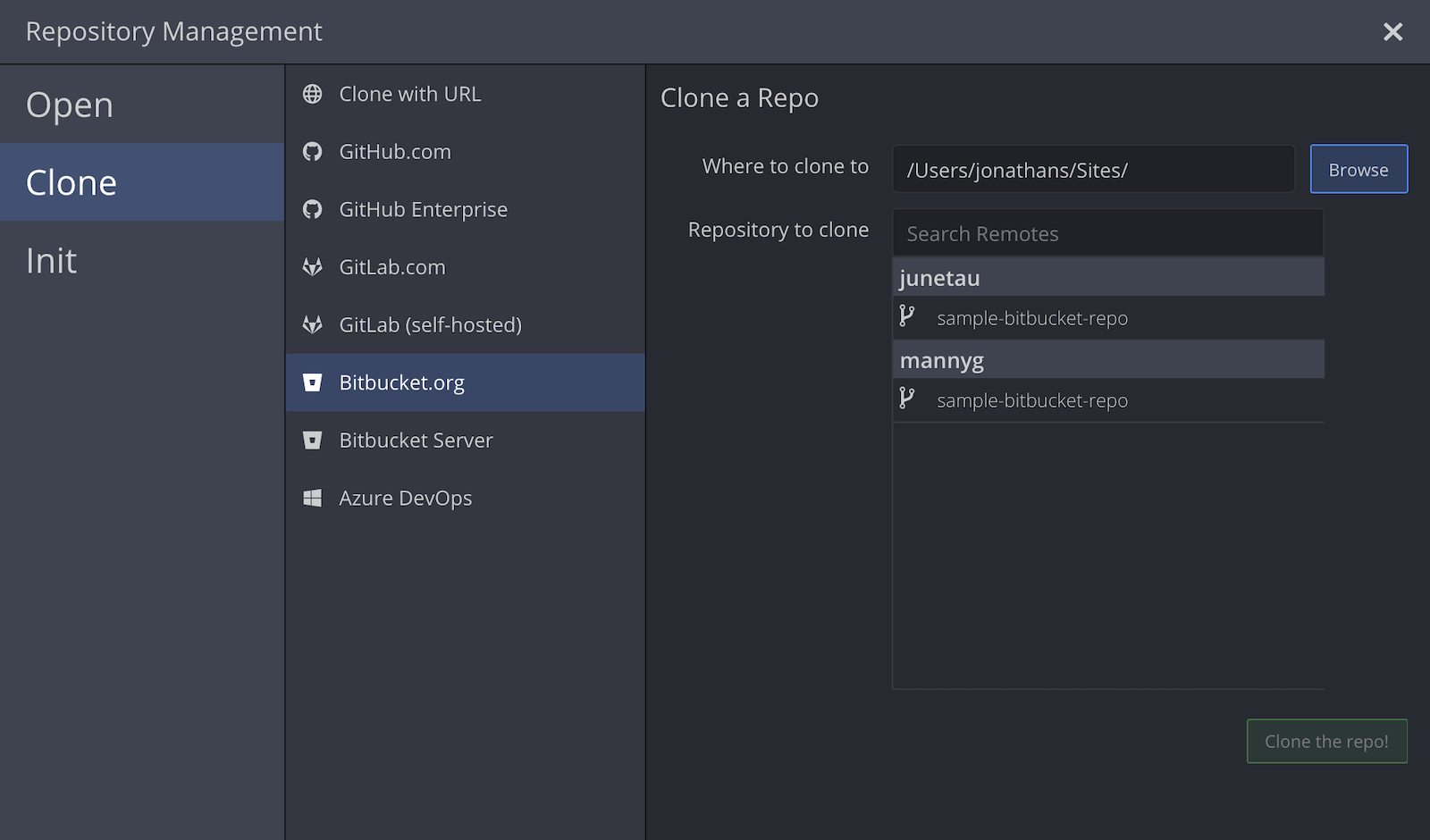
You can see above the permissions that will need to be assigned to your token on your Bitbucket server: Projects (Admin) and Repositories (Admin).
To finalize the authentication process to your Bitbucket Server integration, you will copy your token and paste it into the Personal Access Token in GitKraken and click Connect.
After you’ve authenticated your Bitbucket or Bitbucket Server integration, GitKraken will display whatever remote avatar you have set for your Bitbucket account directly on your graph in GitKraken, so you can quickly identify your Bitbucket remotes.
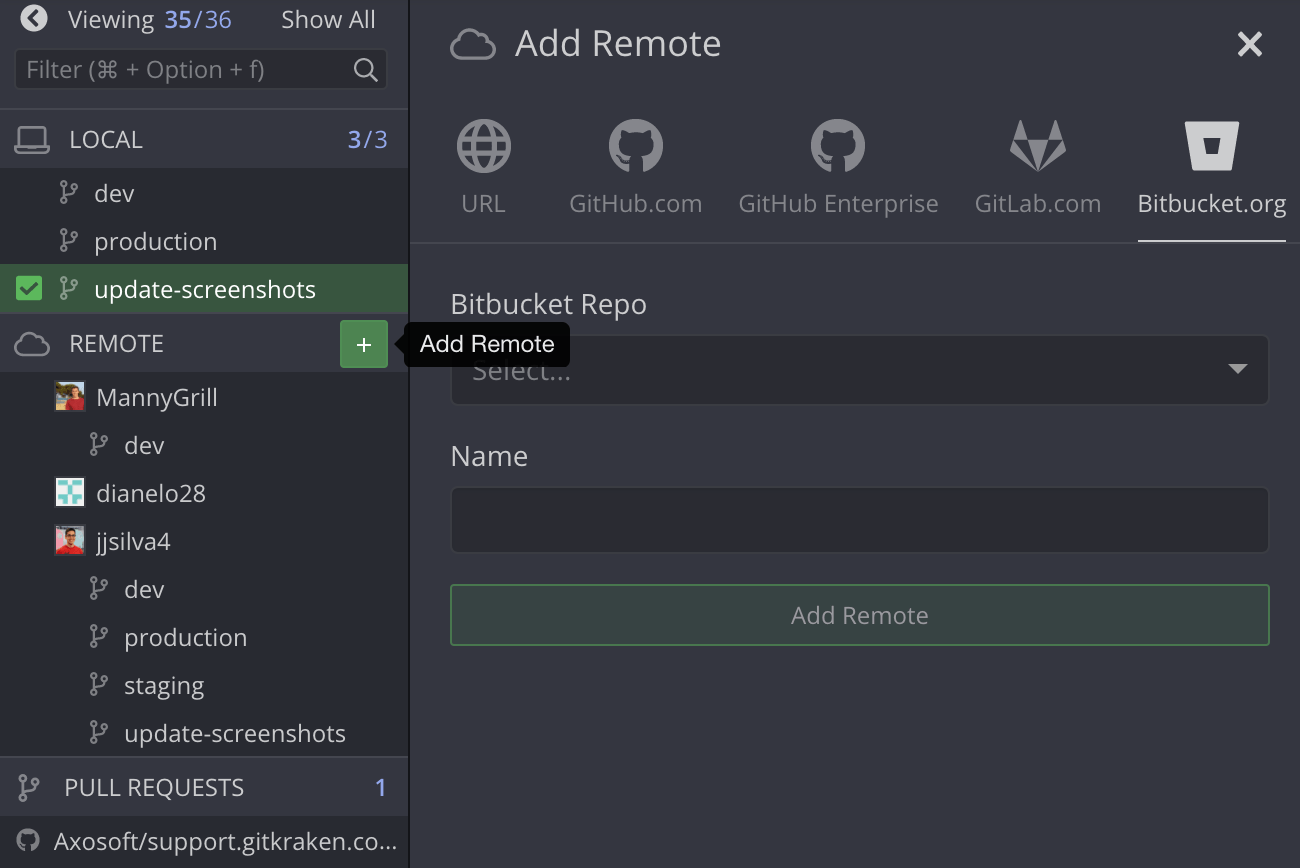
Setting Up Your Bitbucket Integration
If your team is using Bitbucket or Bitbucket Server to host your repositories, the GitKraken Git GUI can help improve your workflow and make working with Git much more intuitive!
The authentication process for Bitbucket is quick and easy. Navigate to Preferences → Integrations where you can select Bitbucket.
After you click the Connect to Bitbucket button, GitKraken will make a call to the Bitbucket api. This will open your default browser where you can continue with the authentication process on Bitbucket.
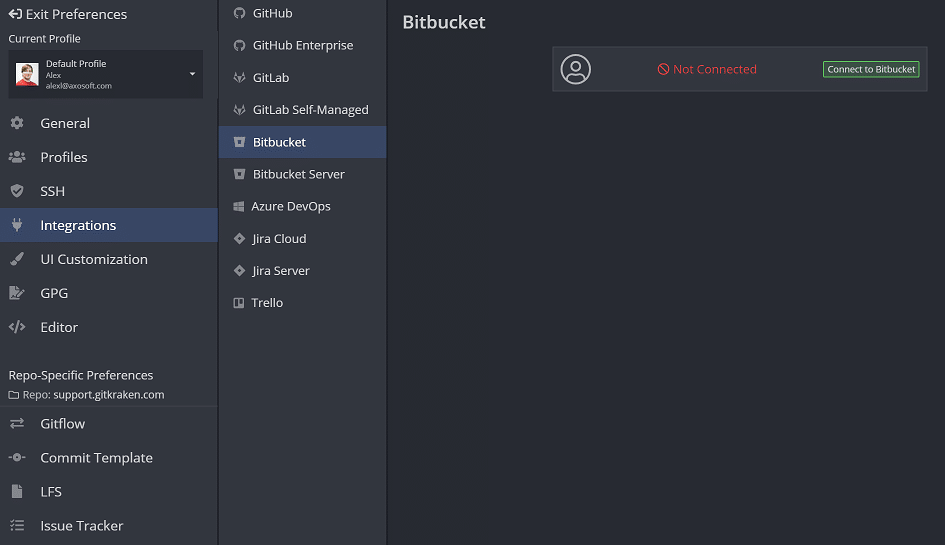
No need to use the git remote add command; GitKraken simplifies the connection process down to just one click. After you’ve set up the Bitbucket integration, you will see a list of the Bitbucket remote repositories you have permissions to in the left panel in GitKraken.
Remote repos are another aspect of Git that encourage team collaboration. By adding remotes, you can get visibility into branches being worked on by team members, and vice versa.
Bitbucket Server Integration
If you’re using the Bitbucket Server integration with GitKraken, you will use a very similar process for connecting your remotes, but will use a Personal Access Token (PAT) to authenticate.
You will start by navigating to the Preferences menu → Integrations and select Bitbucket Server from the left.
Next, you will enter your Bitbucket host domain URL and click Generate a token on Bitbucket Server. This will open your default web browser and will prompt you to log-in with your Bitbucket Server credentials to create an access token.
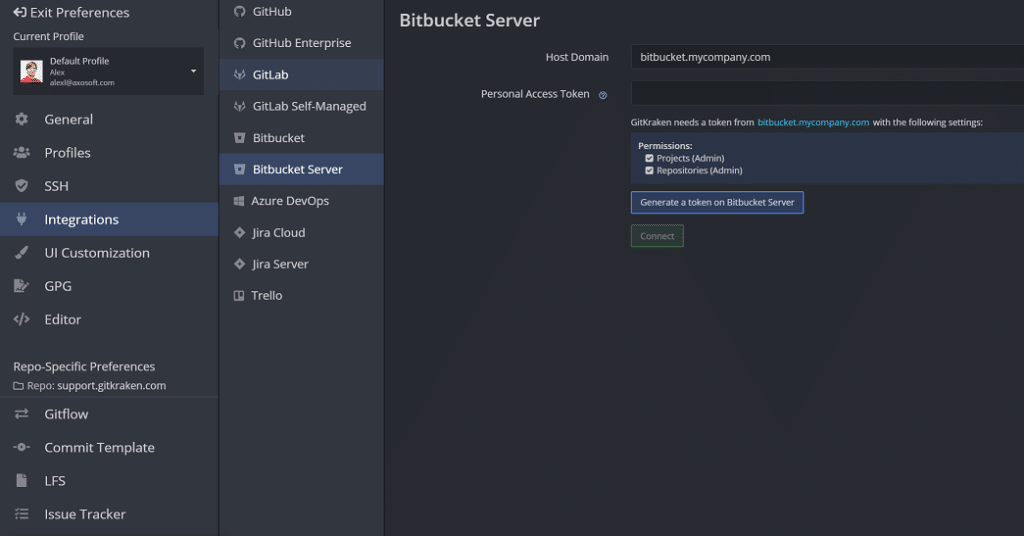
You can see above the permissions that will need to be assigned to your token on your Bitbucket server: Projects (Admin) and Repositories (Admin).
To finalize the authentication process to your Bitbucket Server integration, you will copy your token and paste it into the Personal Access Token in GitKraken and click Connect.
After you’ve authenticated your Bitbucket or Bitbucket Server integration, GitKraken will display whatever remote avatar you have set for your Bitbucket account directly on your graph in GitKraken, so you can quickly identify your Bitbucket remotes.
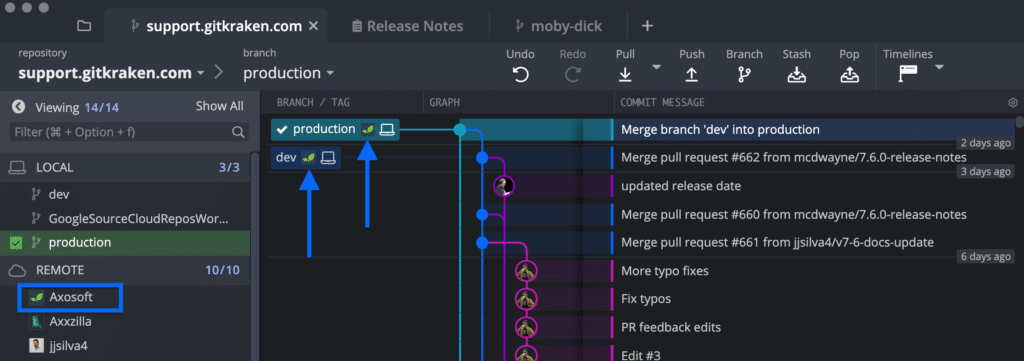
Get started using GitKraken for free with Bitbucket
Scale even faster with GitKraken.
Connecting to Multiple Bitbucket Accounts
With GitKraken Pro, you will be able to easily switch between different profiles associated with your Bitbucket or Bitbucket Server accounts.
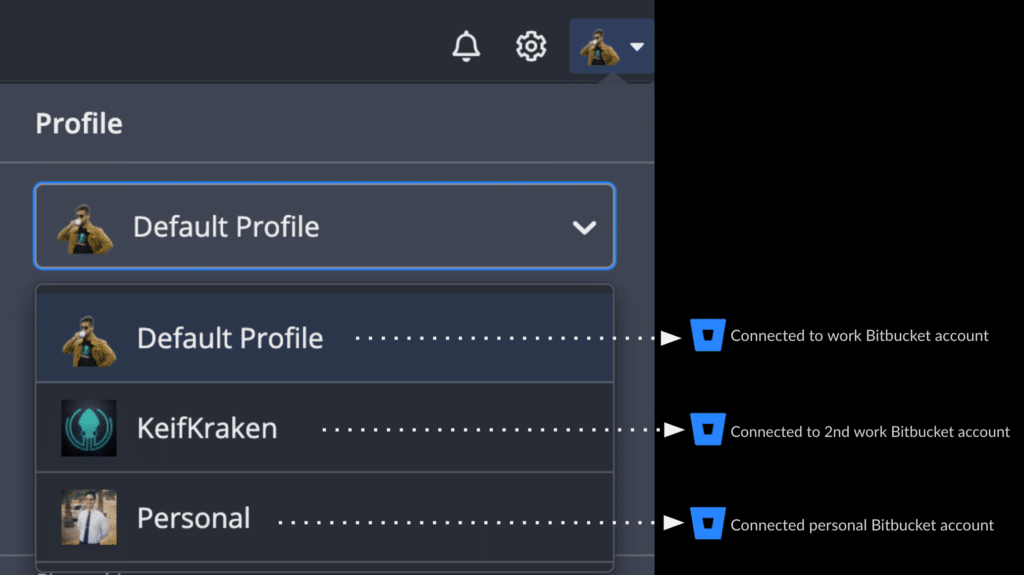
This avoids the need to manually connect to a different Bitbucket account when you have to switch repositories.
Bitbucket Pull Requests
Pull requests are a feature in Git that allow team members to request approval before work is merged into the main codebase, and they’ve become commonplace in modern collaborative workflows.
GitKraken provides the ability to easily create pull requests in-app using a pre-designed template, so you can systemize processes for developers on your team. Just drag-and-drop one branch onto another branch from GitKraken’s central graph to access the pull request option.
This drag-and-drop action will open a pull request template; this helps maintain code consistency and a more streamlined code review process.
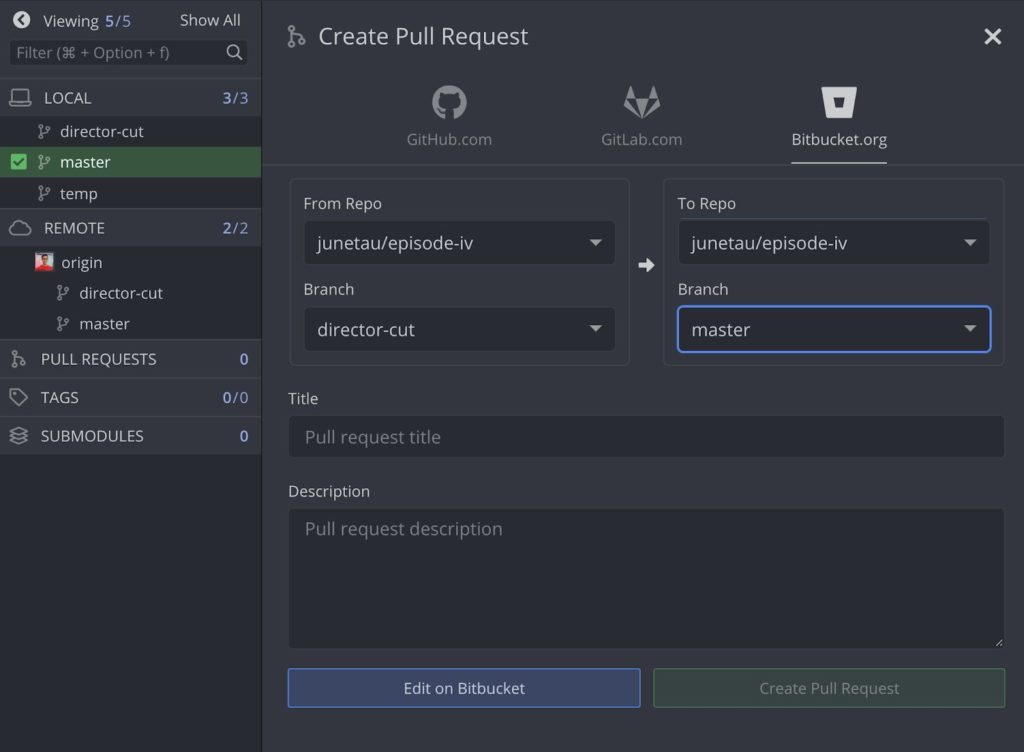
The pull request template will open with prefilled repo, branch, PR title, and PR description. GitKraken’s Bitbucket integration allows you to add assignees and labels to your pull requests, and you can also edit the prefilled title and description. When everything looks good, click Create Pull Request to complete the process.
Bitbucket Training Resources
Onboarding new hires to Git can be historically challenging, and migrating existing systems to Git can come with a heavy overhead. To help ease those pains, we’ve created the “Deploying GitKraken with Bitbucket at Scale White Paper” for large teams and enterprise organizations.
In this white paper, we share best practices for how tens-of-thousands of teams have successfully deployed Git, Bitbucket and the GitKraken Git GUI across their organizations.
This white paper covers the following topics:
- Benefits of Git
- Migrating to Git from other source control methods
- Challenges developers face adopting Git
- Training and educational resources for learning Git
- Best practices for large scale deployments of Git, Bitbucket and the GitKraken Git GUI
- How to deploy the GitKraken Git GUI with Bitbucket to enhance your workflow
- Maintaining security standards with Stand-Alone & Self-Hosted
- Best practices for deploying Stand-Alone & Self-Hosted
How to use Bitbucket with the GitKraken Git GUI
If your team is using Bitbucket.org or Bitbucket Server to host your repositories, the GitKraken Git GUI can help streamline your workflow and make working with Git much more intuitive! Distribute this tutorial video to your team, and you’ll have everyone up and running with Git, Bitbucket and the GitKraken Git GUI in half an hour.
This video covers the following topics:
- Authenticating with Bitbucket
- Generating an SSH key with GitKraken
- Setting up Bitbucket Server integration
- Opening an existing repo
- Cloning a repository
- Making a change, staging and committing
- Working with remote repositories
- Pulling a change from a Bitbucket remote
- Undo
- Creating a feature branch and pull request
Get started using GitKraken for free with Bitbucket
like the merge conflict editor, Diff view, and drag-and-drop push/pull.
 GitKraken MCP
GitKraken MCP GitKraken Insights
GitKraken Insights Dev Team Automations
Dev Team Automations AI & Security Controls
AI & Security Controls