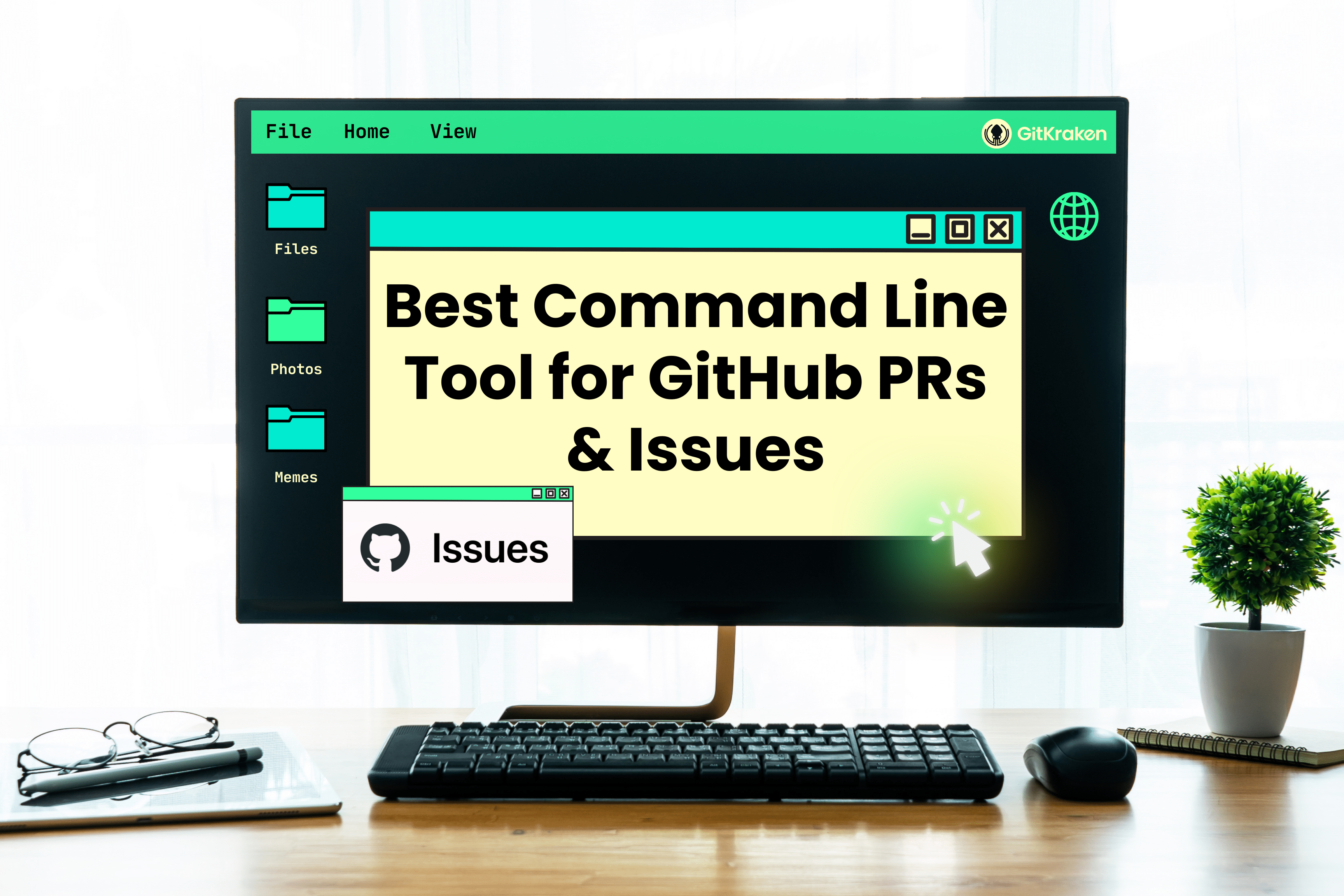Managing GitHub Issues and PRs is a core part of developers’ workflow, but sometimes, it feels like an uphill battle. Switching out of a million different tools and tabs, manually tracking issue updates and trying to coordinate with team members on PR reviews can turn what should be a straightforward task into a time-consuming and, often, headache-inducing ordeal.
With challenges like these, it’s no wonder why many devs opt for a command line environment. Its powerful commands make multitasking and automation a breeze, allowing for bulk actions on PRs and quick navigation through repos. CLI extensions can be incredibly helpful to boost this already powerful workflow, transforming the command line from a simple, stark interface into an efficient command center for managing GitHub activities.
In this article, we’ll discuss how a CLI tool can make managing GitHub Issues and PRs much easier. By examining various features, usability, and how they address common pain points, we’ll uncover why the GitKraken CLI might just be the superior choice for developers looking to optimize their GitHub workflow.
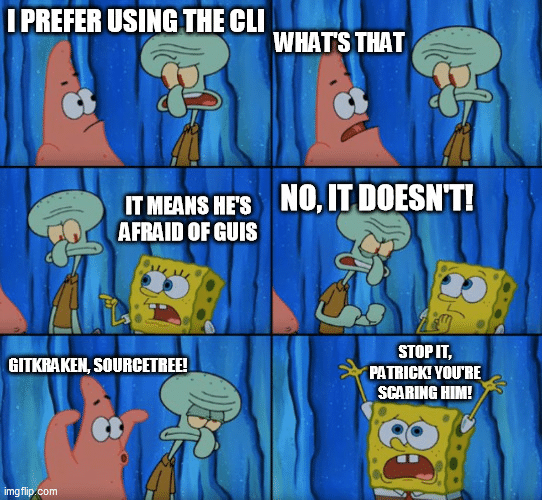
What are GitHub Issues & PRs?
Before diving into the tools designed to manage them, let’s clarify what GitHub Issues and PRs (Pull Requests) actually are, as they form the backbone of collaboration and project management on GitHub.
- GitHub Issues: Think of GitHub Issues as a to-do list for your projects. They’re a way to track tasks, enhancements, bugs, or any other type of work within a GitHub repository. GitHub Issues can be created by anyone involved in the project, and they can include everything from bug reports to feature requests or general questions. They’re the primary means through which teams discuss project-related work, making them integral to the collaborative process on GitHub.
- GitHub PRs: Pull requests are all about proposing changes. Instead of directly merging repo changes into the main project, you can submit a PR, which can then be reviewed by the project’s collaborators. Those folks can discuss, review, and even request further changes before the changes are merged into the main project. PRs help create a collaborative coding environment, facilitating code review and discussion around the proposed changes.
What is the GitHub CLI?
The GitHub CLI is a command line tool that brings GitHub functionality to your terminal, allowing you to issue commands for nearly all the features you find on the web platform. This means you can work with GitHub Issues, pull requests, GitHub Actions, and more without needing to leave the comfort of your command line.
gh-dash’s Integration with GitHub CLI
gh-dash is an extension for the GitHub CLI that provides a dashboard-style interface in the terminal. It allows developers to configure and display sections of pull requests and issues based on filters that matter to them. With gh-dash, devs can interact with their GitHub repositories in a more visual and organized manner, making it easier to keep track of their work.
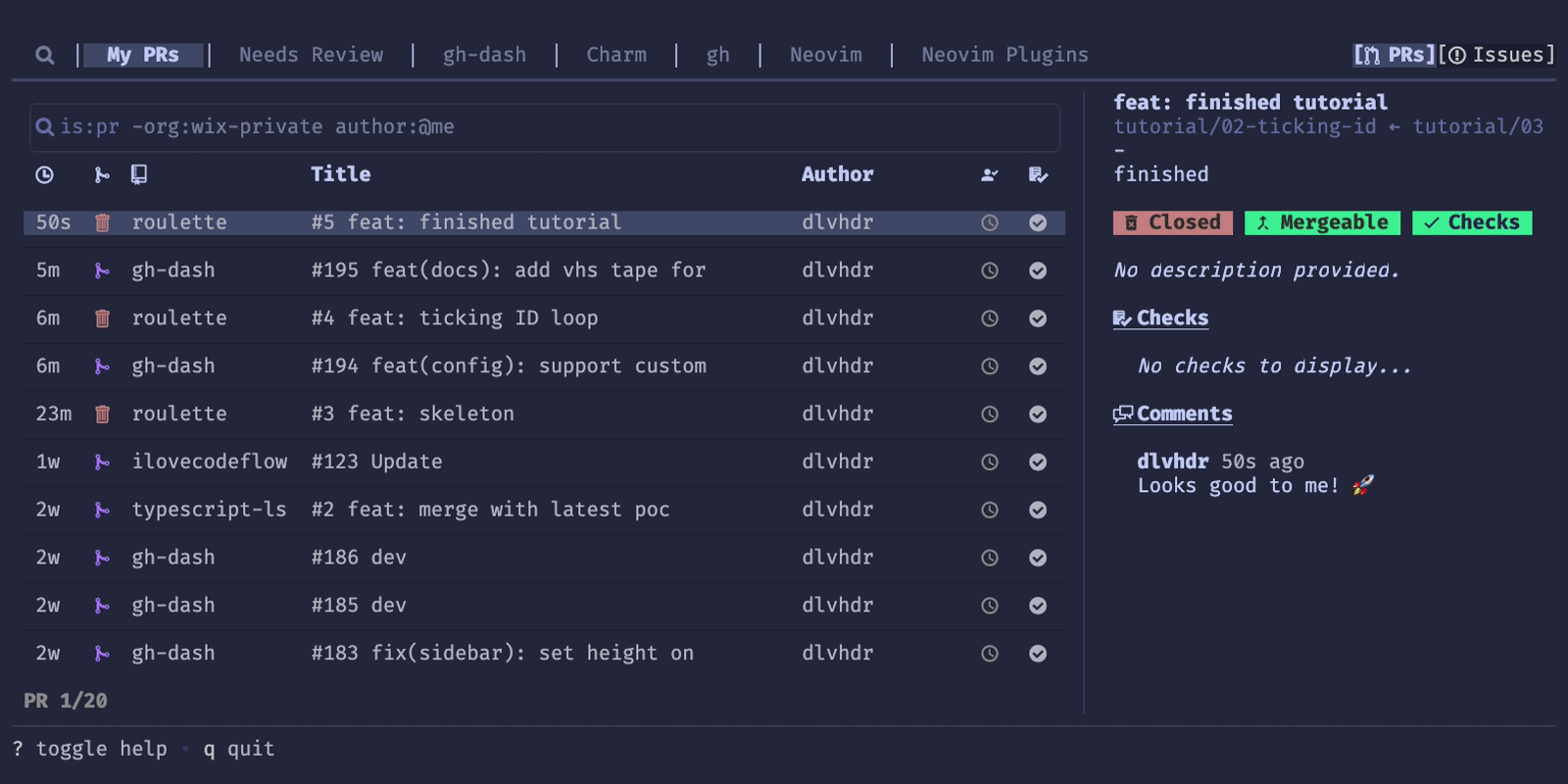
What is the GitKraken CLI?
The GitKraken CLI is designed not just to work within the command line, but to enhance it. It brings the power of GitKraken Client’s intuitive graphical interface to the terminal while also offering features like Workspaces for efficient repo management, Focus View to stay focused on high-priority tasks, and integration with multiple Git platforms. This makes it easier to manage multiple repos and complex workflows from a single command line interface.
GitKraken CLI’s Focus View vs gh-dash
While gh-dash brings GitHub activity into the terminal with its dashboard-style interface, it falls short in managing more complex workflows and multitasking across various repositories and platforms. This is where GitKraken CLI, with its Focus View, excels and establishes itself as a superior alternative to both the GitHub CLI and gh-dash.
- Focus View: GitKraken CLI’s Focus View is a game-changer for task management. Unlike gh-dash, which offers a static view of PRs and Issues, the GitKraken CLI’s Focus View lets you customize your to-do’s with the Pin & Snooze feature. Pinning lets you highlight critical tasks, ensuring they remain front and center, while snoozing lets you temporarily remove less urgent items from view, reducing clutter and focusing attention on immediate priorities.
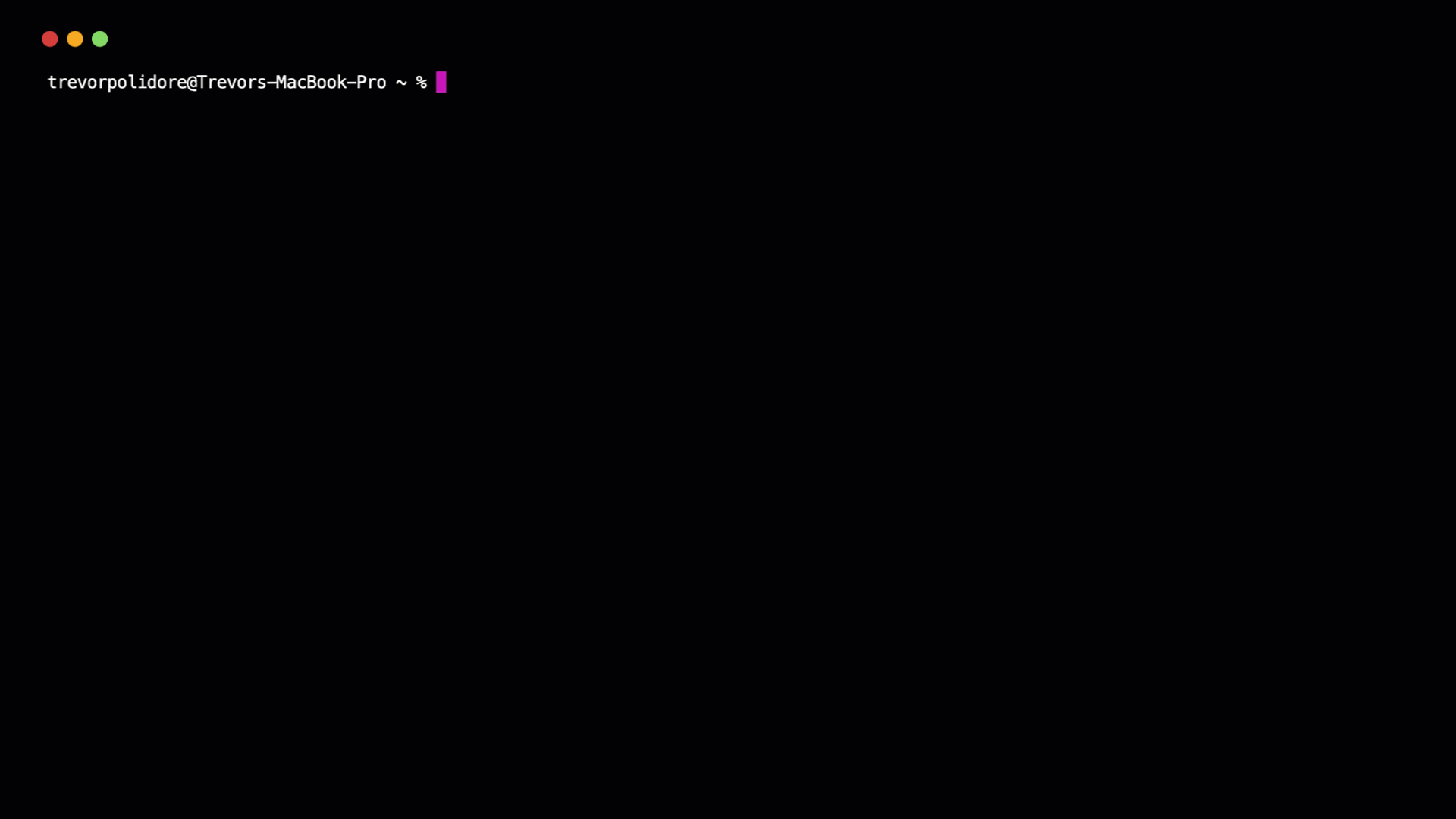
- Workspaces: GitKraken CLI goes beyond gh-dash by offering Workspaces, enabling developers to organize and manage multiple repositories within a unified environment. This feature is invaluable for developers working on complex projects or across multiple teams, providing an increased level of organization and accessibility.
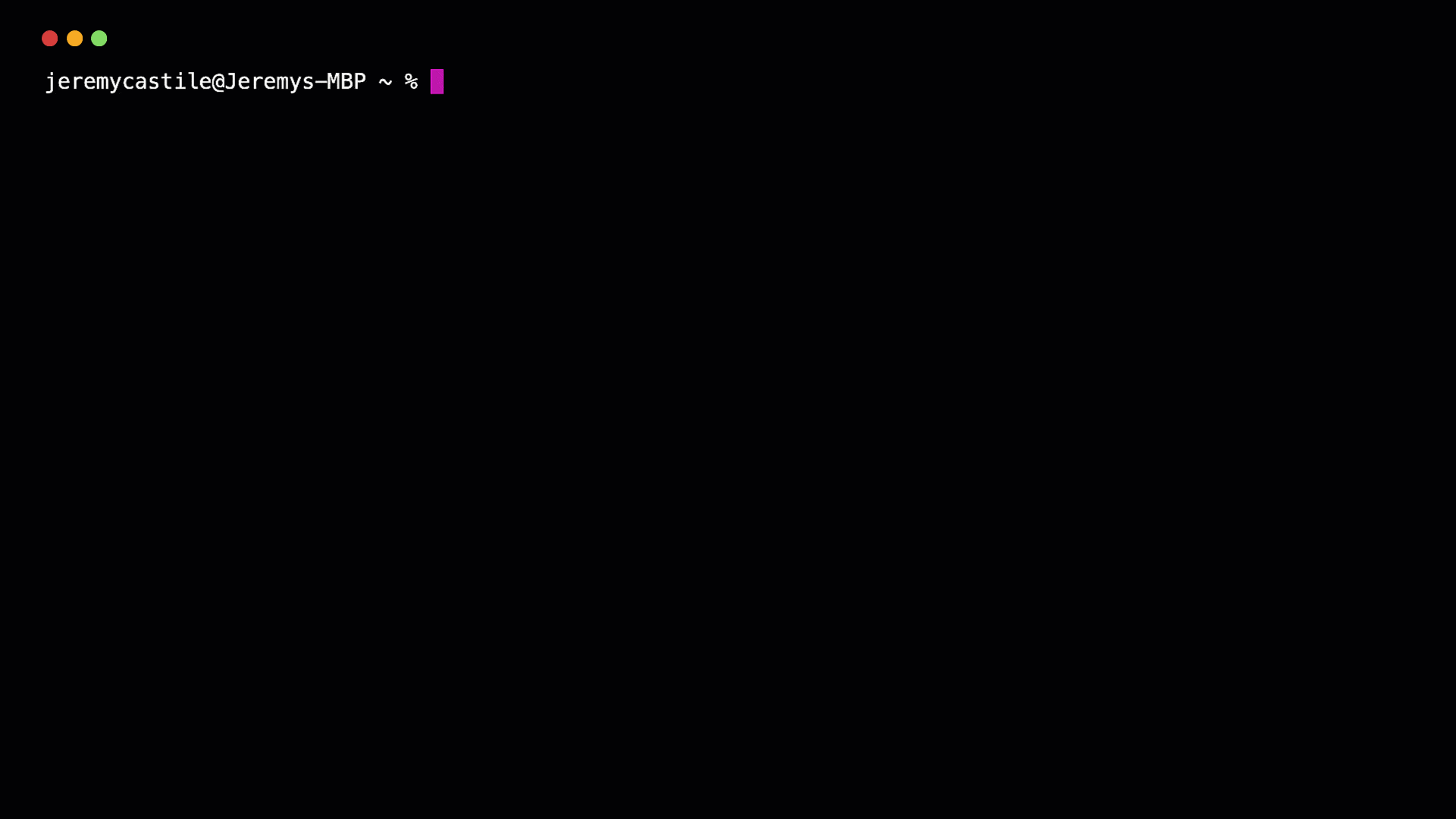
- Multi-Platform Support: In contrast to gh-dash’s GitHub-centric approach, the GitKraken CLI offers broad support for multiple platforms, including GitHub, GitLab, Bitbucket, and more. For example, if your team tracks issues in Jira but hosts their code on GitHub, the GitKraken CLI consolidates all this cross-platform info into the Focus View. This inclusivity makes sure that devs aren’t restricted by their choice of tooling, allowing you to prioritize the services that help you work the most efficiently.
- Visual Insights: Leveraging GitKraken Client’s graphical interface, the CLI provides graphics and icons for additional insight into Git operations. These visuals offer a clearer understanding of complex repository structures and histories, enriching the classic command line experience.
Comparison: GitKraken CLI vs gh-dash
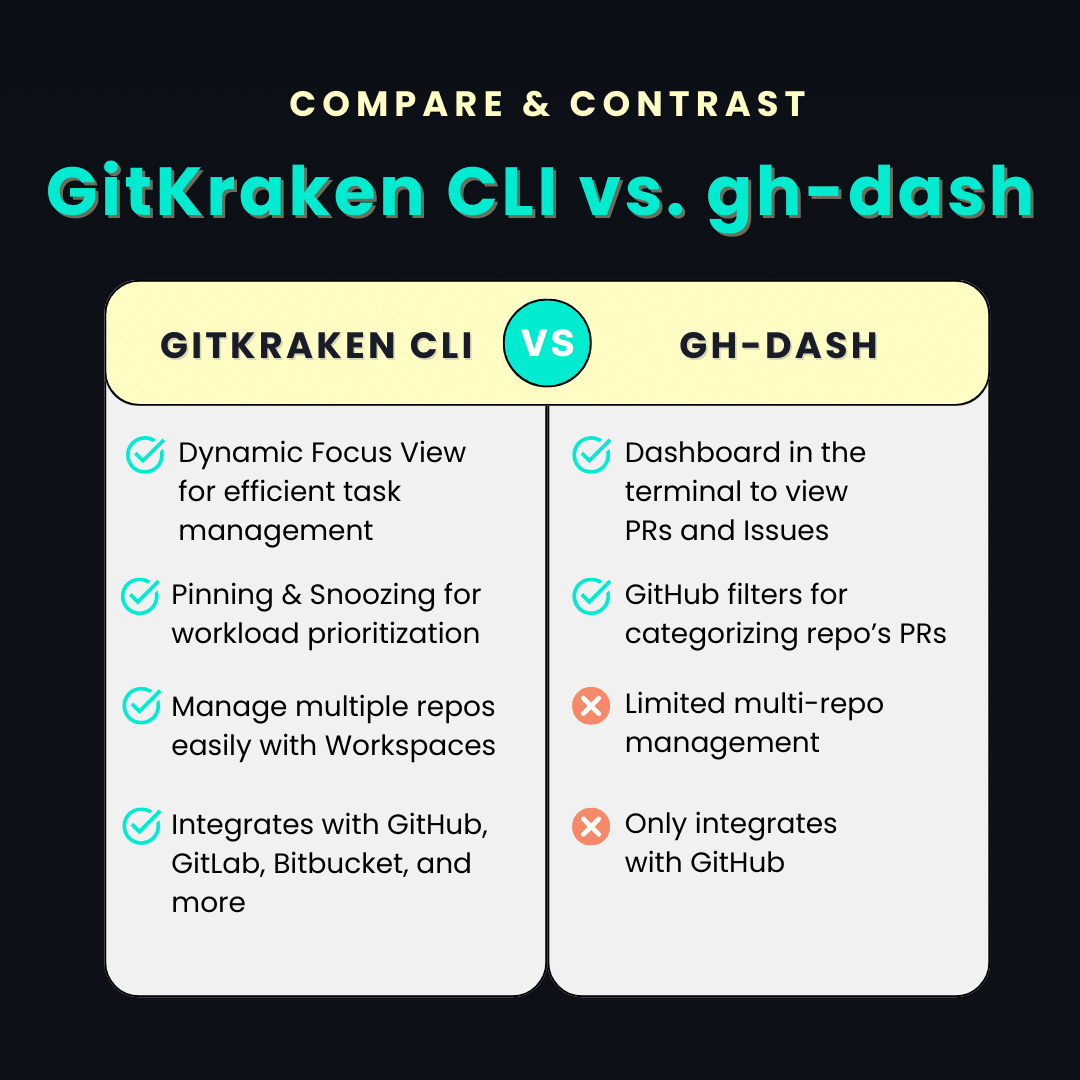
GitKraken CLI: Installation Guide
Installing the GitKraken CLI is straightforward and can be done in a few simple steps, depending on your operating system:
For macOS:
- Via Homebrew:
brew install gitkraken-cli - Via MacPorts:
sudo port install gk
For Unix/Ubuntu:
- Download the binary from the GitKraken releases page and move it to your binaries folder with
mv ~/Downloads/gk /usr/local/bin/gk - Alternatively, download the corresponding package (.deb, .rpm) and install it with
sudo apt install ./gk.deb or sudo rpm -i ./gk.rpm
For Windows:
- Via Winget:
winget install gitkraken.cli - Via Chocolatey:
choco install gkcli - Or download the binary from the releases page and add it to your PATH
In Conclusion
Navigating through GitHub Issues and PRs doesn’t have to be a hassle. With the right enhancements, such as the GitKraken CLI, what was once a painstaking process can become way more efficient, especially due to features like Focus View and Workspaces. Adopting the GitKraken CLI can act as a step towards a more organized command line experience, turning everyday coding challenges into a smoother and more collaborative process.
 GitKraken MCP
GitKraken MCP GitKraken Insights
GitKraken Insights Dev Team Automations
Dev Team Automations AI & Security Controls
AI & Security Controls