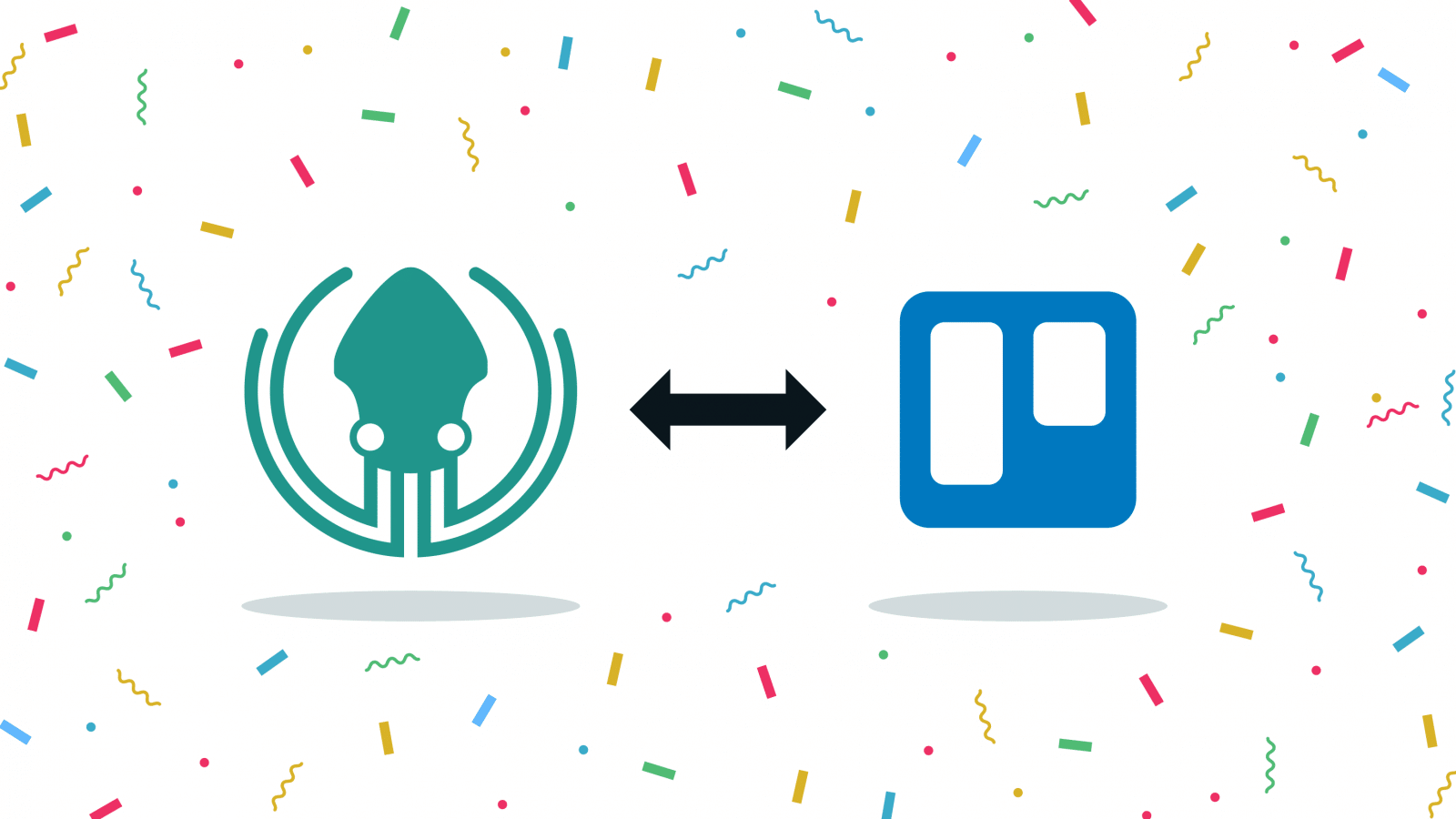The GitKraken Git GUI now integrates with Trello as an issue tracker!
You can now manage your Trello issues directly from the GitKraken ecosystem. This allows developers to stay focused on the lines of code in front of them, while also staying on top of personal and team assignments.
You no longer have to leave the GitKraken Git GUI to do the following:
- View and filter a list of Trello cards
- View Trello card details
- Create branches that are tied to Trello cards
- Add comments to Trello cards*
- Edit the status/list of a Trello card*
- Edit the assignee of a Trello card*
- Create new Trello cards*
*Paid features.
The Trello integration isn’t the only treat you will enjoy courtesy of the GitKraken Git GUI v7.1 release. Let’s take a journey and see all the exciting updates. Ready? Set? Trello!
Integrating Trello with GitKraken Git GUI
Setting up the integration between the GitKraken Git GUI is quick and easy. Simply navigate to the ISSUES pane on the left panel and select Trello from the list of integrated issue trackers.
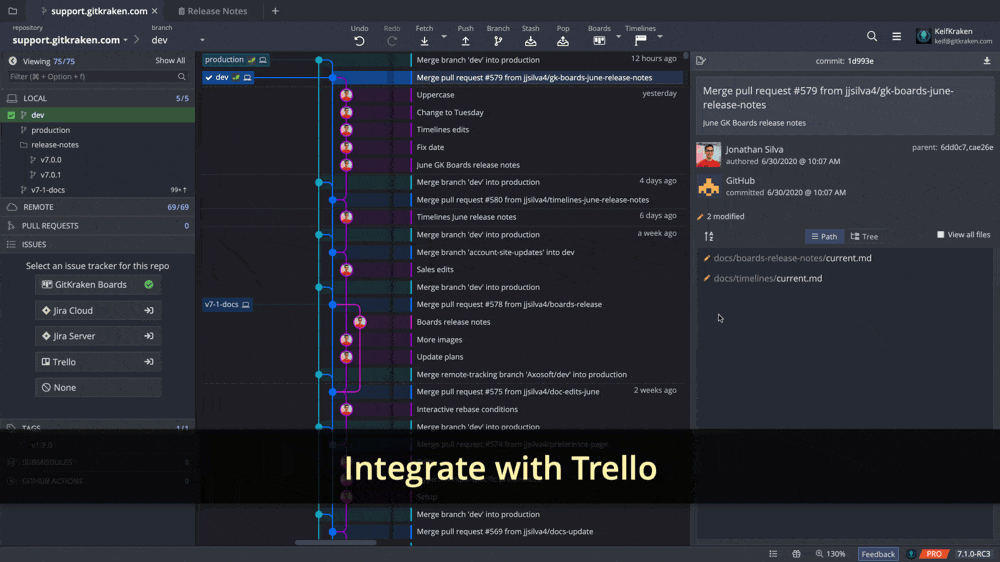
View and Filter Trello Cards
After making the connection, you can view and filter a list of Trello cards from the left panel.
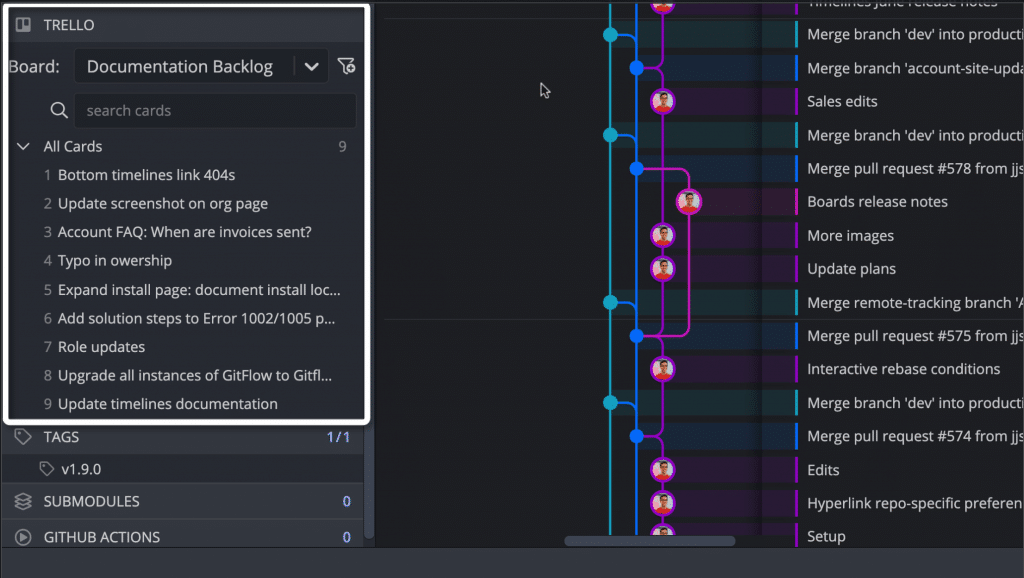
Create filters to quickly access the cards you work with on a frequent basis.
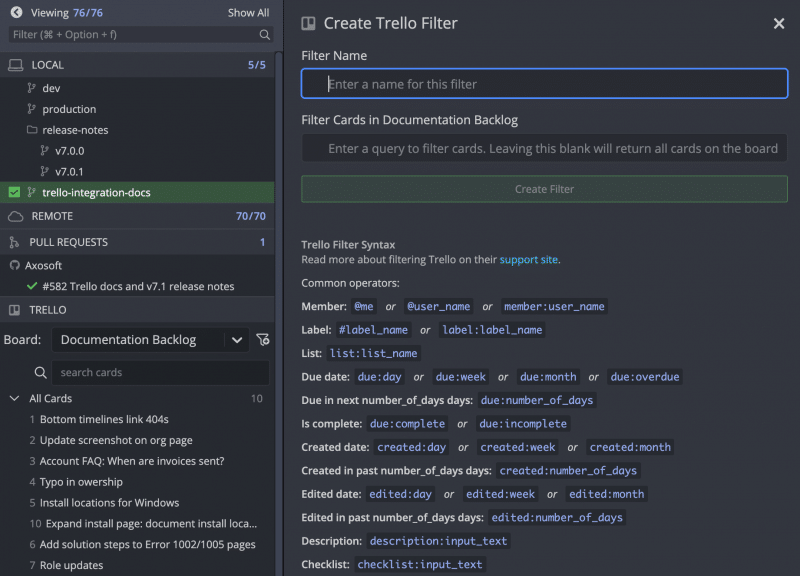
View and Edit Card Details
Hover over any card from the left panel to see a preview, or click on a card to open up the card details in a new pane. From here, paid users may do the following:
- Edit card title
- Edit card description
- Edit/add assignees
- Add comments
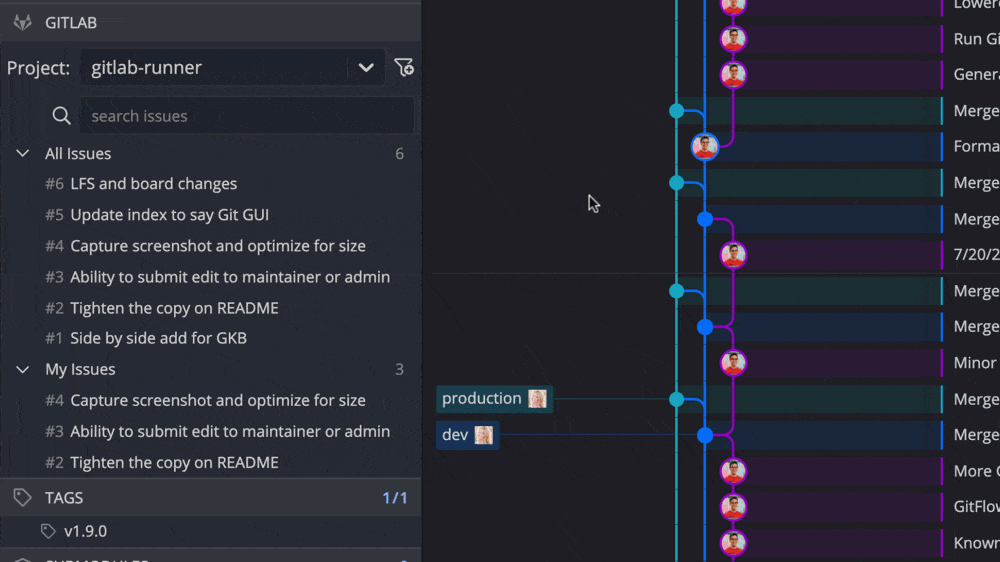
To edit Trello card details, upgrade to a paid GitKraken Git GUI plan!
Create Branches Tied to a Card
From the same editing pane, you may also create branches tied to a Trello card.
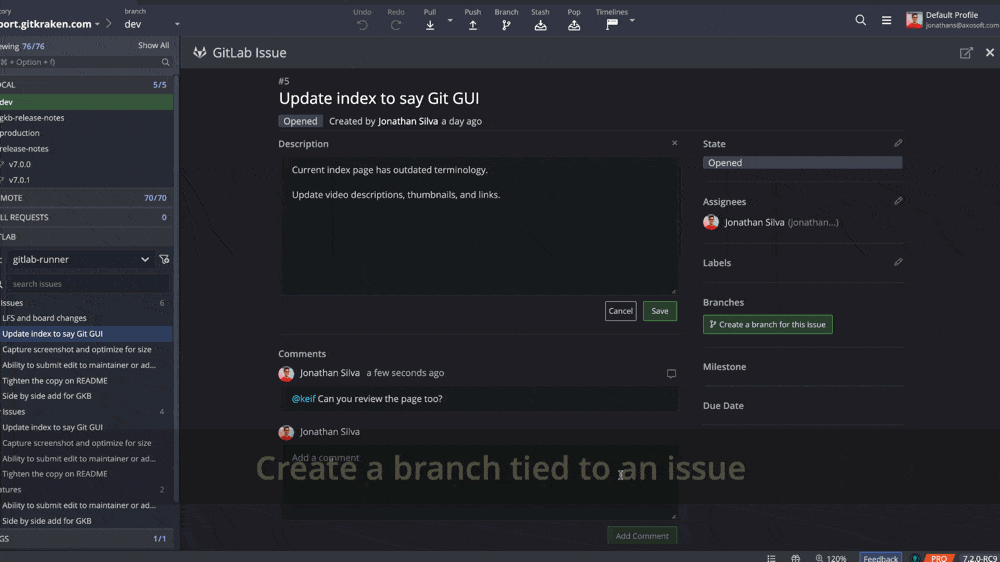
Create New Trello Cards
Create new Trello cards in the GitKraken Git GUI by clicking the green + button from the ISSUES pane in the left panel. Complete the fields and then hit Create Issue. Voila! The issue will be immediately populated into your Trello issue tracking board.
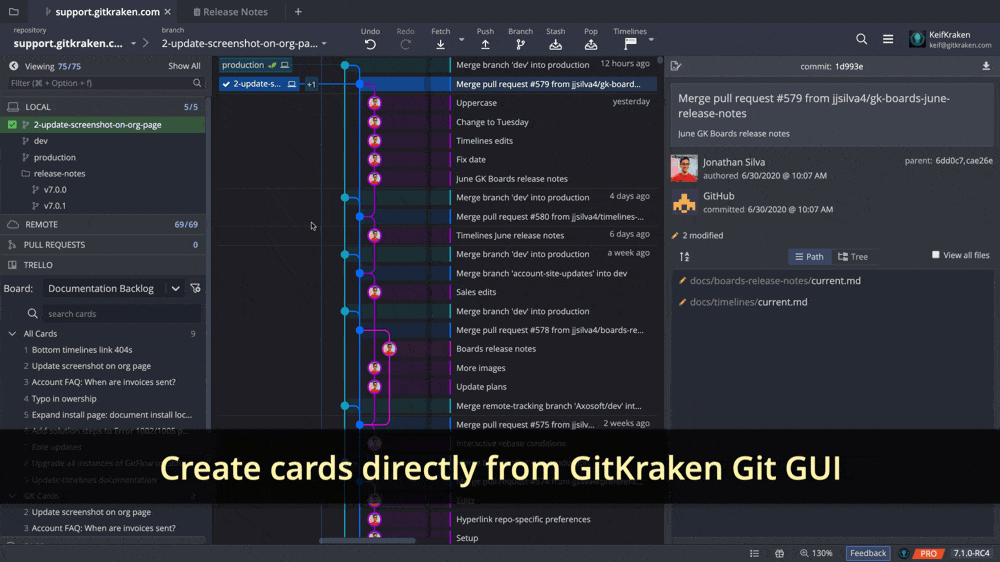
To create new Trello cards, upgrade to a paid GitKraken Git GUI plan!
Rick-click a card name from the left panel to access options to either view the card directly on Trello, or copy the card link.
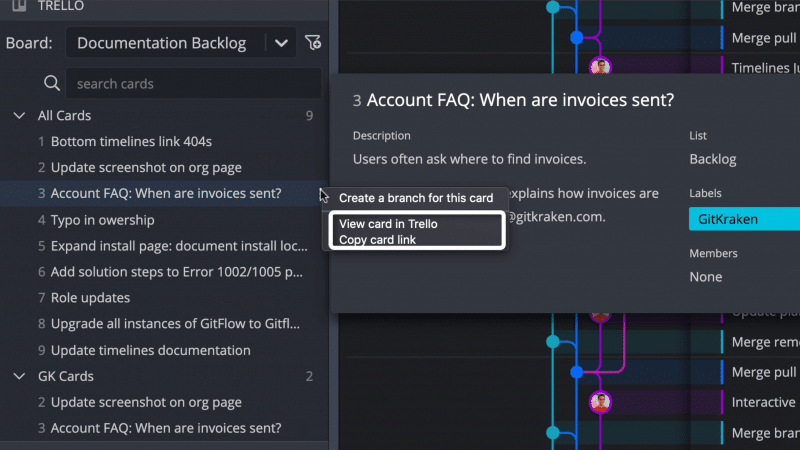
More Updates in GitKraken Git GUI v7.1
Reorder Filters from the ISSUES Pane
From the left panel, you may now reorder filters you have set up for Jira Cloud/Server, GitKraken Boards, and Trello using drag-and-drop.
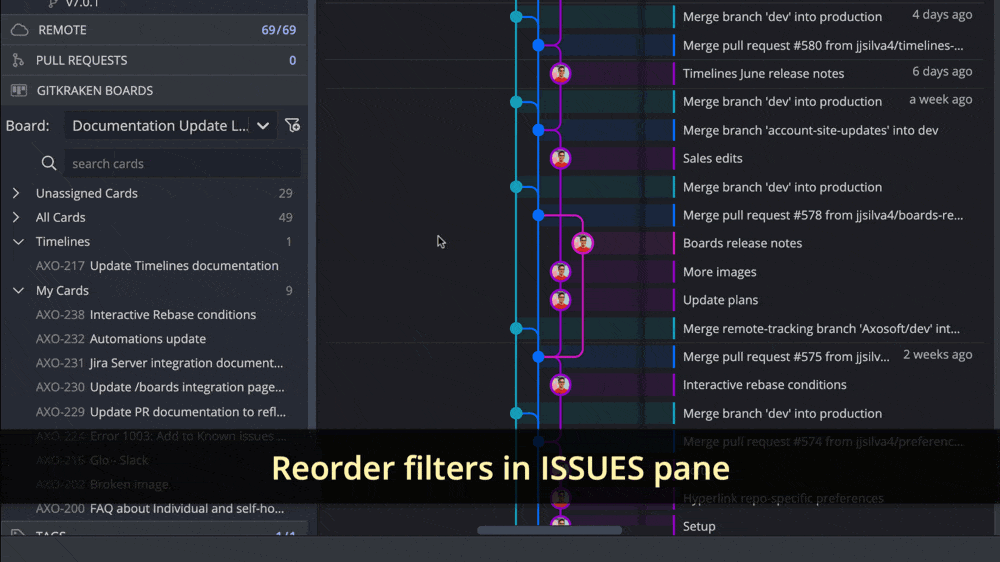
Right-Click to View Issue/Card
If you have created a branch tied to a Jira Cloud/Server issue, GitKraken Boards card, or Trello card, you may now right-click the branch from the central graph to access the option to view the issue or card in a browser or directly in your integrated issue tracker.
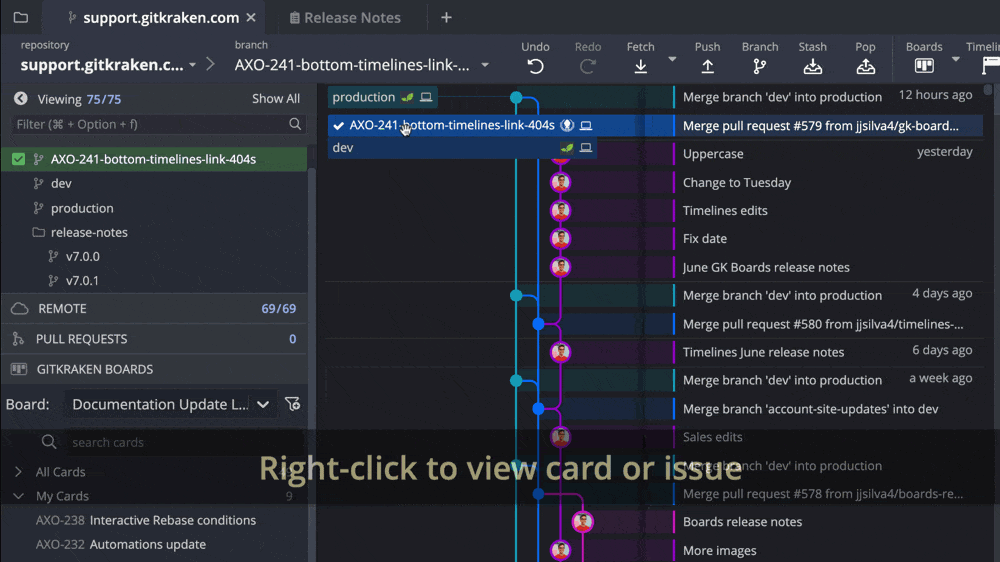
Reopen Closed Tabs
Now, if you ever close a tab by mistake, no sweat! Simply right-click the opened tab to access the option to Reopen Closed Tab, in addition to other tab shortcuts.
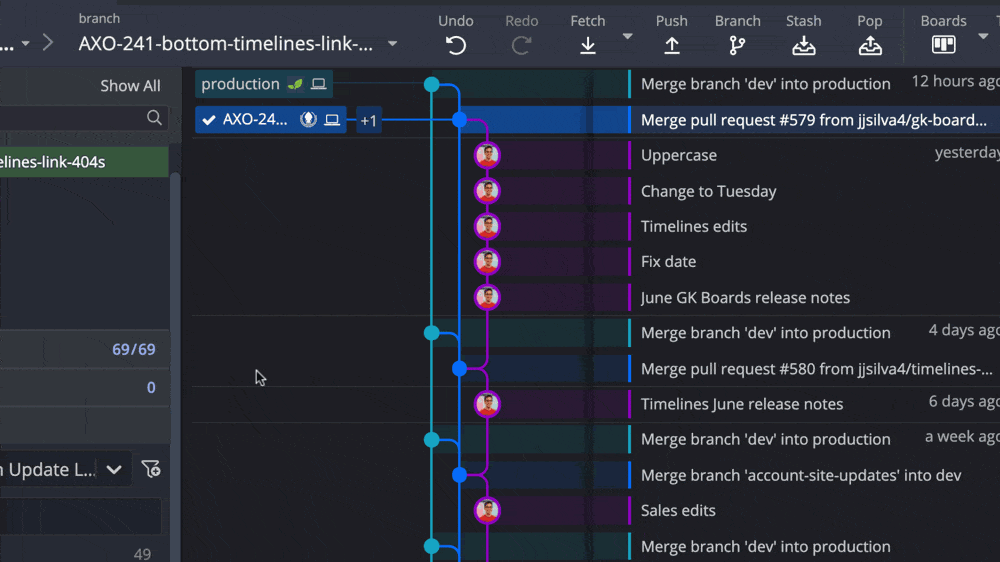
Trello is Better with GitKraken
That concludes the exciting v7.1 release of the GitKraken Git GUI.
Improve your Trello experience by integrating your issue tracker with the most popular Git GUI on the market and level up your project management.
 GitKraken MCP
GitKraken MCP GitKraken Insights
GitKraken Insights Dev Team Automations
Dev Team Automations AI & Security Controls
AI & Security Controls