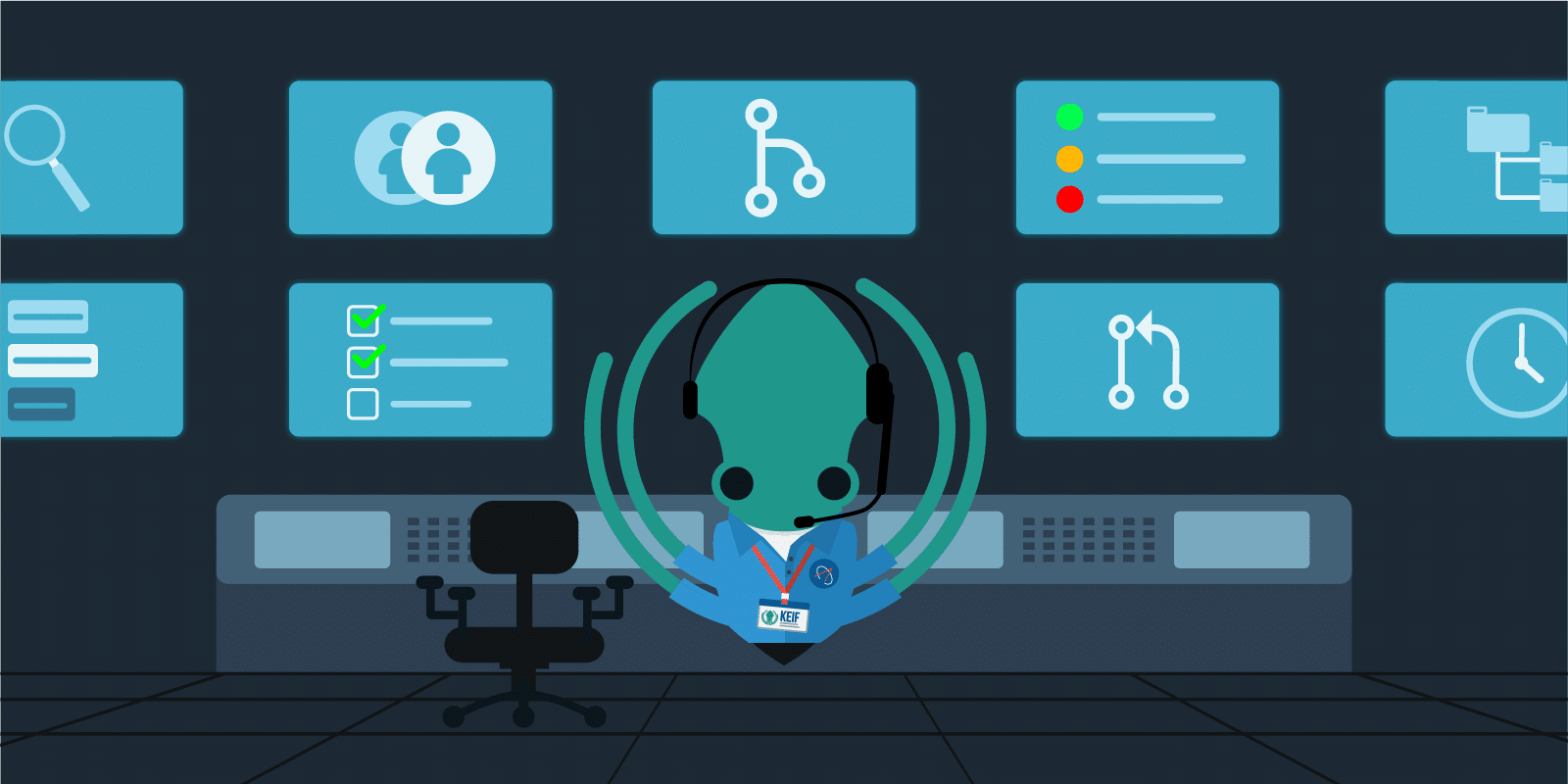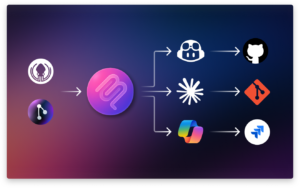3, 2, 1… Blast Off!
Take a seat at the mission control station, and we’ll show you around.
Find out what’s new in GitKraken v3.6 by watching this short video or keep reading.
Get the latest version of our Git GUI client now!
Pull Requests
Alright, looks like you’re all settled and ready to see what controls are at your fingertips. Let’s start with this button over here for pull requests.
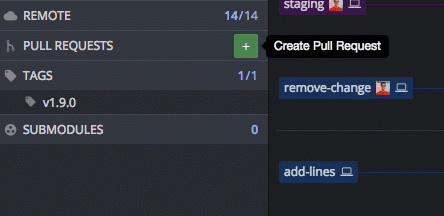
When you perform a pull request (sometimes called a merge request) you are asking someone to check the changes on a branch before merging into another branch. When it comes to creating pull requests, GitKraken differentiates itself from other Git clients by providing more ways to interact without ever leaving the client.
In this release, PR functionality is even more robust, which means less context switching between GitKraken and your repository hosting site.
Assign, Review, Label
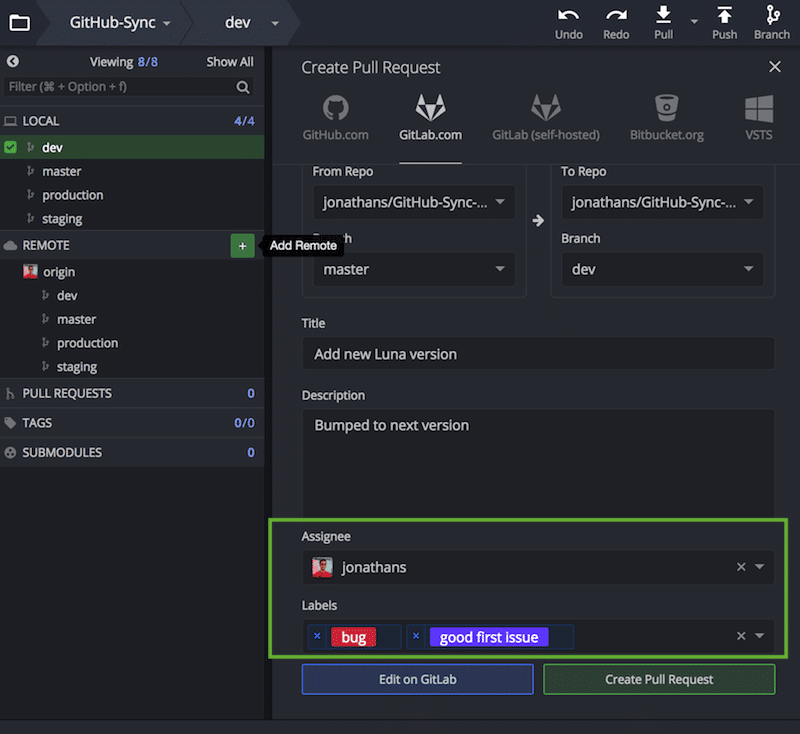
You can now do the following when creating a pull request through GitKraken…
GitHub.com & GitHub Enterprise users:
- Add assignees
- Add reviewers
- Add labels
GitLab.com & GitLab Self-hosted users:
- Add an assignee
- Add labels
Monitor the Status
Okay, now let’s hover over a pull request in the left panel. See that? GitKraken will now display the status of the pull request, reviewer approval and opened/updated date stamps.
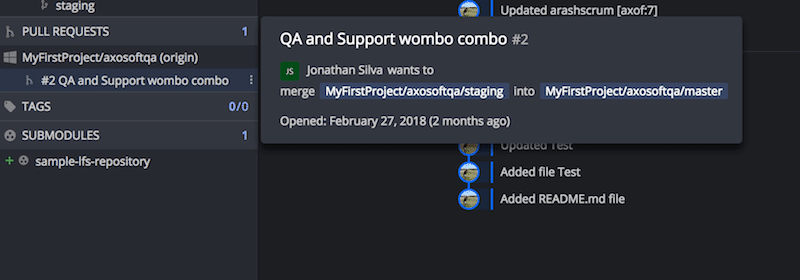
And for GitHub, this tooltip will show assignees, labels, reviewers, and build status.
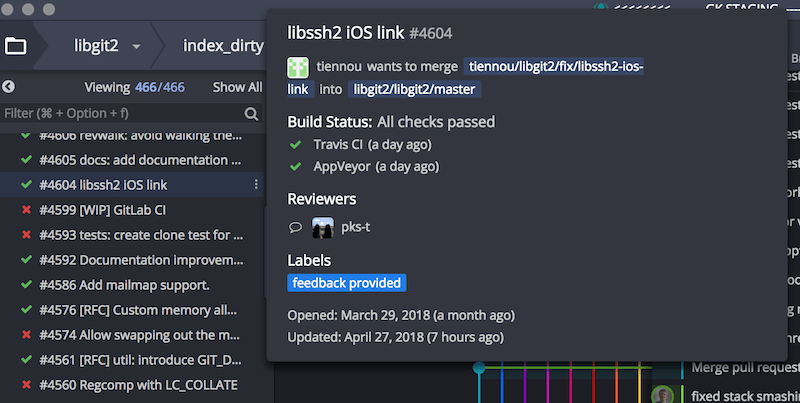
Spell Check ✅
Hooray for reduced tyops! Spell check has been added to the commit message box, pull request panel and the commit template field.
More Menu Options
A file menu option has been added to open your repository folder in your default file manager. You can also use the keybind alt + O.
We’ve added a context menu option to hide all tags.
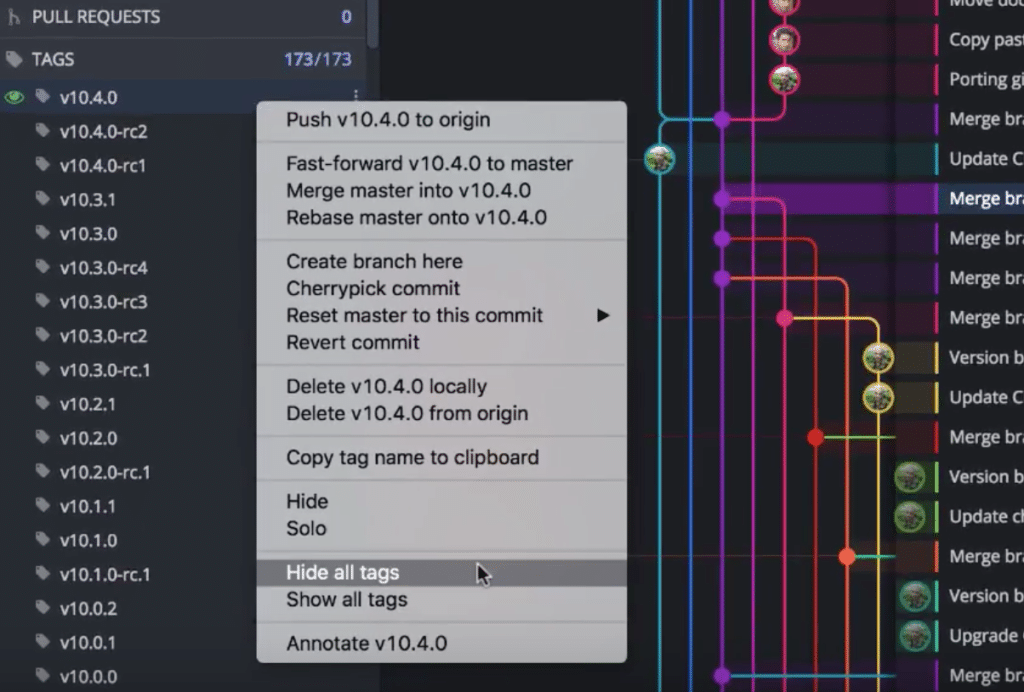
Improvements
These little improvements should improve your quality of life when using GitKraken.
- Tooltips for open pull requests have been redesigned and are easier to read.
- GitKraken now displays tag annotations.
- Selecting the Connect to [Hosting Service] button will take you to the hosting service tab instead of the general authentication tab.
Alright, that wraps up our tour!
 GitKraken MCP
GitKraken MCP GitKraken Insights
GitKraken Insights Dev Team Automations
Dev Team Automations AI & Security Controls
AI & Security Controls