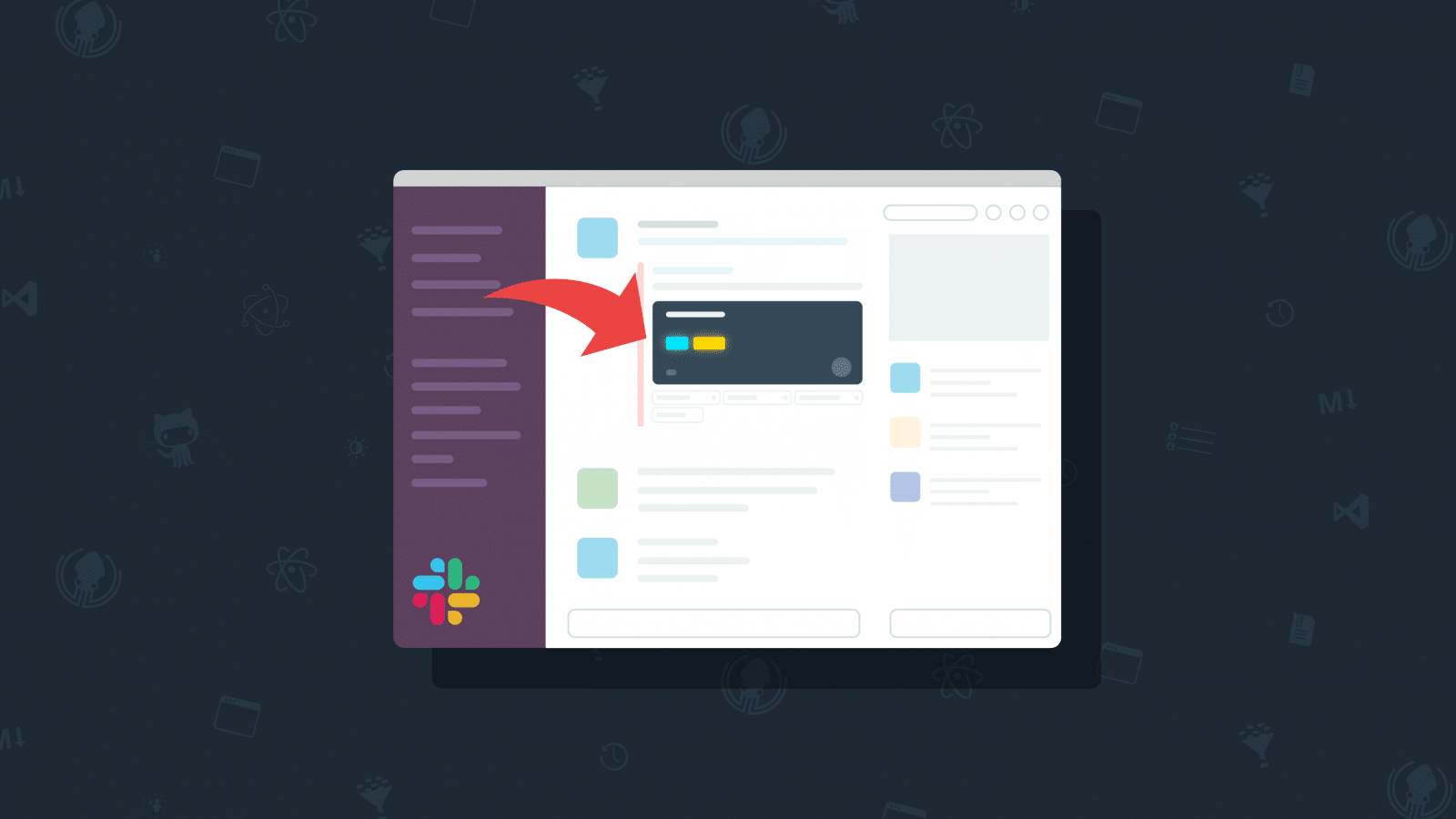Like all of our legendary GitKraken dev tools, Glo Boards is specifically designed to make developers and teams more productive. While Glo has always made it fast and easy to manage tasks and issues, we’ve taken it one step further.
According to the 2019 State of Software Development Report by Coding Sans, more than half of development teams worldwide are using Slack to communicate during a project.
While Slack is an incredible tool for communication, on its own, it’s not a convenient tool for project or task management. Enter Glo Boards for Slack.
Ready to get started? Install Slack with Glo Boards now
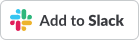
Slack Integration for Glo Boards
While Glo Boards has always made it convenient to track and manage issues via a browser, Visual Studio Code, the GitKraken Git Client, Atom or the Glo mobile apps, our Slack integration gives users even more power to update tasks on the fly.
With Glo Boards for Slack, users are able to:
- Create Glo cards from Slack
- Use card links to generate card previews in Slack
- Update card assignees, labels, and the column of a card you’re currently viewing in Slack.
Create Glo Cards from Slack
Users can easily create Glo cards in Slack using /createcard, noting the desired card name following the slash command.
Your card details will preview in Slack, allowing you to then select which Glo board and column you want this new card to appear on. Click the Create Card button and voila! You can immediately see your new Glo card appear in the desired location in Glo.
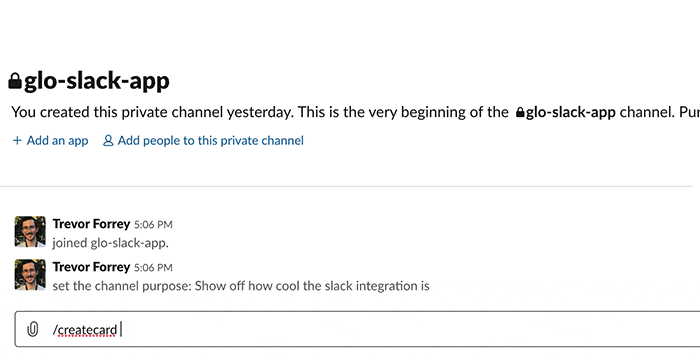
Render Glo Cards in Slack
After using the /createcard command, the integration immediately generates the URL for the new card and unfurls it at a visual card preview directly in Slack. How cool is that?!
Additionally, you are given the option to edit card details from Slack, including labels, assignees, and designated column. Any details that are adjusted from Slack are immediately reflected in Glo Boards.
To recap (because this functionality is actually pretty unique and impressive): we not only show you an exact visual replication of the card in Slack, but when you add/delete a label or assignee, the image itself will update, both in Slack and on the actual card in Glo Boards.
Cue slow clap…

Generate Card Previews in Slack
Posting a Glo card’s URL in Slack will unfurl to include a preview of the Glo card, showing you a visual replication of the card, including the cover image, the card’s description, and task list.
Furthermore, card links will generate the option to edit card details such as labels, assignees, and designated column. Again, any details adjusted in Slack will be updated in realtime directly in Glo Boards.
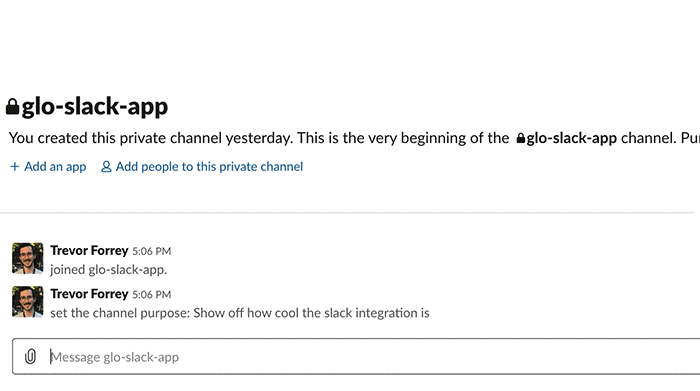
On card previews, users can:
Click the card name or View Card button to access the card in Glo.
Click the Edit Card button to access a modal and edit other card details including card name, description, labels, assignees, and column:
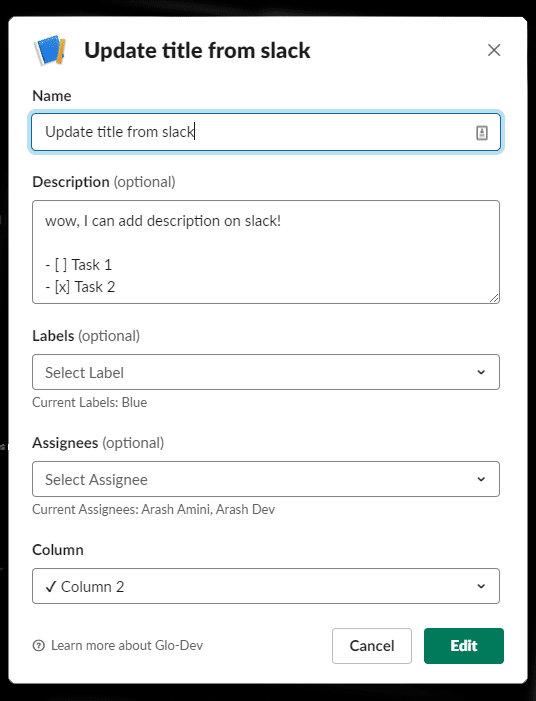
Users can also access these options when creating new cards using the Slack command, /createcard, after completing the integration.
Milestones & GitHub Pull Requests
Slack previews will also show whether a card is associated with project milestones and/or pull requests.
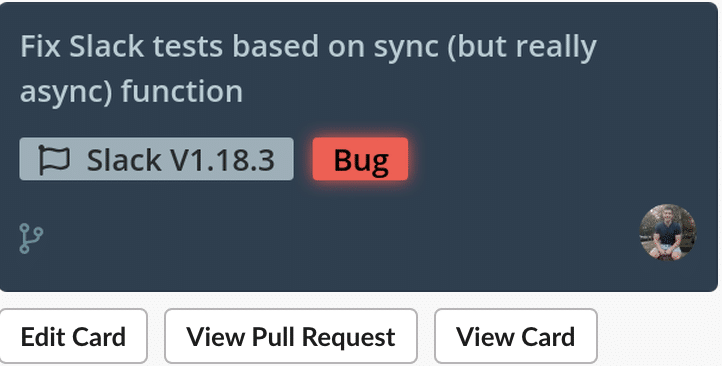
If you have designated a project milestone to a card, a grey box will display the milestone name with a flag icon 🚩next to any card labels.
For users who have set up our GitHub pull request integration, Slack previews will show whether a card is linked to a pull request. A pull request icon will display in the bottom left of the card, and a View Pull Request button will appear. Users can click the button to view the pull request directly in GitHub.
Installing Glo Boards for Slack
Installing Glo Boards for Slack is quick and painless. You can start by either clicking the button below, or by simply typing the /createcard command into Slack, and Slackbot will direct you to complete the install process.
Integrate Slack with Glo Boards now.
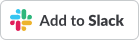
The Slack app installation portal gives you the opportunity to review requested permissions before clicking the Installbutton.
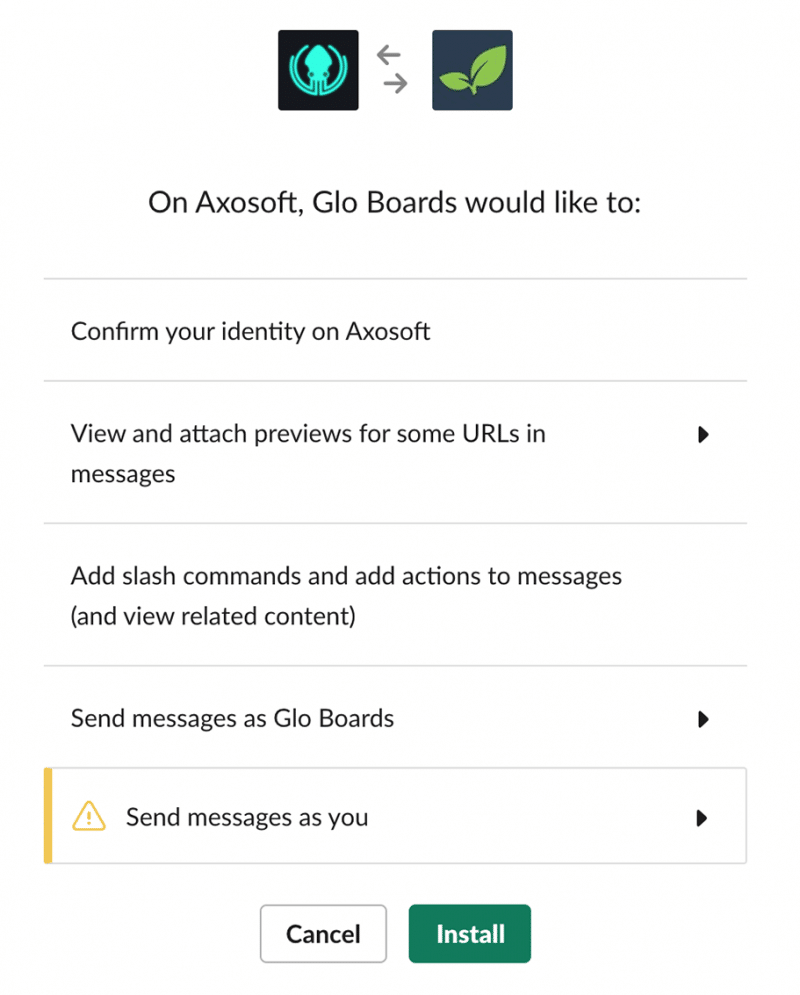
You will then be redirected to your GitKraken login where you can review additional permissions and authorize the application.

After clicking the Authorize button, you will be redirected back to Slack where you can start using the integration!
Update Tasks in Realtime Using Slack
Glo Boards for Slack now makes it possible to use your favorite team communication tool to stay on track of project tasks and upcoming deadlines, and it adds even more flexibility and convenience to your favorite project management tool, Glo Boards.
 GitKraken MCP
GitKraken MCP GitKraken Insights
GitKraken Insights Dev Team Automations
Dev Team Automations AI & Security Controls
AI & Security Controls