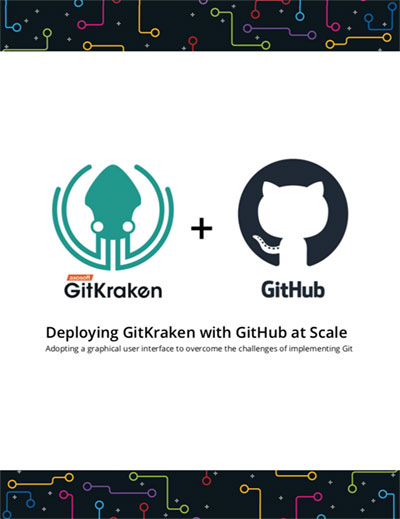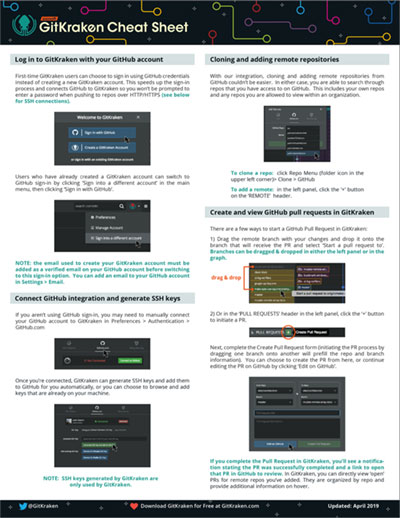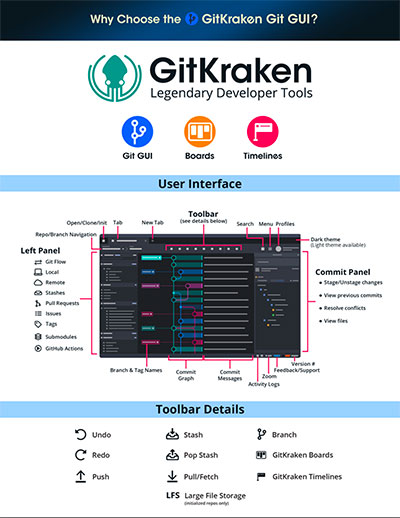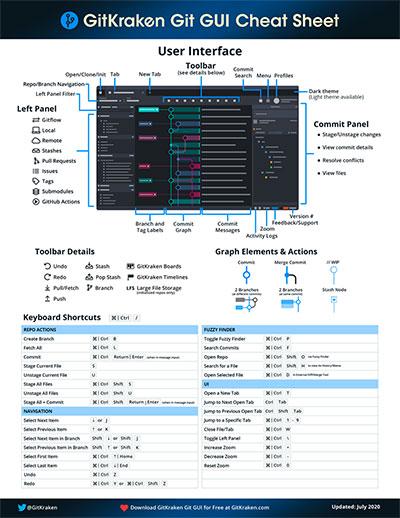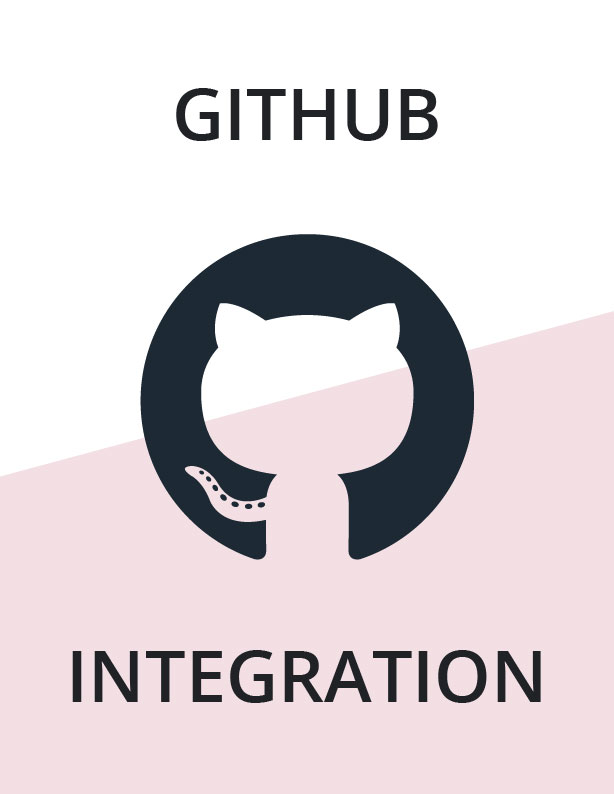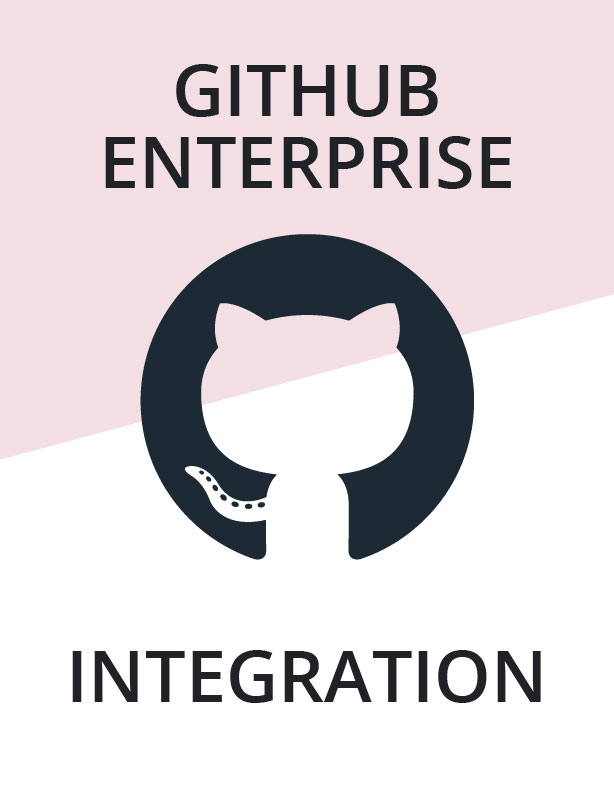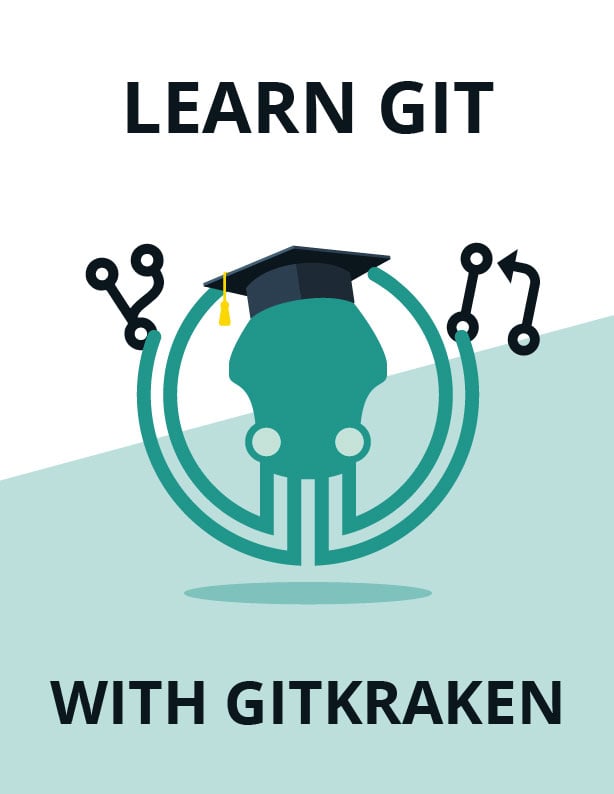GitKraken + GitHub
Join leading organizations using GitHub with GitKraken
Streamline your Git team workflow with GitHub and the GitKraken Git GUI. Whether your team uses GitHub.com or GitHub Enterprise to host your repositories, these resources will help you successfully onboard users to Git and make it easy and safe for everyone to contribute from day one.

Use GitKraken for free with GitHub
How to use GitHub with GitKraken
If your team is using GitHub.com or GitHub Enterprise to host your repositories, GitKraken can help streamline your Git team workflow and make working with Git much more intuitive!
Distribute this tutorial video to your team, and you’ll have everyone up and running with Git, GitHub, and the GitKraken Git GUI in just 30 minutes.
How do teams use GitHub and GitKraken?
GitHub is one of the most popular remote hosting services for Git users, boasting over 65 million users worldwide. Plus, everyone loves Mona Lisa the Octocat.
And it just so happens that Keif, the equally adorable and well-dressed GitKraken mascot, and Mona go way back, both pillars in the online cephalopod community. We’ve been cooking up incredible GitHub integrations for the GitKraken Git client for many years and have continued to improve upon the collaborative experience.
Here are the core GitHub integrations capabilities offered by GitKraken.
Click on the links below to navigate to the related section on the page:
- Generate a GitHub SSH key pair
- Clone from your GitHub repo list
- Add remotes for GitHub.com & GitHub Enterprise repositories
- Fork GitHub repositories
- Create and view GitHub pull requests with templates
- Edit, review, merge, approve, and view build statuses of GitHub pull requests
- View, manage, and edit GitHub Issues
Looking for more information about getting started with GitHub & GitKraken?
Generating a GitHub SSH Key
Get started by navigating to Preferences → SSH and then click the magical ✨ Generate SSH key and add to GitHub button.
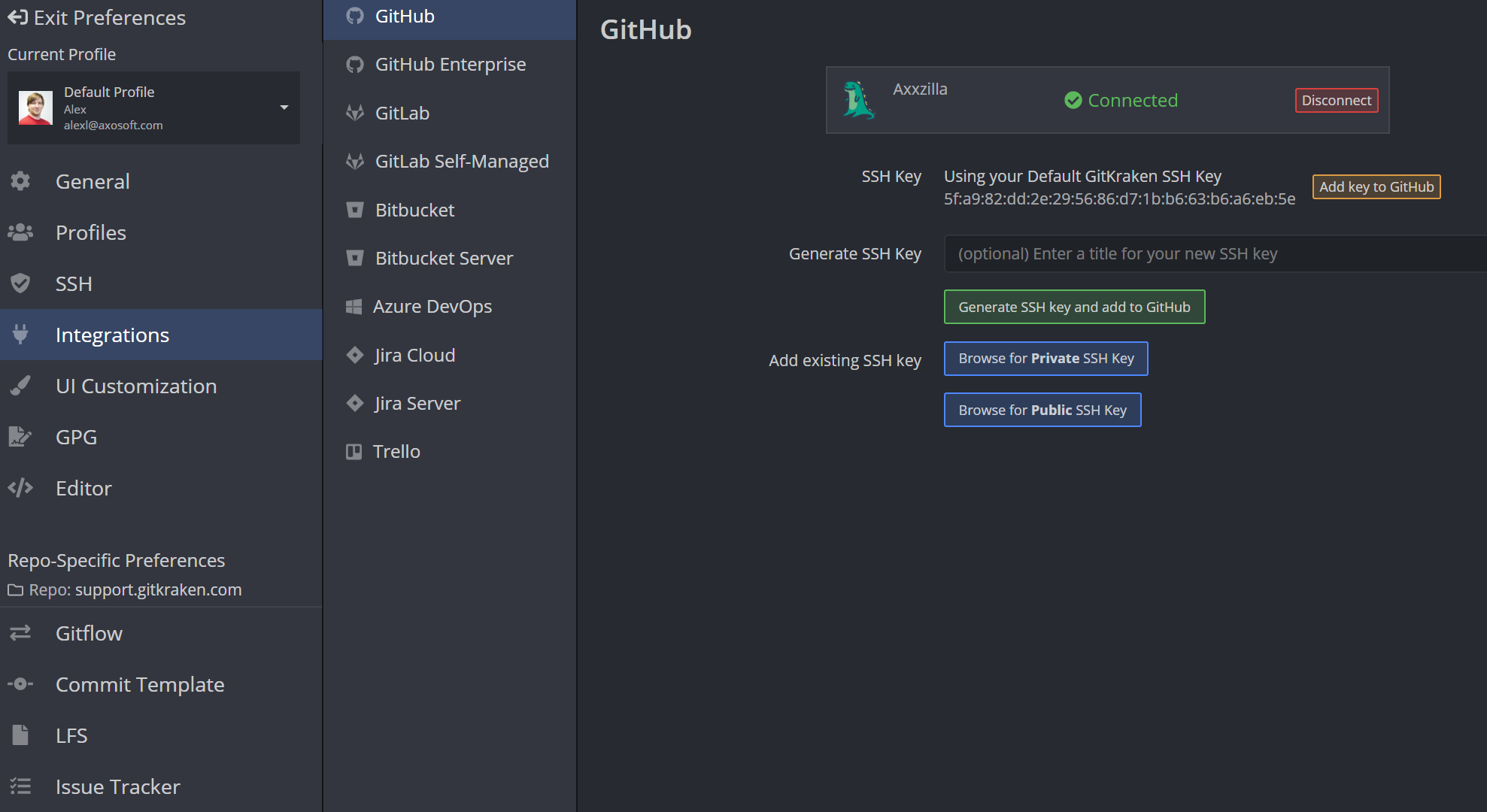
What typically takes 8 steps was just completed in 1. Go grab yourself a coffee, you’ve earned it. ☕️
You may alternatively choose to add an existing GitHub SSH key by browsing for either a private or public key.
How to Clone a GitHub Repository
GitKraken’s GitHub integration makes finding information about your GitHub remotes very straightforward.
You are able to search through your existing GitHub repositories when cloning in GitKraken.
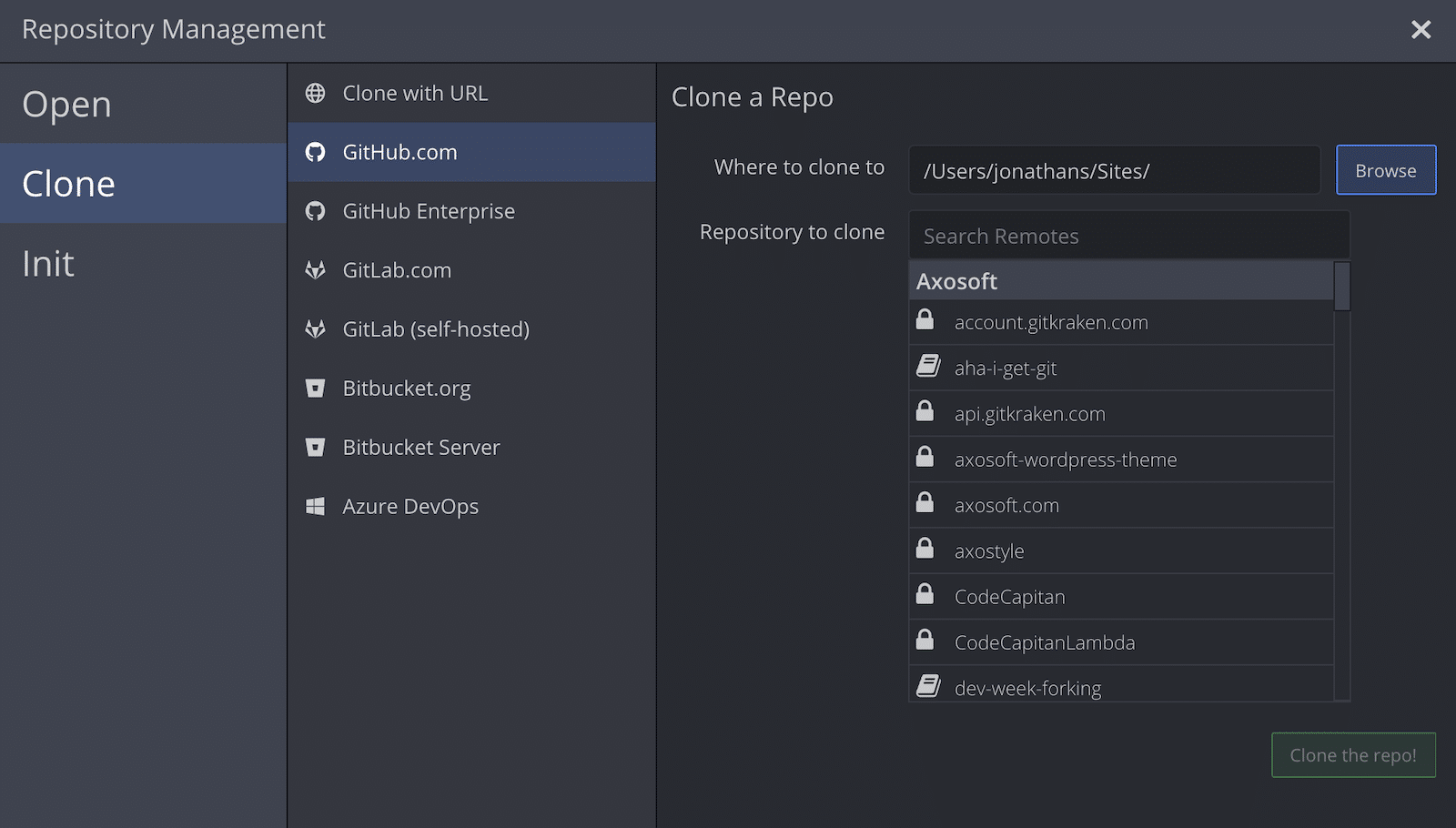
Setting Up your GitHub Authentication
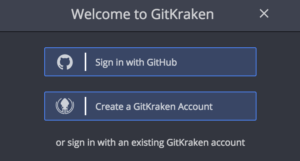
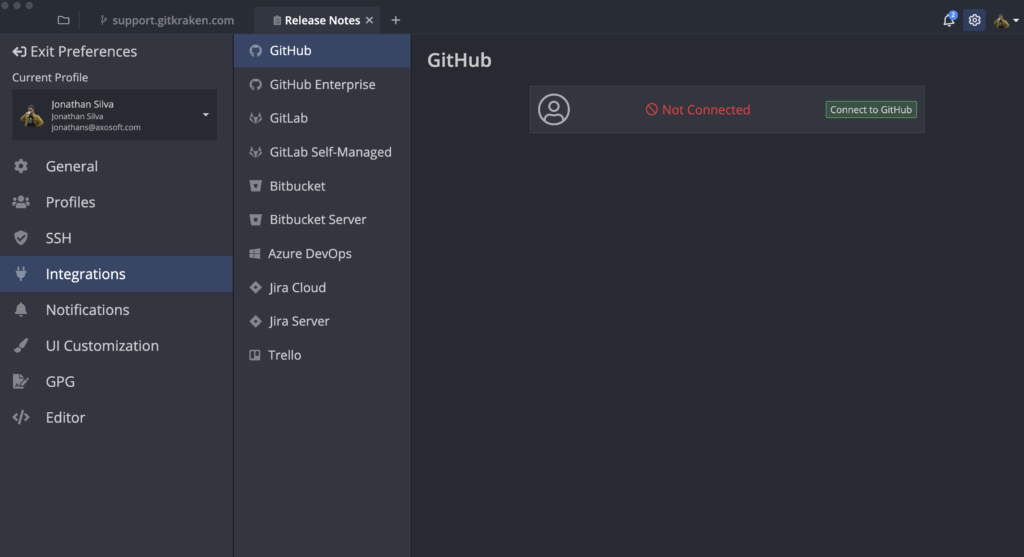
How to Fork a Repository on GitHub
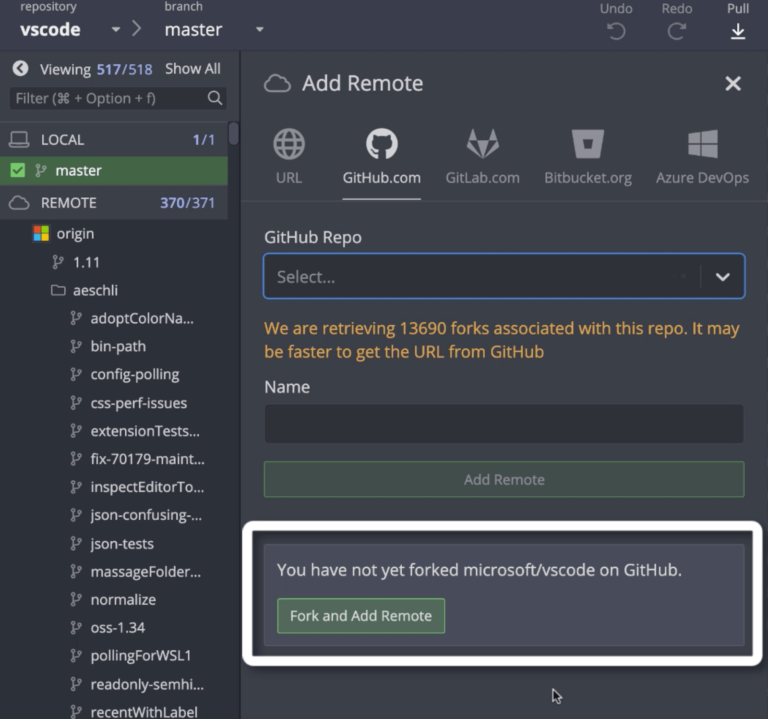
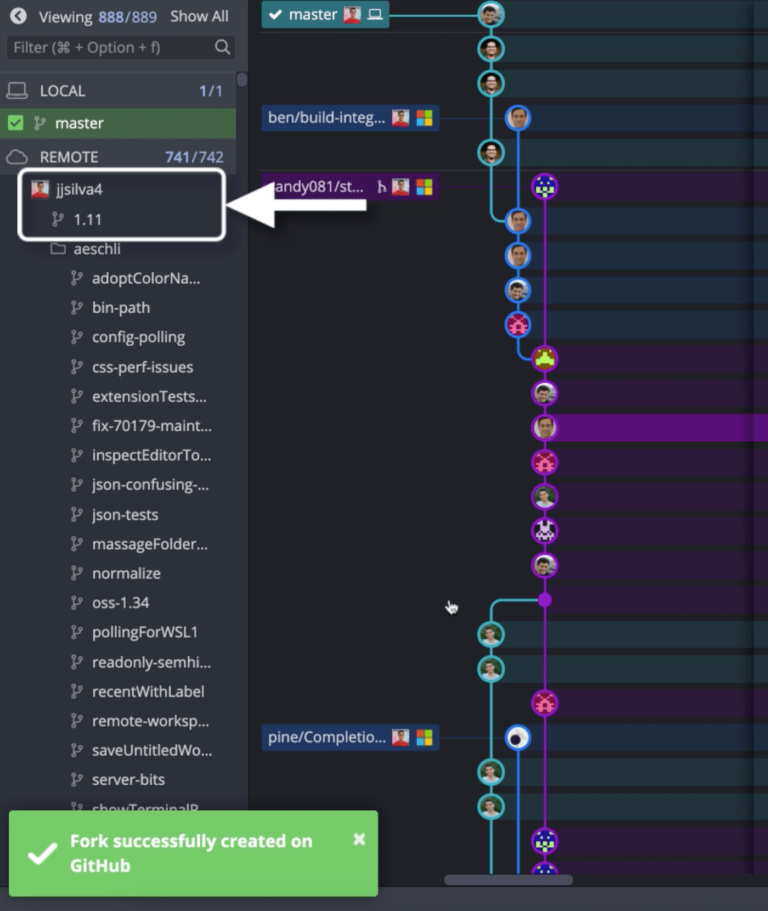
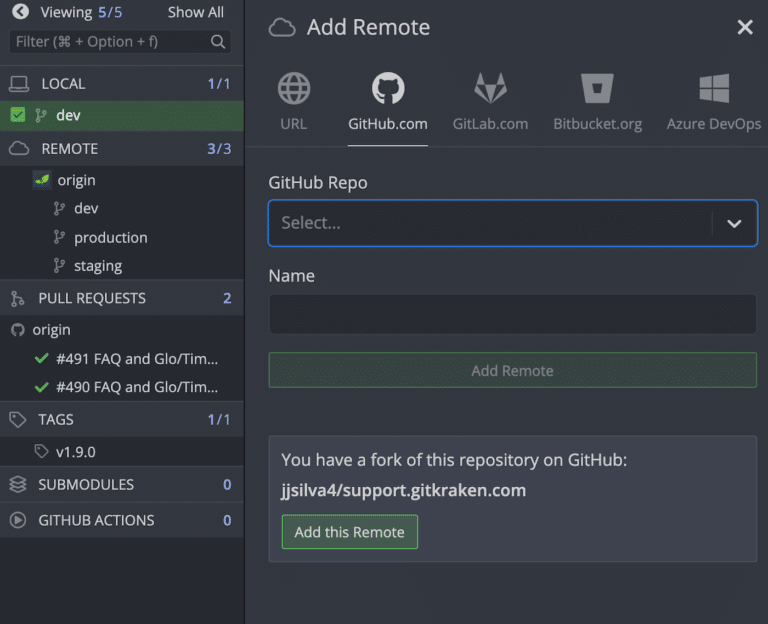
GitHub Pull Requests
GitHub Draft Pull Requests
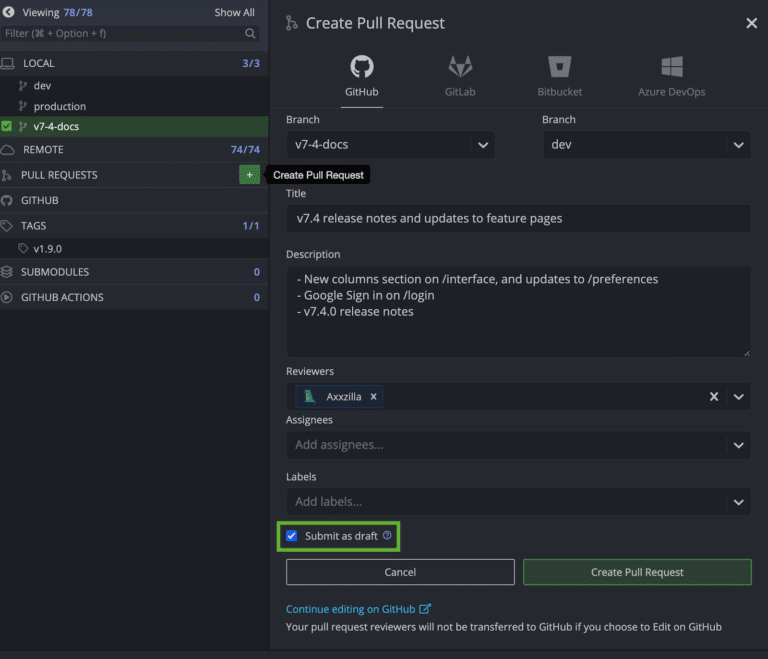
GitHub Pull Request View
GitKraken’s pull request view for GitHub allows you to accomplish the following without leaving the Git GUI:
- Edit the GitHub pull request title, description, reviewers, assignees, milestones, and labels
- Comment on GitHub pull requests
- Merge GitHub pull requests
- Submit reviews by leaving a comment, approving the pull request, or requesting changes
- Checkout and test pull request branches
- Link to the build for the GitHub pull request from the Build Status section
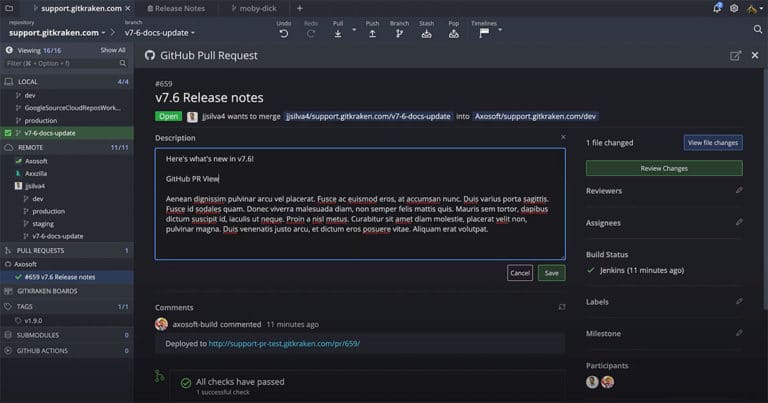
GitHub Issues
Create New GitHub Issues
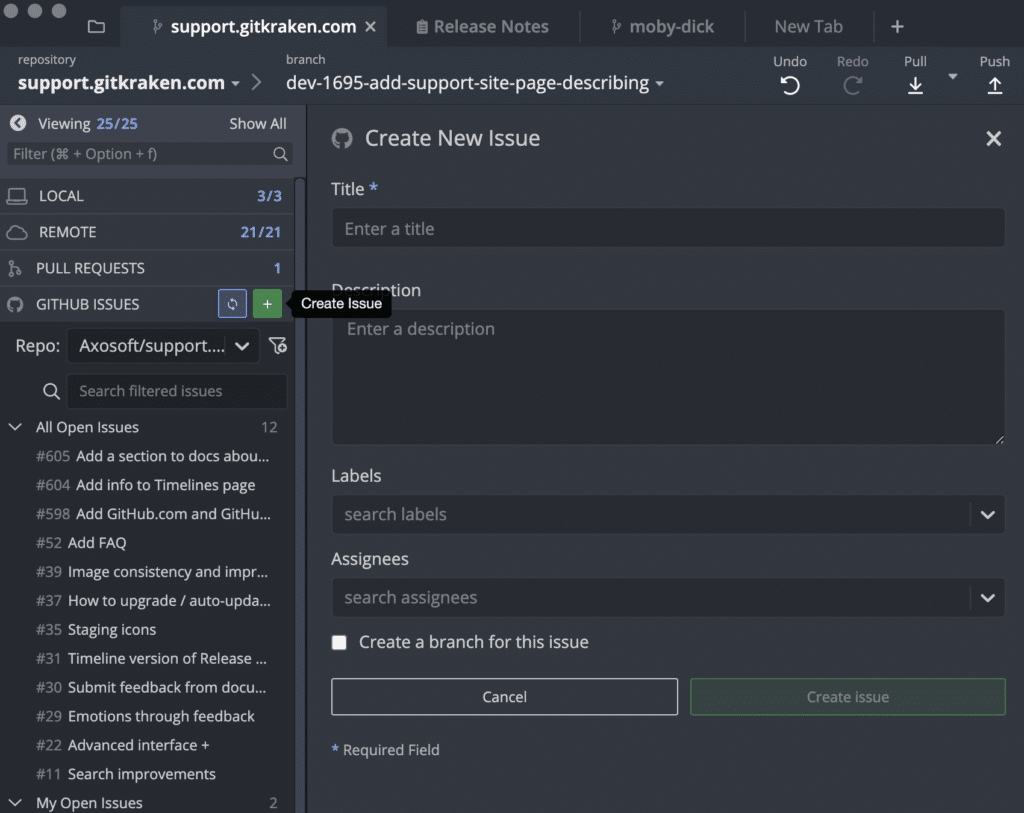
Filter GitHub Issues
Depending on how many issues you have tied to a certain repository, searching through your GitHub issues can take time. With GitKraken’s GitHub Issues integration, you can create filters so you can quickly view only the issues you need to see, such as those assigned to you. GitKraken uses the same syntax that GitHub uses for GitHub Issues.
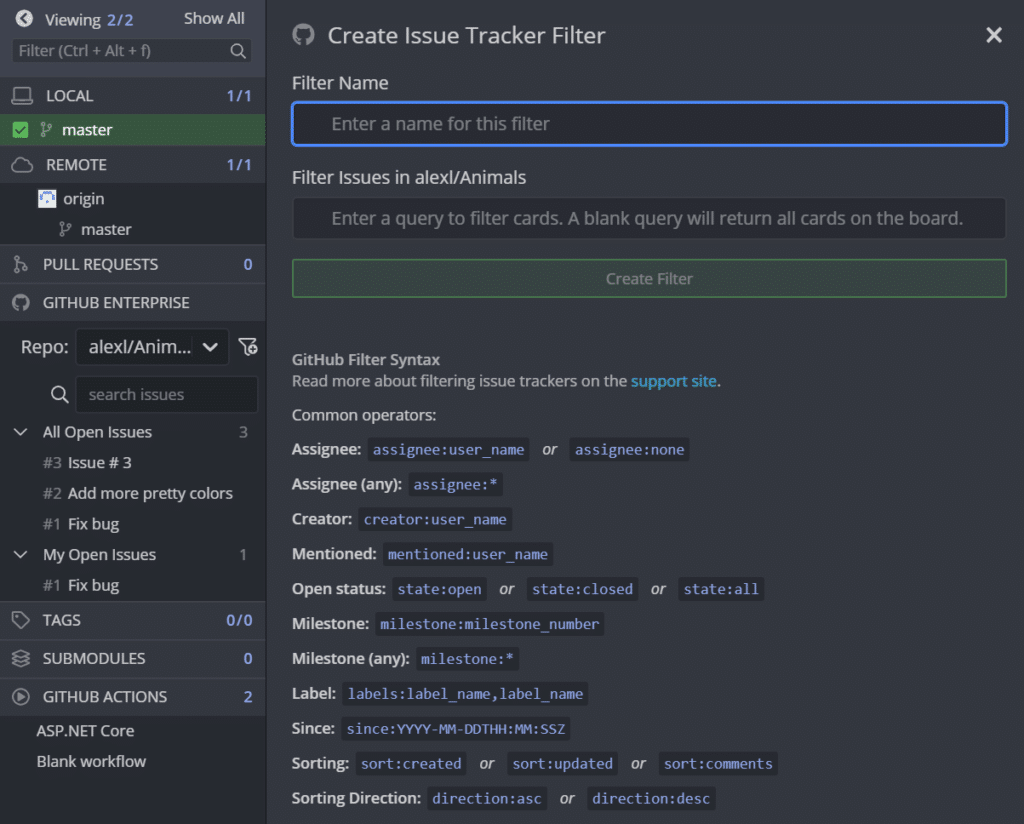
Create Branches Tied to GitHub Issues
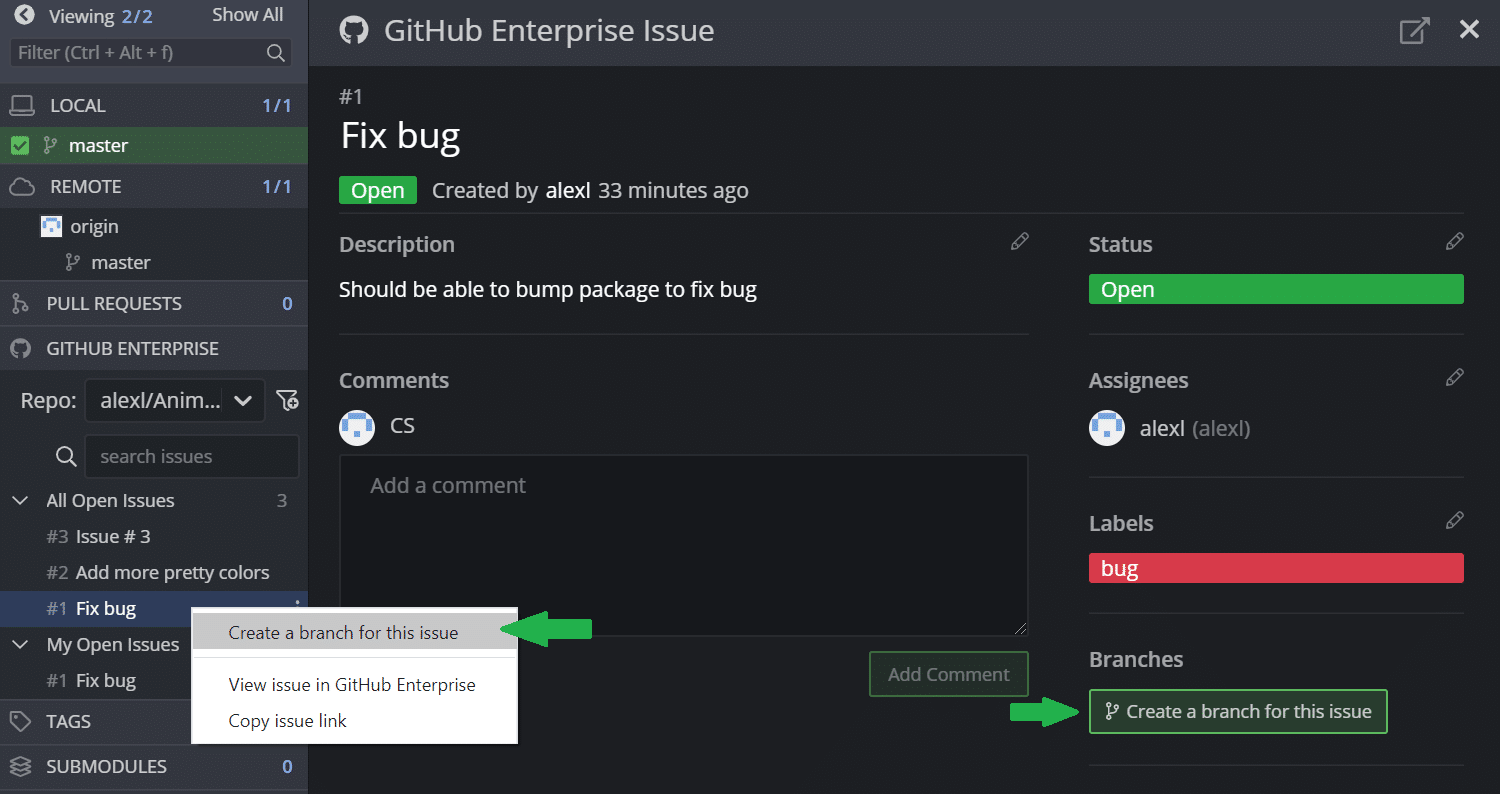
By default, the branch name will prefill based on the GitHub issue name, and after the branch has been created, it will be denoted with a GitHub icon for added visual context and convenience.
Get started using GitKraken for free with GitHub
means you will have more time to do…whatever you want to do.
Using GitHub and GitKraken White Paper
In this white paper, we will share best practices for how tens-of-thousands of teams have successfully deployed Git, GitHub, and the GitKraken Git GUI across their organizations.
This white paper covers the following topics:
- Benefits of Git
- Migrating to Git from other source control methods
- Challenges developers face adopting Git
- Training and educational resources for learning Git
- Best practices for large scale deployments of Git, GitHub and the GitKraken Git GUI
Get started using GitKraken for free with GitHub
Level up your Git workflow with better visibility and enhanced features today.
 GitKraken MCP
GitKraken MCP GitKraken Insights
GitKraken Insights Dev Team Automations
Dev Team Automations AI & Security Controls
AI & Security Controls