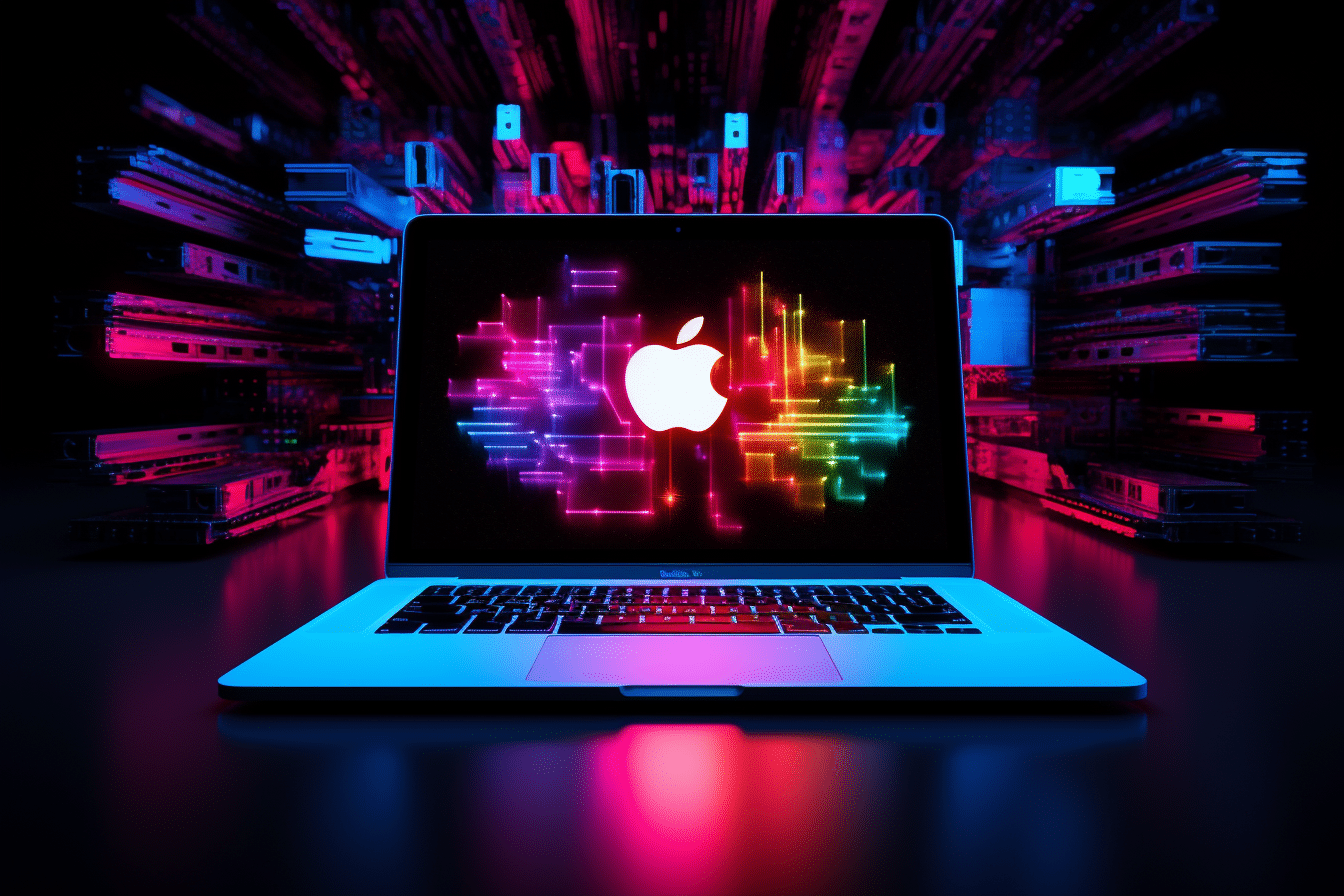If you’ve ever found yourself juggling multiple code versions and branches, desperately needing a toolkit to keep things organized, you’re in good company. We understand the challenges of version control, and that’s where these Git clients for Mac come into play.
Working with Git on MacOS
Before using Git on macOS (or any other operating system), users should consider several important factors to ensure a smooth and efficient Git experience:
- Installation and Configuration: Ensure Git is installed and properly configured on your macOS system. Set your name and email address for commit tracking.
- Version Control Workflow: Define a version control workflow that suits your project’s needs, such as Git Flow or GitHub Flow.
- Repository Hosting and Authentication: Decide where to host your Git repositories (e.g., GitHub, BitBucket, etc.) and set up SSH keys for secure authentication.
- Git Commands and Workflow: Learn essential Git commands and workflows, like branching, merging, committing, and resolving merge conflicts. (Psst… our Learn Git content has all that info and more!)
- Collaboration and Documentation: Establish clear communication and collaboration practices, create a README file for project information, and consider using issue trackers and CI services.
Top 5 FAQs about Git for MacOS
Whether you choose to master the command-line interface or prefer the convenience of a graphical user interface, understanding the fundamentals of Git on macOS provides a solid foundation for your version control journey.
From there, you can seamlessly integrate the Git workflow that suits you best, along with the Git GUIs that simplify the process and enhance your development experience, whether you’re transitioning from macOS 12 or starting fresh.
- How do I install Git on macOS?
- To install Git on macOS, you can download the official installer from the Git website or use a package manager like Homebrew. Detailed installation instructions are available in Git’s official documentation.
- How do I set up my Git identity on macOS?
- You can set your Git identity (name and email address) on macOS using the git config command. For example:
git config --global user.name "Your Name"
git config --global user.email "[email protected]"- How do I clone a Git repository on macOS?
- To clone a Git repository on macOS, use the git clone command followed by the repository URL. For example:
git clone https://github.com/username/repository.git- How can I create and switch between Git branches on macOS?
- You can create a new branch in Git on macOS using the git checkout -b command. To switch between branches, use the git checkout command followed by the branch name. For example:
git checkout -b new-feature
git checkout main- How do I push my changes to a remote Git repository on macOS?
- To push your local Git changes to a remote repository on macOS, use the git push command. For example:
git push origin mainWhether you choose to master the command-line interface (CLI) or prefer the convenience of a graphical user interface (GUI), understanding the fundamentals of Git on macOS provides a solid foundation for your version control journey. From there, you can integrate whichever Git workflow suits your needs, along with the Git GUIs that simplify the process and enhance your development experience.
Speaking of Git GUIs, there are a ton of options out there. Let’s explore the current landscape of version control tools and find the one that aligns with your workflow.
Top 8 Git Clients for Mac
GitKraken Client
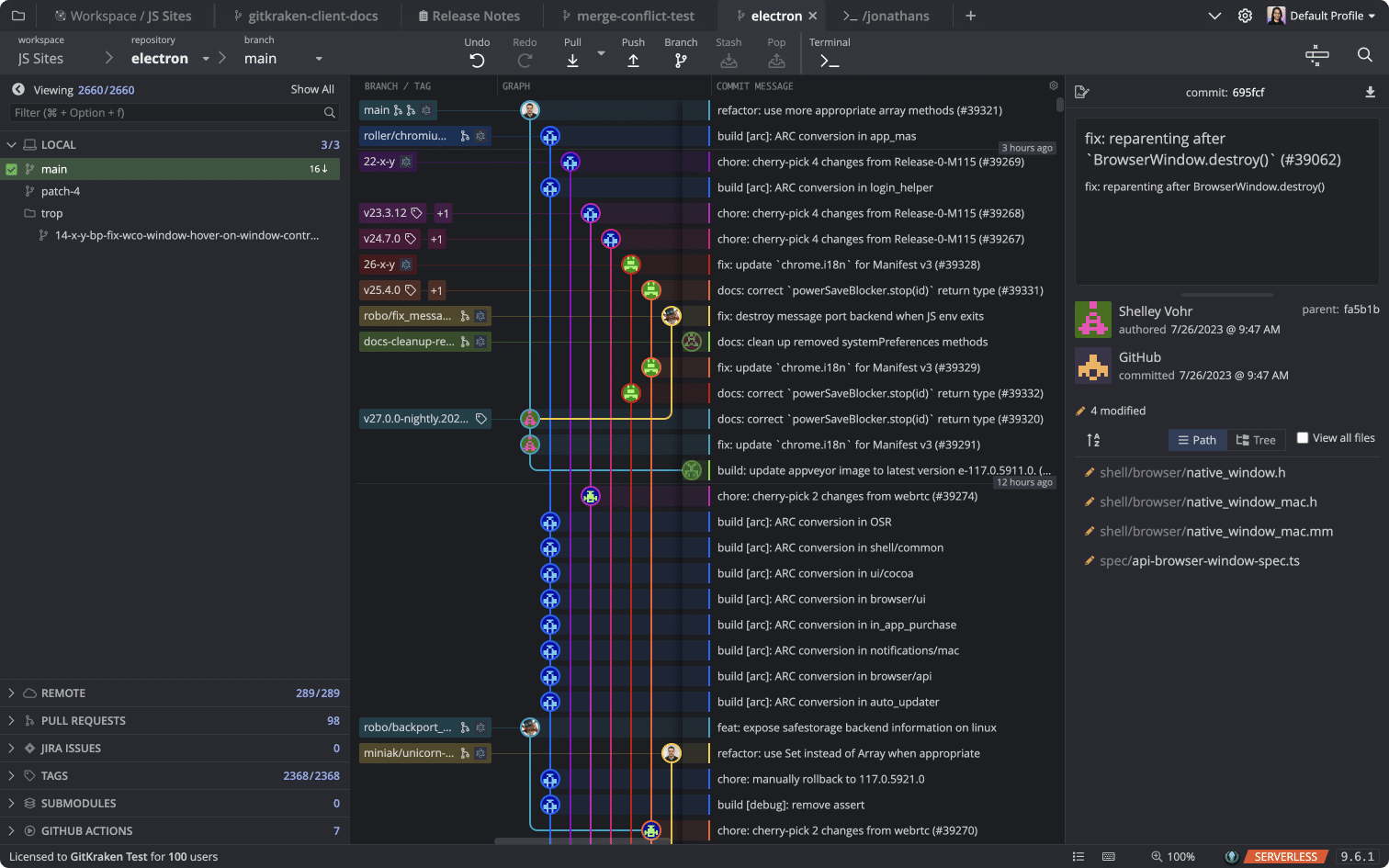
First, let’s talk about GitKraken Client. Its intuitive interface brings a breath of fresh air to your version control endeavors. But here’s the kicker: It’s not just about tracking changes. GitKraken Client shines with its real-time collaboration features and intuitive interface, enabling you and your team to build code in harmony, no matter where you are.
Now, the price tag – there’s a free version if you’re testing the waters. But, if you’re ready to supercharge your coding experience, GitKraken Client Pro starts at just $4.95 per month.
GitHub Desktop
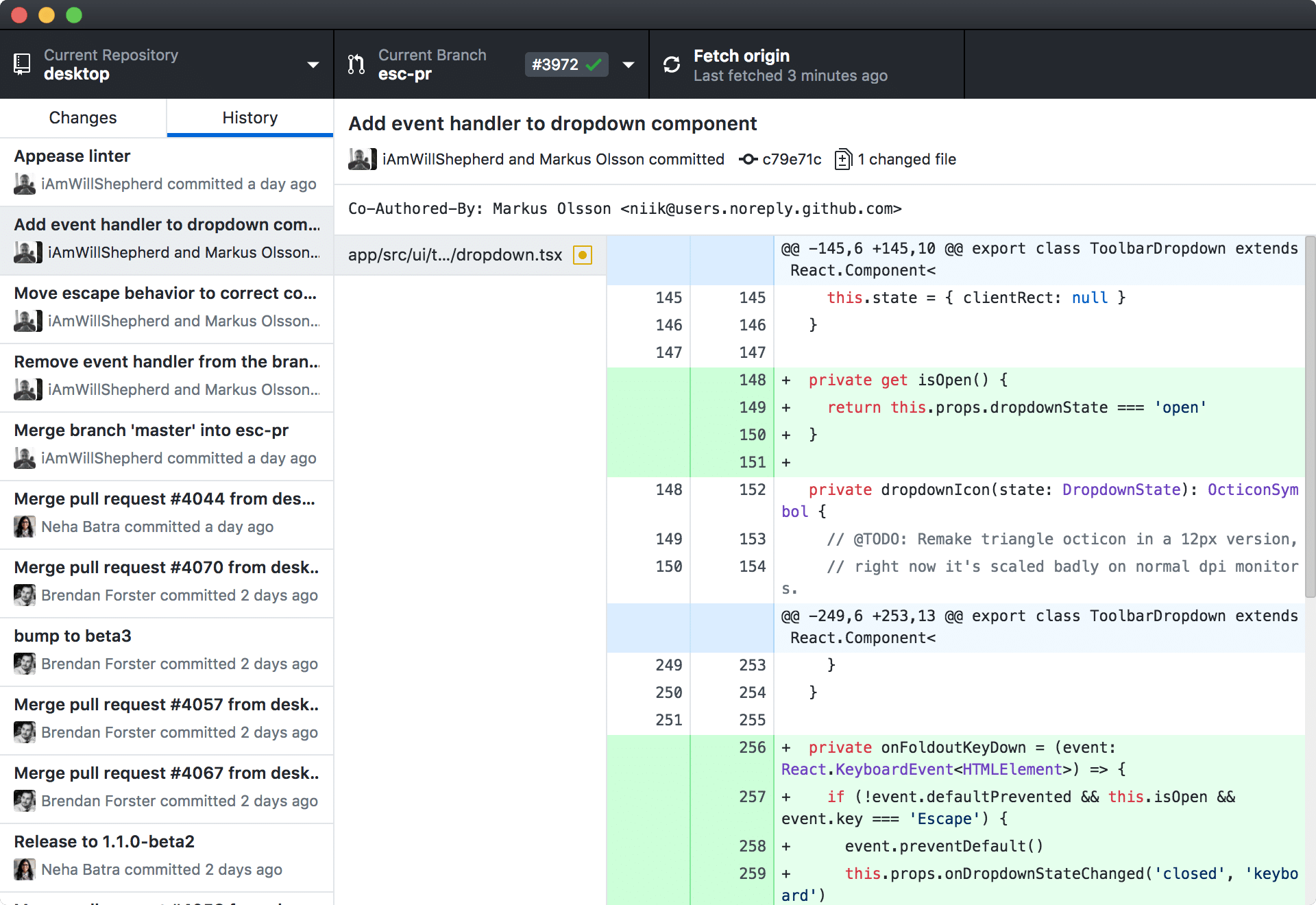
GitHub Desktop is a popular Git client that stands out as a solid choice for devs well-acquainted with GitHub’s ecosystem. It’s able to integrate with GitHub repositories and streamline essential tasks for GitHub users.
With its intuitive interface, GitHub Desktop can help developers visualize repos, branches, and commits, all while fostering a productive development environment. GitHub Desktop also facilitates collaboration through features like pull requests and code reviews, all at no cost to users.
SourceTree
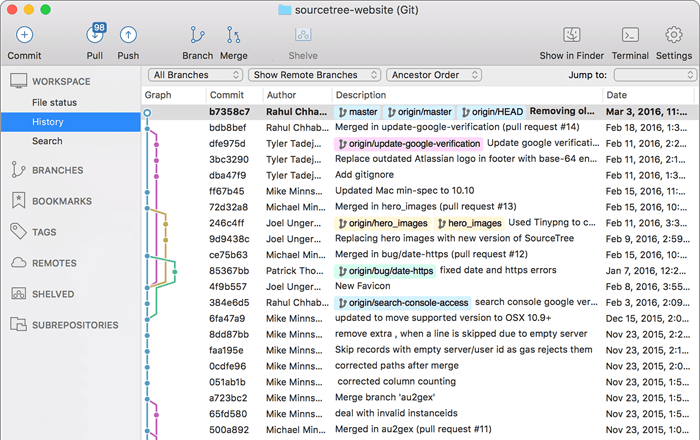
SourceTree, developed by Atlassian, supports various Git hosting services like GitHub, Bitbucket, and GitLab. Its easy-to-use interface lets developers efficiently navigate through their Git repos and branches.
One of its notable features is the “Stash” functionality, which lets users temporarily set aside changes and can help manage complex coding scenarios. SourceTree is available for free, making it an accessible tool for a wide range of users.
Fork
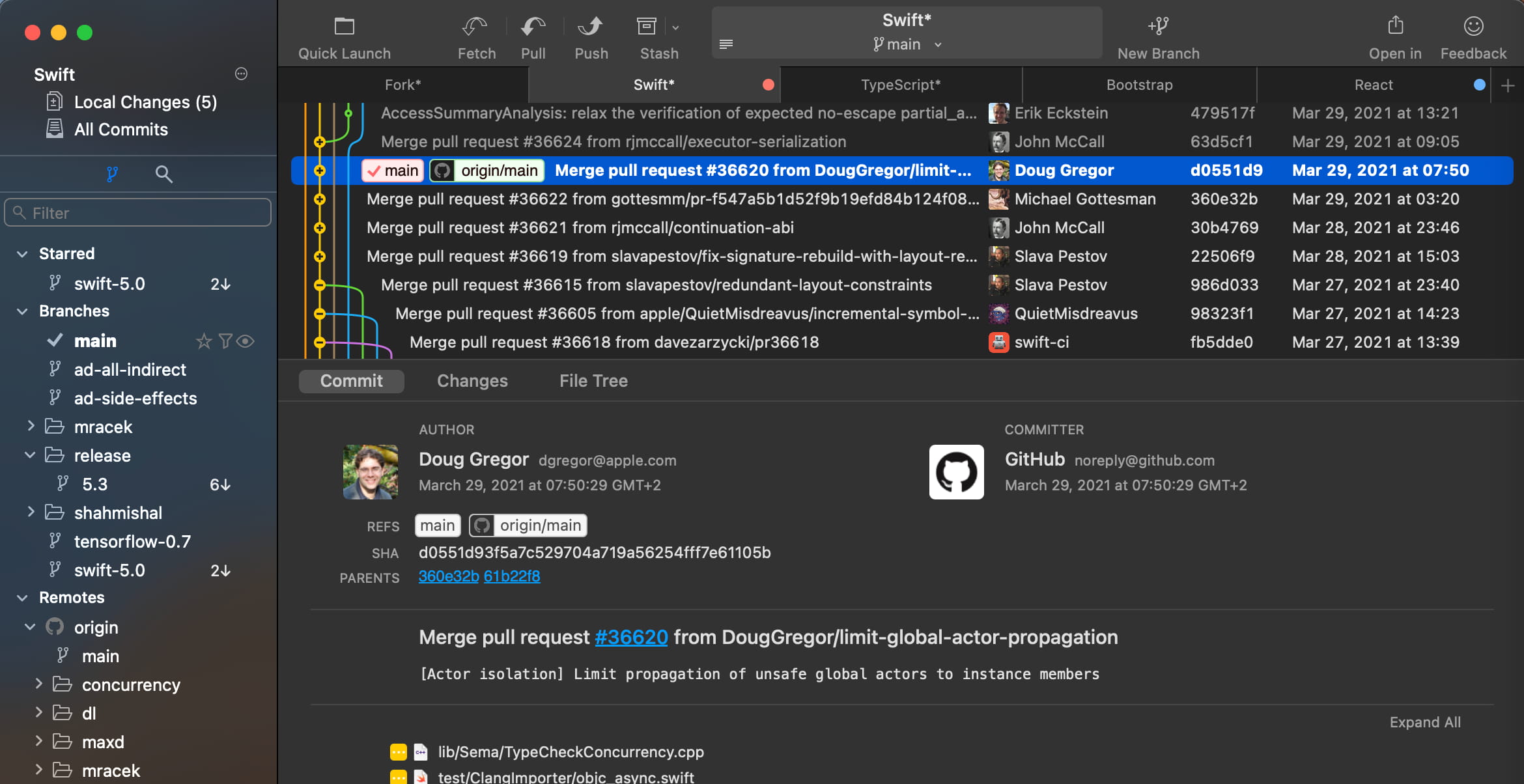
Fork offers an efficient merge conflict editor, simplifying the process of resolving conflicts for macOS users. The visual interactive rebase allows you to easily edit, reorder, and squash commits.
For pricing, Fork licenses are $49.99 and allow access for a single user across up to 3 machines simultaneously.
Tower
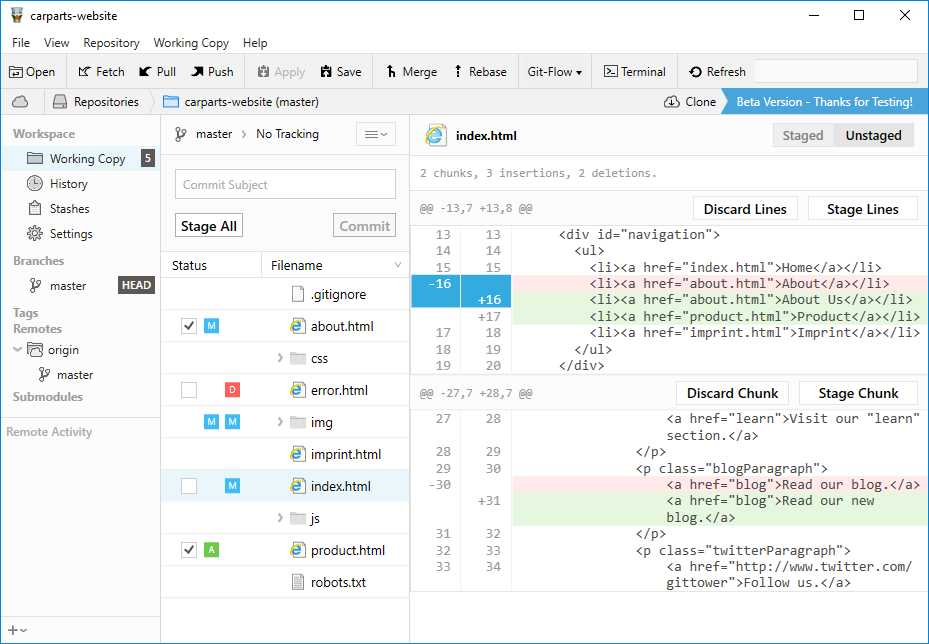
Tower caters to both beginners and experienced developers utilizing a Git client on their Mac. It boasts a polished user interface and offers advanced visual branching and merging tools. Tower also provides seamless integration with popular Git hosting services, such as GitHub, GitLab, and Bitbucket.
Fork’s Basic plan starts at $69 per user annually, while the Pro plan is available at $99 per user annually and offers enhanced features for professionals and small teams.
SmartGit
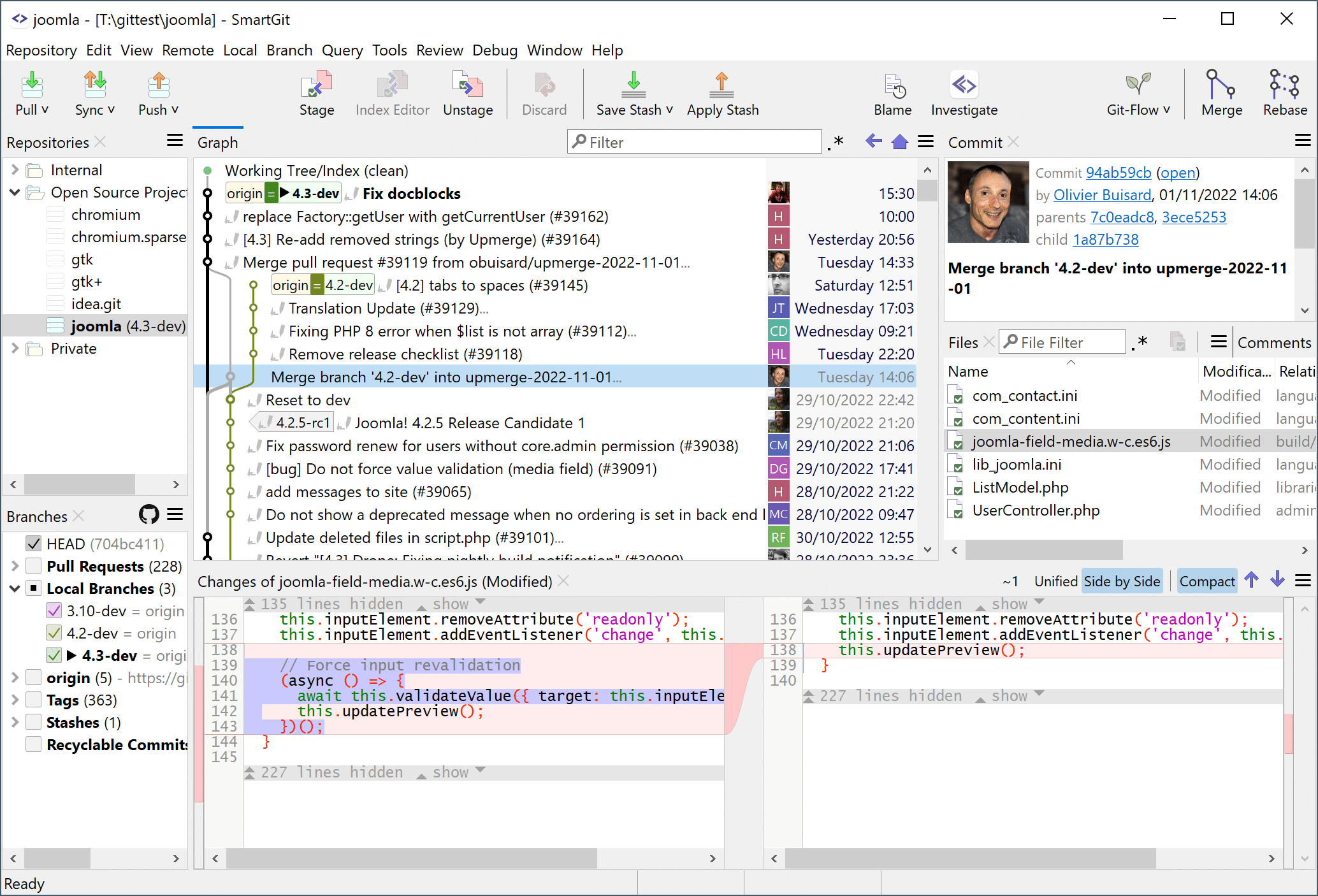
SmartGit is a versatile Git client with broad Git hosting service compatibility. It provides a comprehensive commit and merge editor, offering a clear overview of your repository’s history, branches, and commits.
While SmartGit offers a free version with limited features, the full-featured version requires a license purchase.
GitUp
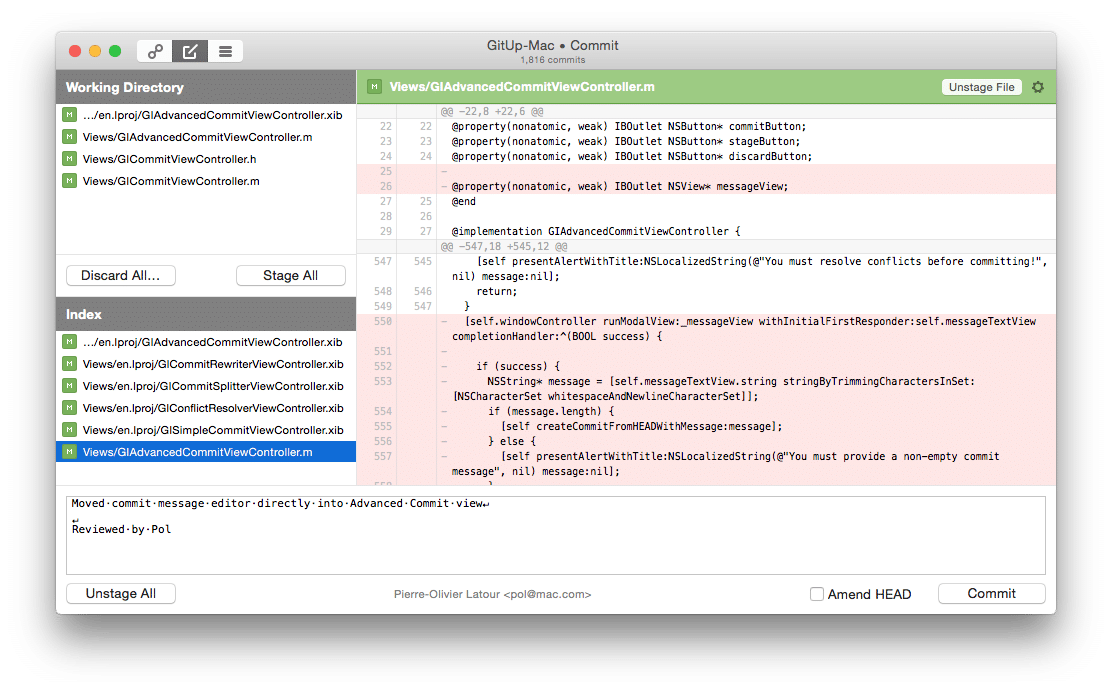
GitUp is a free, open source Git client designed for simplicity and speed. It’s known for its lightning-fast performance, particularly when handling large repositories. GitUp’s “Undo” and “Snapshot” functionality makes it easy to revert changes and go back to previous versions of your project.
GitBlade
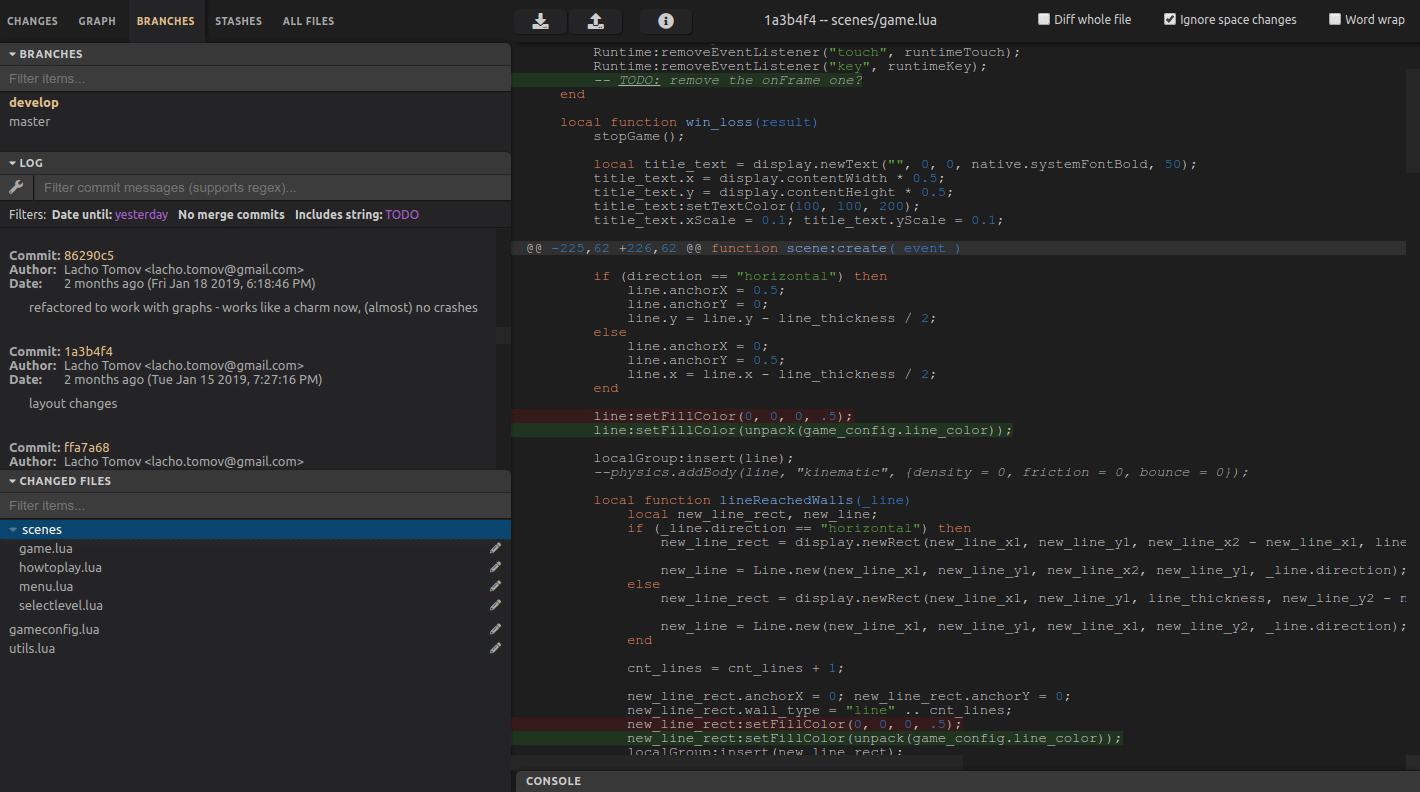
GitBlade is a simple and efficient Git client specifically designed for macOS users. It offers a clean interface and integrated code editor, allowing users to conduct code reviews and make modifications easily.
GitBlade provides a free 14-day trial with an option to upgrade to a Pro version, which starts at $19.99 per month. These features encompass advanced tools like the Merge Tool, Blame Tool, and the ability to view combined diffs.
Frequently Asked Questions (FAQ’s)
How do Mac Git clients integrate with other developer tools and environments?
Git clients for Mac typically offer integrations with popular developer tools and environments, such as IDEs (Integrated Development Environments), to streamline workflows. They may provide plugins or extensions for IDEs like Visual Studio Code, Atom, or IntelliJ IDEA, allowing developers to manage Git repositories directly within their coding environment. This helps track changes, commit code, and collaborate with team members without leaving the IDE.
Are there any Git clients for Mac offering unique features for large-scale enterprise projects?
Some Git GUIs for Mac offer advanced features like support for multi-repo setups, efficient handling of large binaries through Git LFS (Large File Storage), and robust access controls and permissions for managing team contributions. They may also provide enhanced collaboration tools – GitKraken Enterprise, for example, includes advanced integration capabilities, as well as support for major Git platforms and project management tools.
What security features are available in Git clients to ensure safe version control and code management?
Git clients for Mac often include security features like encrypted connections (SSH or HTTPS) for safe code transmission, two-factor authentication for additional login security, and the ability to sign commits and tags with GPG (GNU Privacy Guard) to verify authorship. Some clients might also offer integration with security scanning tools to automatically detect vulnerabilities or errors in the codebase as part of the development process.
In Conclusion
When choosing a Git client for your Mac, consider your specific needs and workflow. Each of these Git clients has its own strengths and caters to different preferences, from user-friendly interfaces to advanced features.
Whether you prioritize ease of use, seamless collaboration, or advanced Git capabilities, there’s a Git client that can align with your version control requirements.
 GitKraken MCP
GitKraken MCP GitKraken Insights
GitKraken Insights Dev Team Automations
Dev Team Automations AI & Security Controls
AI & Security Controls