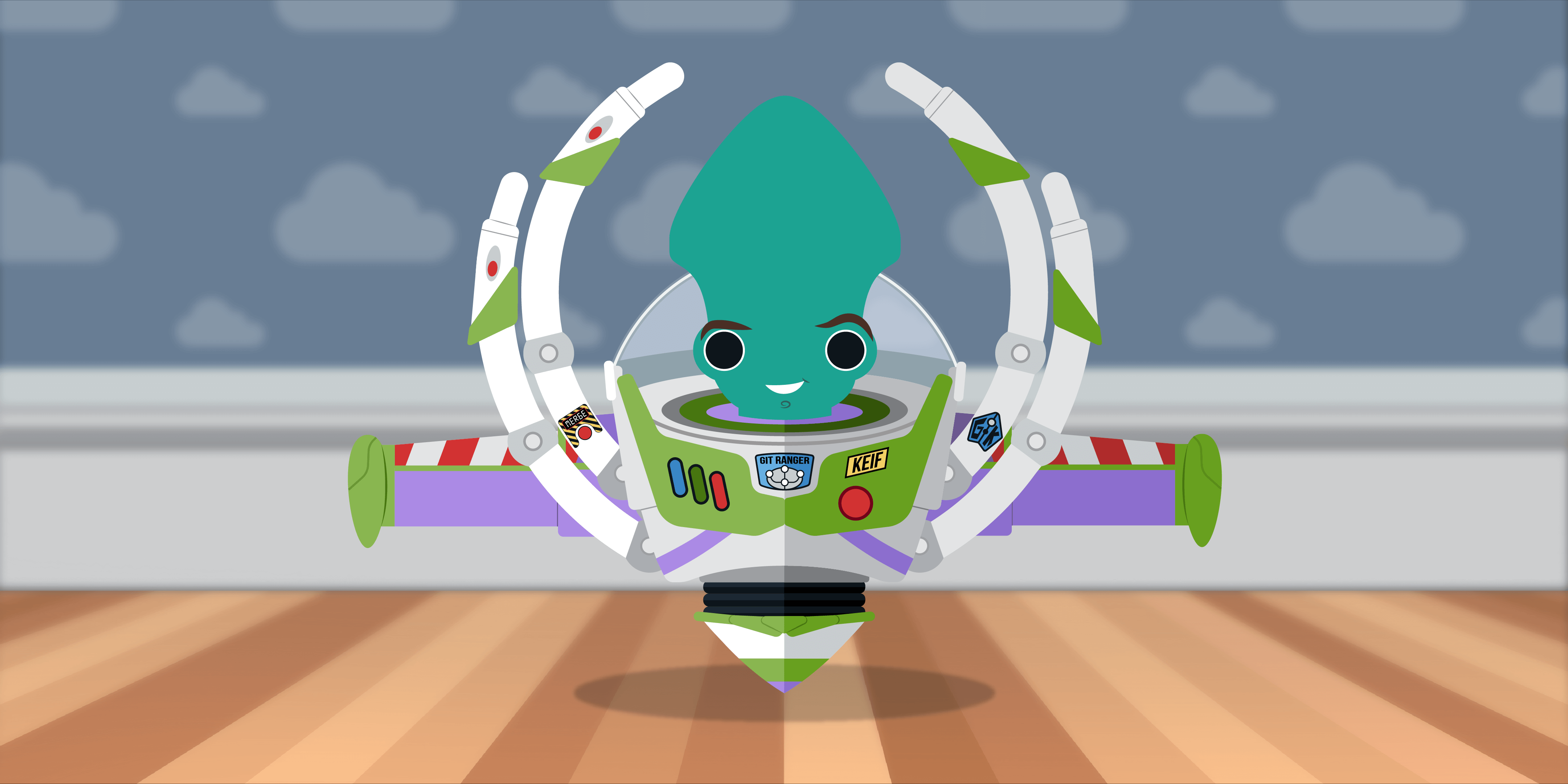We know that everyone’s code story may be a little different, but speedier repos are something everyone can get behind.
No matter where your developer adventures take you, it is important to keep all your code, configuration, and media assets together, and never leave a file behind. That is why we have been working on a lot of performance improvements for Git LFS users and have added Bitbucket Workspace support for Bitbucket Server users!
Get ready to blast off with the release of GitKraken Client v8.6!
Start your adventure with faster Git LFS repo access today! Download GitKraken Client v8.6.
Faster Git LFS Repository Performance
We are very proud to announce that with the release of GitKraken Client v8.6, cloning and checkout speeds have improved 2x to 10x when working with Git LFS.
If you’ve ever needed to manage large media files or binaries as a part of your repository, you have probably experienced the performance hit that comes from managing a very large repository. Thankfully Git LFS (Large File Storage) is available to offload the storage of large files to another server, replacing them with very lightweight pointers in your repo.
However, as many Git LFS users have come to find out, managing a Git LFS enabled repo can still cause certain performance issues when it comes to cloning or checking out branches. That is, until now…
The GitKraken team has been hard at work making improvements to how GitKraken Client manages Git LFS interactions, optimizing how large files are called and filtered. We have been testing against some of the largest, media-asset-heavy repos out there, including some video games and extremely large open source projects, seeing 2-10x performance gains when cloning or switching branches. You’re going to love the speed improvements – fast as a Space Ranger!
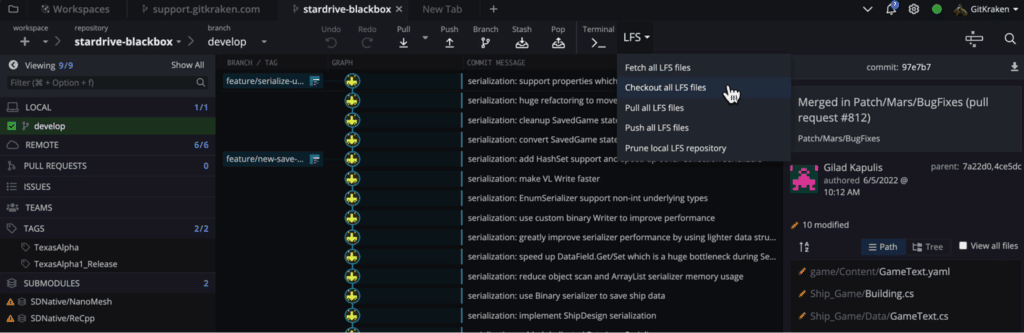
Performance Benefits for Large Git Repos
While the focus of our performance improvements for this release was Git LFS, we also made a number of other performance improvements, specifically helpful for working with large Git repositories.
No matter if you’re using Git LFS or just working with large repos, you’re going to love the speed boost in GitKraken Client v8.6!
Git Stash Performance Improvements
Git stashing is one of the superpowers Git gives you, allowing you to save uncommitted changes while removing them from the index, while also allowing you to access those changes when you’re ready. After stashing your uncommitted changes, you can checkout another branch, do your work, and then pop the stash back to pick up right where you left off.
If you make regular use of Git stashes, you’re going to love the performance improvements made in GitKraken Client. You will see faster branch checkouts and snappier graph performance, even if you have a lot of stashes.
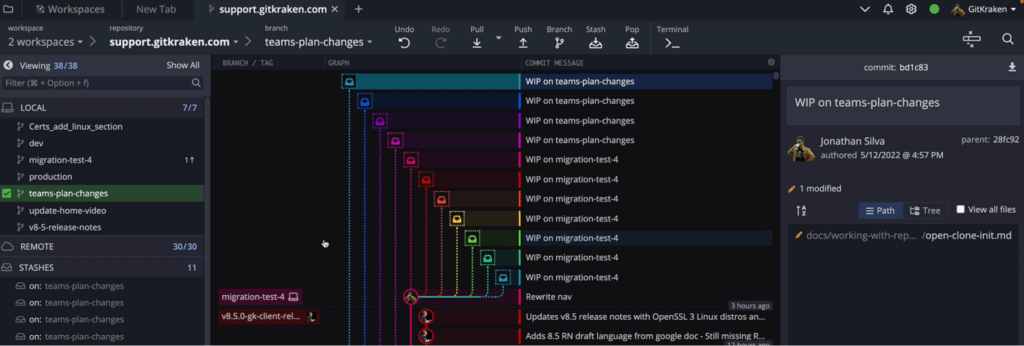
Workspace Support for Bitbucket Server
We’re excited to announce Bitbucket Workspace support for repositories on Bitbucket Server. Now Bitbucket users can take advantage of the awesome benefits provided by GitKraken Workspaces for managing multi-repository projects.
GitKraken Workspaces allows you to access all interrelated repos that make up a project, all from a single tab in GitKraken Client. See info about the individual repositories and all Git pull requests from a single view. You can even trigger actions for all repos in a Workspace, saving you considerable time jumping between multiple screens and folders to manage multi-repo projects.
We’re proud to add this support for Bitbucket Workspaces to help more users leverage GitKraken Client to collaborate more efficiently and effectively.
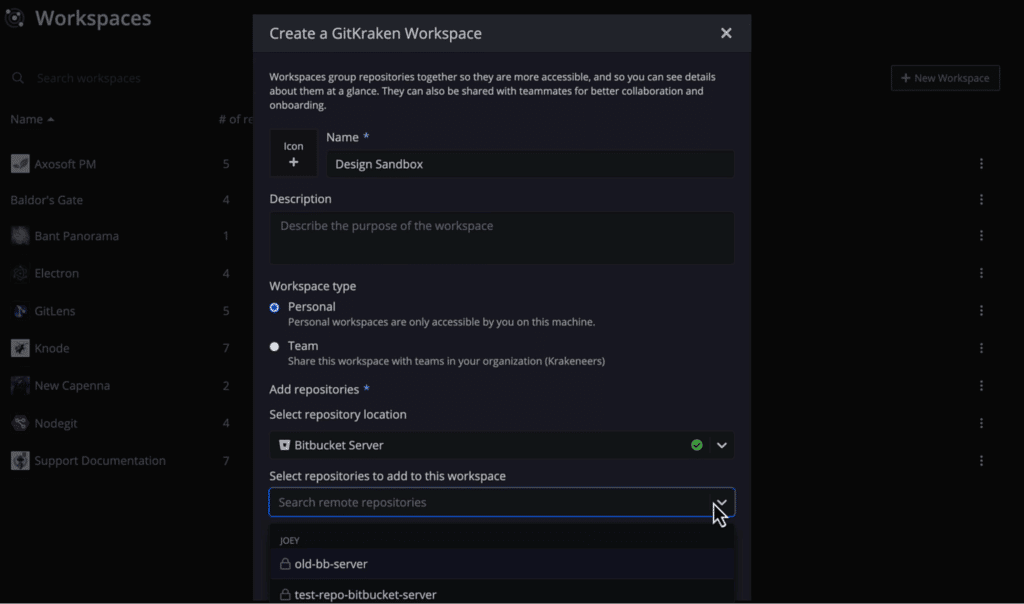
Alias your Repo and Terminal Tabs
Sometimes, the naming convention your organization chooses can make for some pretty long Git repository names. While verbose repository naming can be helpful when managing a large number of repositories, it can also make it hard to find the right tab when working in GitKraken Client. Users have been asking for a way to set an alias for an entire repo, or for individual Terminal Tabs, and now you can!
You can now set any repository as an alias repository; this will rename the repo in Tabs, referencing it by the shorter, custom name. To set an alias for a repo, right-mouse click on the repo name at the top of any repo tab and select Alias repository.
You can also set an alias for individual terminal tabs. To rename any terminal tab, right-click on the name of the tab at the top and click on Rename tab. Unlike setting an alias through a repo tab, setting an alias for a terminal tab results in only renaming that specific tab.
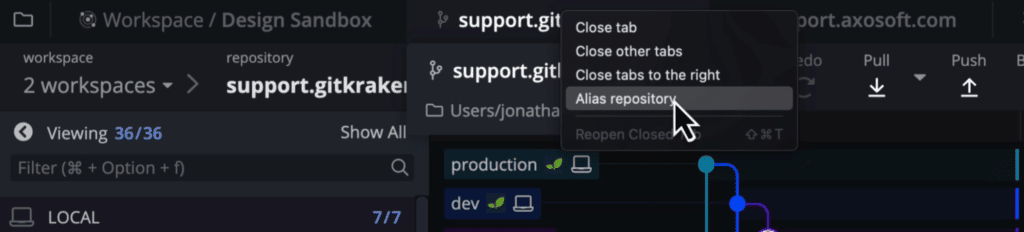
Automatic Issue Linking for Pull Requests
When making a pull request, it’s very common practice to include a link to the issue that the request is addressing. GitKraken Client now makes this a lot faster and easier by automatically linking issues to pull requests!
Automatic linking requires you to integrate your issue queue with GitKraken Client and start the name of your branch with the issue ID. For example, if your issue number is GK-1234, your branch name should look something like: GK-1234-<rest-of-branch-name>.
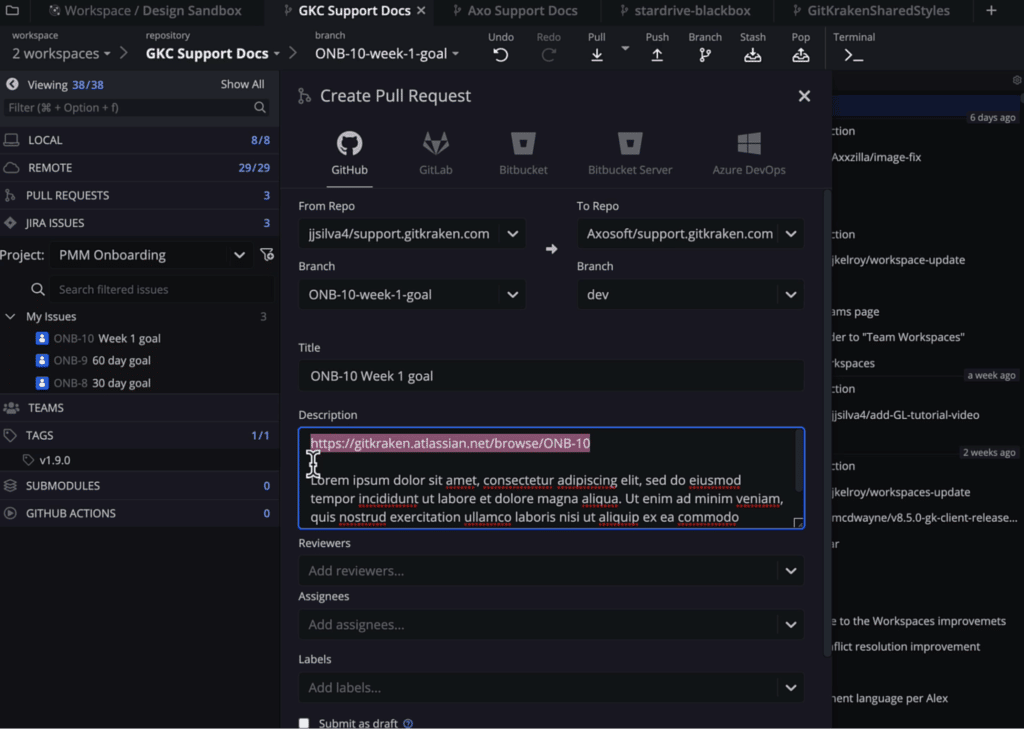
New Submodule Update Options
One of the superpowers Git enables is making it easier to build modular code architectures leveraging Git Submodules to manage each sub-repository independently. But there are some cases when you’re updating the rest of your repo for example, when you may not be ready to update the submodule yet. This could be due to dependency issues, or a new bug that hasn’t been squashed yet in the production branch.
GitKraken Client users can now choose to skip submodule updates while performing Git actions. You can set this to happen globally across all the repos you’re managing with GitKraken Client, or make the decision to skip updates on a “per repo” basis.
To toggle your submodule update strategy globally, navigate to Preferences → General and look for Keep submodules up to date option.
To change your submodule update strategy for a single repository, navigate to Preferences → Submodules and select your preferred strategy from the drop-down menu.
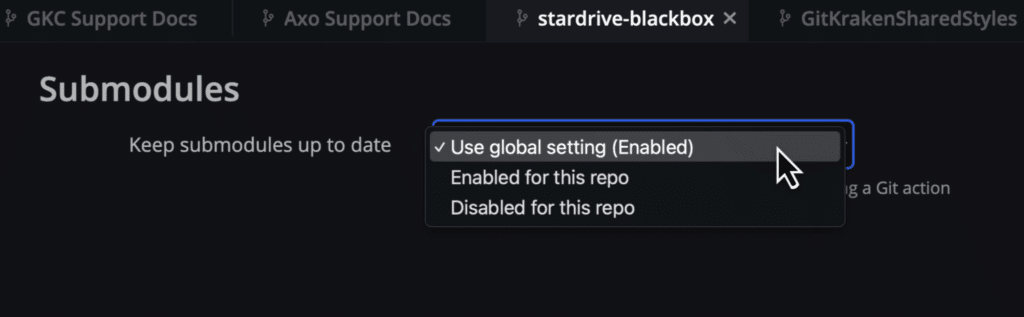
Git Bash for GitKraken CLI on Windows
Windows users will be happy to hear they can now set either Powershell or Git Bash as their default shell for the GitKraken CLI.
GitKraken Client users can use the built-in GitKraken CLI through either a terminal panel in a repo tab or through a terminal tab. Until now, Windows users had to use Powershell as their only shell option. Windows users are now empowered to select the Git Bash as their shell of choice.
Windows users can set your default terminal by navigating to Preferences → Terminal → Default Terminal and selecting “Git Bash” from the dropdown menu.

Show Fewer Commits in the Commit Graph
As the number of commits in a project grows over time, you might not want to always see every single commit you ever made in your commit graph. In fact, if you decide to show more than a couple thousand at once, there may be some adverse performance effects. Most of the time, you want to see as few as you can while still letting you get your work done.
You can now set the number of commits to be shown in the commit graph to as few as 500 commits. To set this, navigate to Preferences → General → Max Commits in Graph.

You’ve Got a Friend in GitKraken
No matter if you consider yourself more of a coding cowhand, managing a giant repo, or an intergalactic Space Ranger coordinating an entire armada of services, you are going to love the improvements in GitKraken Client v8.6. We made LFS repo operations move at near lightspeed, and added support for Bitbucket Server Workspaces to help teams get more done together! We are also listening to hear what our users want us to work on next. We invite you to lend your voice by adding your feature requests to our feedback site.
We know you’re going to love what we have shipped with GitKraken Client v8.6, the best Git client for Windows, Mac, & Linux.
This isn’t just version control, this is managing Git repos with style!
 GitKraken MCP
GitKraken MCP GitKraken Insights
GitKraken Insights Dev Team Automations
Dev Team Automations AI & Security Controls
AI & Security Controls