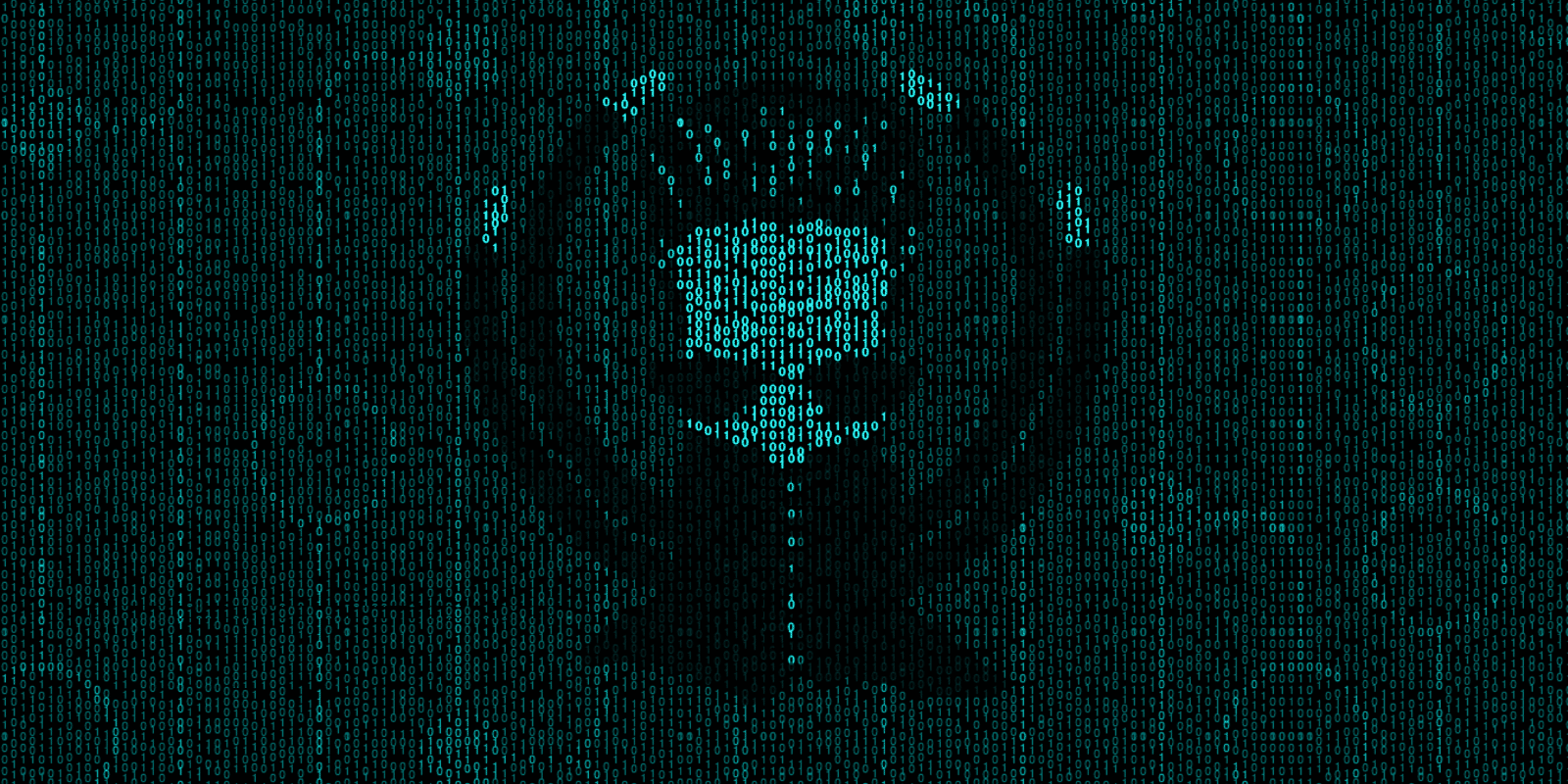[blockquote]This is your last chance. After this, there is no turning back. You take the blue pill: the story ends; you wake up at your computer with the same Git GUI you’ve always had. You take the red pill: you stay in Wonderland, and I show you what it’s like to develop like a Kraken…[/blockquote]
Being the curious Kraken that he is, Keif swallowed the red pill and woke up in the construct with some new abilities. Watch this video or keep reading to see what’s new in version 4.0 of GitKraken.
Get the latest version of our Git Client:
Built-in Code Editing
The GitKraken Git Client now supports code editing! From File View, you can click to edit a file and make changes directly. You’ll notice we’ve added syntax highlighting, code hinting, a file minimap, and the ability to search your file.
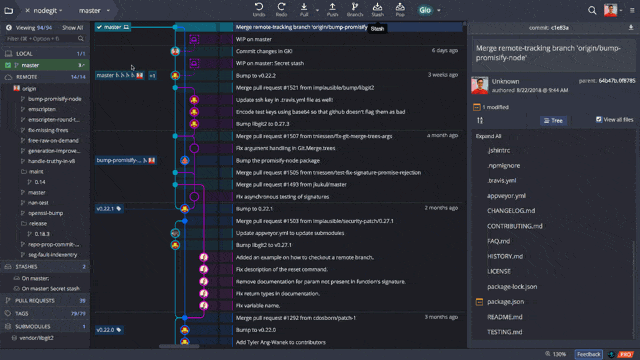
Nobody has ever done this before. That’s why it’s going to work.
Once you edit a file and save, GitKraken will recognize the change, which makes it super easy to stage and commit.
When viewing file diffs, you can now easily switch between Hunk View and the new Inline or Split Views. Blame View and History View have also been updated with the same options. Plus, we’ve added word diffing and the ability to use arrows to jump to the next change.
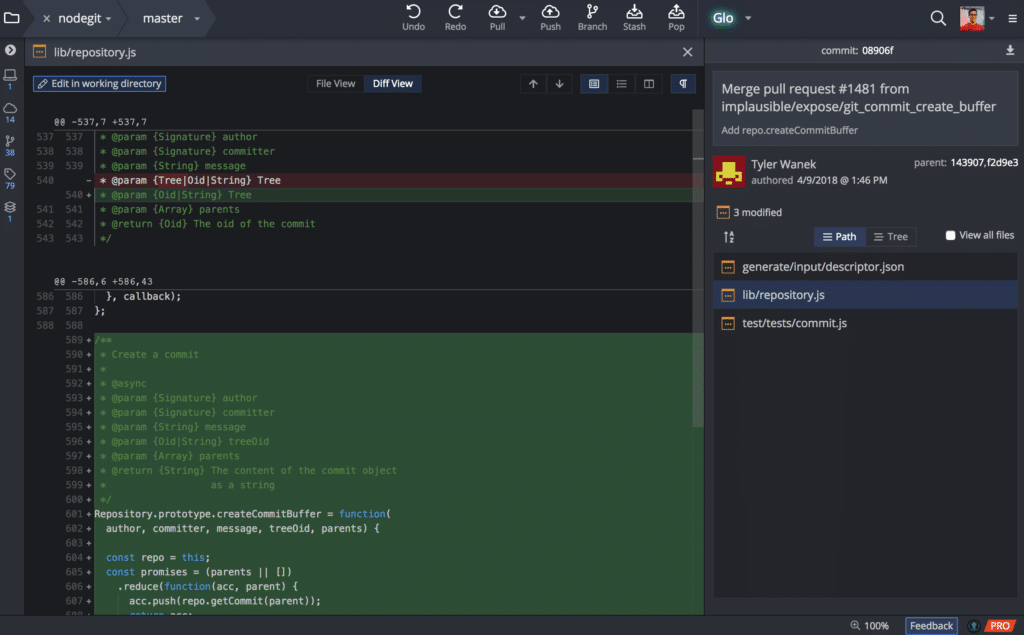
Create and Delete Files
Do not try and bend the file. Realize the truth: there is no file.
Now you can create and delete files in GitKraken. To create a file, use the keyboard shortcut Cmd/Ctrl + P to open the Fuzzy Finder, type ‘create file’, and then type the name of your file. The code editor will open so you can jump right in and start working on your project.
In addition to creating files, you can also create folders by typing a path when creating a file.
To delete a file, right-click on the file from the Commit Panel to access the delete option.
Associate Glo Boards with Repos
If you’re using Glo Boards for task and issue tracking, you can now associate a Glo board to a specific repo using the drop-down menu.
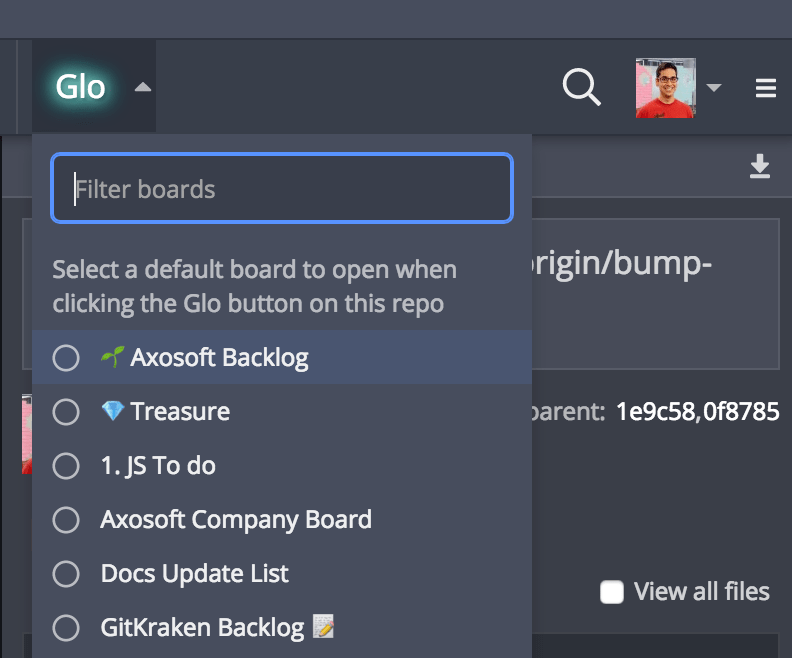
Click the icon pictured above to set a default Glo board for your current repo. Now, when you click the Glo button in the Git Client, this board will open automatically.
Opening and Closing Repos
What if I told you there was a new way to manage your repos?
Repositories can now be closed using the keyboard shortcut Ctrl/Cmd + W or by clicking the X icon.
After closing your repos, you’ll see the new home screen with convenient shortcuts to open an existing project, initialize a local repo, or initialize a new repo on GitHub, Bitbucket, GitLab or any of our supported repository hosting sites.
It’s easier than ever to start a project, create some files, and start coding!
You’re Not Dreaming
Have you ever had a dream that you were so sure was real? What if you were unable to wake from that dream? How would you know the difference between the dream world and the real world?
All of these updates are real, and there are more!
You can now hide stashes from the graph using the right-click menu. Show the stashes again by clicking the eye icon in the Left Panel.
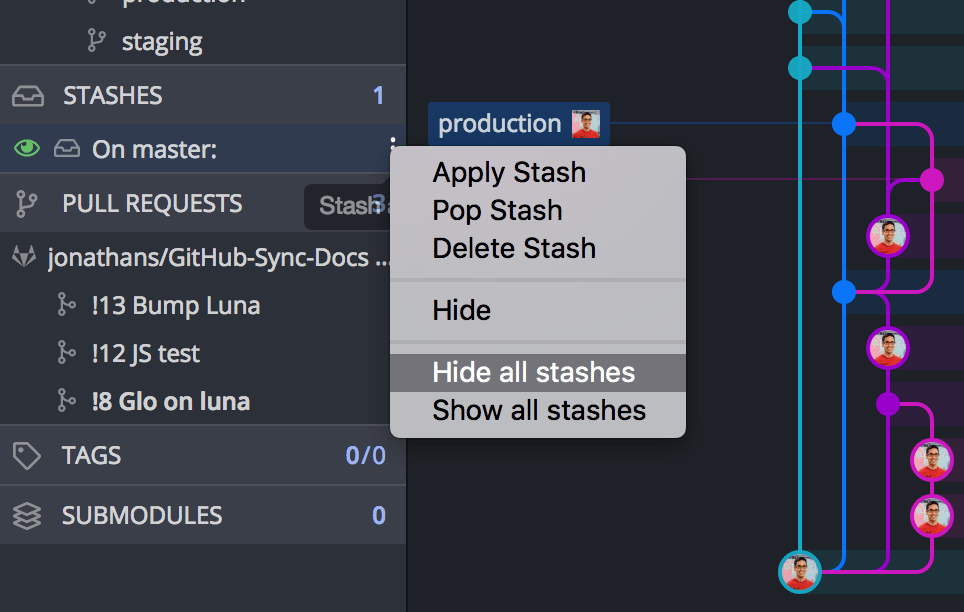
Now, after staging all files through the keyboard shortcut Ctrl/Cmd + Shift + S, the commit message box will be focused automatically.
If you find yourself tumbling too far down the rabbit hole, we’ve added quick shortcuts in the Help menu to access GitKraken support documentation and the Fuzzy Finder.
 GitKraken MCP
GitKraken MCP GitKraken Insights
GitKraken Insights Dev Team Automations
Dev Team Automations AI & Security Controls
AI & Security Controls