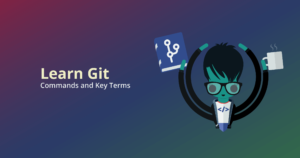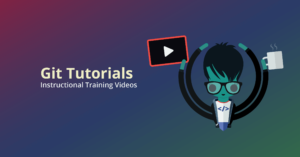We can all relate with this situation: you’ve just committed changes only to realize you misspelled something in the Git commit message. Or maybe you need to make a change to another file that really should be part of that commit.
Sure, you could let that “teh” slide, or just make another commit with your overlooked changes, but c’mon you’re better than that! Thankfully, Git offers a few options for how to undo a Git commit, including how to revert a commit, but we’re going to walk through how to amend a Git commit, first using the GitKraken Git GUI and then using the command line.
Amending your last commit and editing commit messages are quick and easy with GitKraken
How do you amend a commit message in GitKraken?
Editing the message of your most recent commit is insanely simple using GitKraken. After selecting a commit from the central graph, just click the message at the top of the right commit panel to start editing, then click Update message to save your changes.
How do you amend your last commit in GitKraken?
The process of adding new changes to your last commit in GitKraken is extremely easy. No need to remember or run any commands.
After staging your changes, check the box next to Amend near the commit message and then click Amend Previous Commit. You can also easily edit the Git commit message here before committing your changes.
How do you amend a Git commit in the command line?
git commit --amend is a Git command tailor-made to preserve your grammatic integrity and maintain repository cleanliness. It will allow you to edit your Git commit message or change the content of the last commit you’ve made.
How do you amend a Git commit message in the command line?
The following methods will create a new commit with an updated message that replaces the previous commit. To change a Git commit message in the command line, you will run the following:
git commit --amend -m “new commit message”Unlike in GitKraken, where you can simply select a commit from the central graph to see its related commit message, you have far less visibility in the terminal. If you want to see the Git commit message before editing in the CLI, you can leave off the -m flag and simply type: git commit --amend.
But keep in mind, using this method requires editing the commit message in VIM, so you will need to type i to enter INSERT mode to change the message, and then esc to exit INSERT mode, and then :wq to save your changes and quit.
That’s at least four additional steps required to edit a Git commit message in the CLI when compared to GitKraken. But hey, who’s counting. 😉
How do you amend your last commit in the command line?
To amend a commit to only include new changes in the CLI, you will first need to stage any changes from your working directory that you want in the new commit.
To amend a Git commit to include new changes without updating the commit message, you will run:
git commit --amend --no-editIf you want to change the contents of your last commit and also edit the Git commit message, you can pass in the -m flag instead of --no-edit.
git commit --amend -m “new commit message”Add more flexibility to your workflow and make amending Git commits, whether you’re editing a Git commit message or amending your last commit, with the help of the cross-platform GitKraken Git client for Windows, Mac, and Linux.
 GitKraken MCP
GitKraken MCP GitKraken Insights
GitKraken Insights Dev Team Automations
Dev Team Automations AI & Security Controls
AI & Security Controls